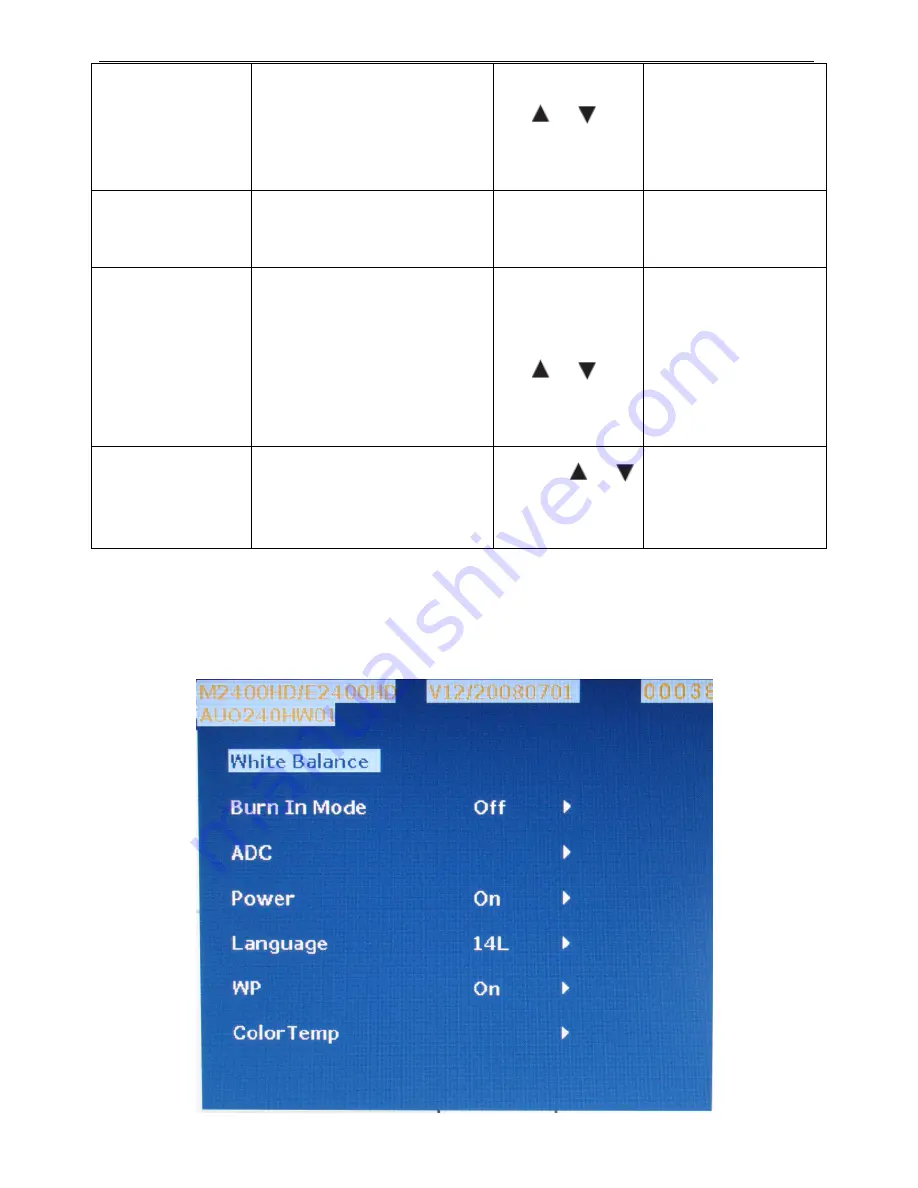
24” LCD Color Monitor BenQ E2400HD
29
the software on the PC.
option. Press the
the
or
keys
to change the
settings.
Information
Displays the current
monitor property settings.
Press the ENTER
key to select this
option.
HDMI Auto
Switch
When this function is activated,
HDMI port will be in the input auto
select loop. Otherwise, HDMI can
only be selected by input select or
by hot key.
Press the ENTER
key to select this
option. Press the
the
or
keys
to change the
settings.
• ON
• OFF
Reset All
Resets all mode, color and
geometry settings to the
factory default values.
Press the
or
keys to
change the settings.
• YES
• NO
Factory OSD Menu
Turn off the monitor, keep pressing the “MENU” + “ENTER” buttons, and turn on the monitor, then when we press
the AUTO button, the factory OSD will be at the left top of the panel as below.
Summary of Contents for E2400HD - 24" LCD Monitor
Page 13: ...24 LCD Color Monitor BenQ E2400HD 13...
Page 14: ...24 LCD Color Monitor BenQ E2400HD 14...
Page 15: ...24 LCD Color Monitor BenQ E2400HD 15...
Page 53: ...24 LCD Color Monitor BenQ E2400HD 53 PCB LAYOUT Main Board...
Page 54: ...24 LCD Color Monitor BenQ E2400HD 54 Power Board...
















































