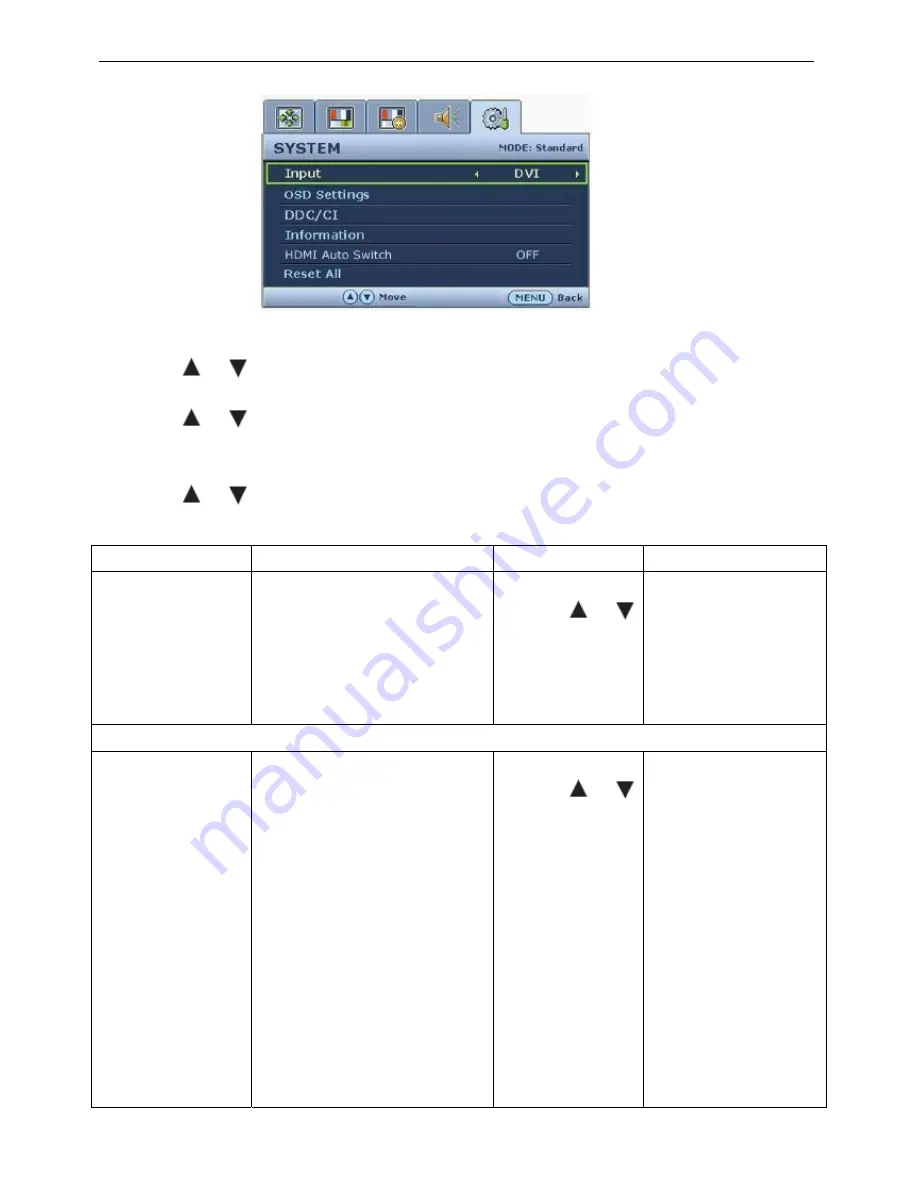
24” LCD Color Monitor BenQ E2400HD
27
System menu
1. Press the MENU key to display the main menu.
2. Press the
or
keys to select SYSTEM and then press the ENTER key to enter the menu.
3. Press the
or
keys to move the highlight to a menu item and then press the ENTER key to select that
item.
4. Press the
or
keys to make adjustments or selections.
5. To return to the previous menu, press the MENU button.
Item Function
Operation
Range
Input
Selects the D-sub (analog) or DVI
(digital) input. Use this to change
the input to that appropriate to your
video cable connection type.
Analog-only models do not have the
Input function.
Press the
or
keys to
change the settings.
• DVI
• D-sub
• HDMI
OSD Settings - Press ENTER to enter the OSD Settings menu.
Language
Sets the OSD menu Language.
Press the
or
keys to
adjust the value.
The language
options displayed on
your OSD may differ
from those shown on
the right, depending
on the product
supplied in your
region.
• English
• French
• German
• Italian
• Spanish
• Polish/
Japanese
• Czech/
Traditional
Chinese
• Hungarian/
Simplified
Chinese
• Serbo-Croatian
Summary of Contents for E2400HD - 24" LCD Monitor
Page 13: ...24 LCD Color Monitor BenQ E2400HD 13...
Page 14: ...24 LCD Color Monitor BenQ E2400HD 14...
Page 15: ...24 LCD Color Monitor BenQ E2400HD 15...
Page 53: ...24 LCD Color Monitor BenQ E2400HD 53 PCB LAYOUT Main Board...
Page 54: ...24 LCD Color Monitor BenQ E2400HD 54 Power Board...
















































