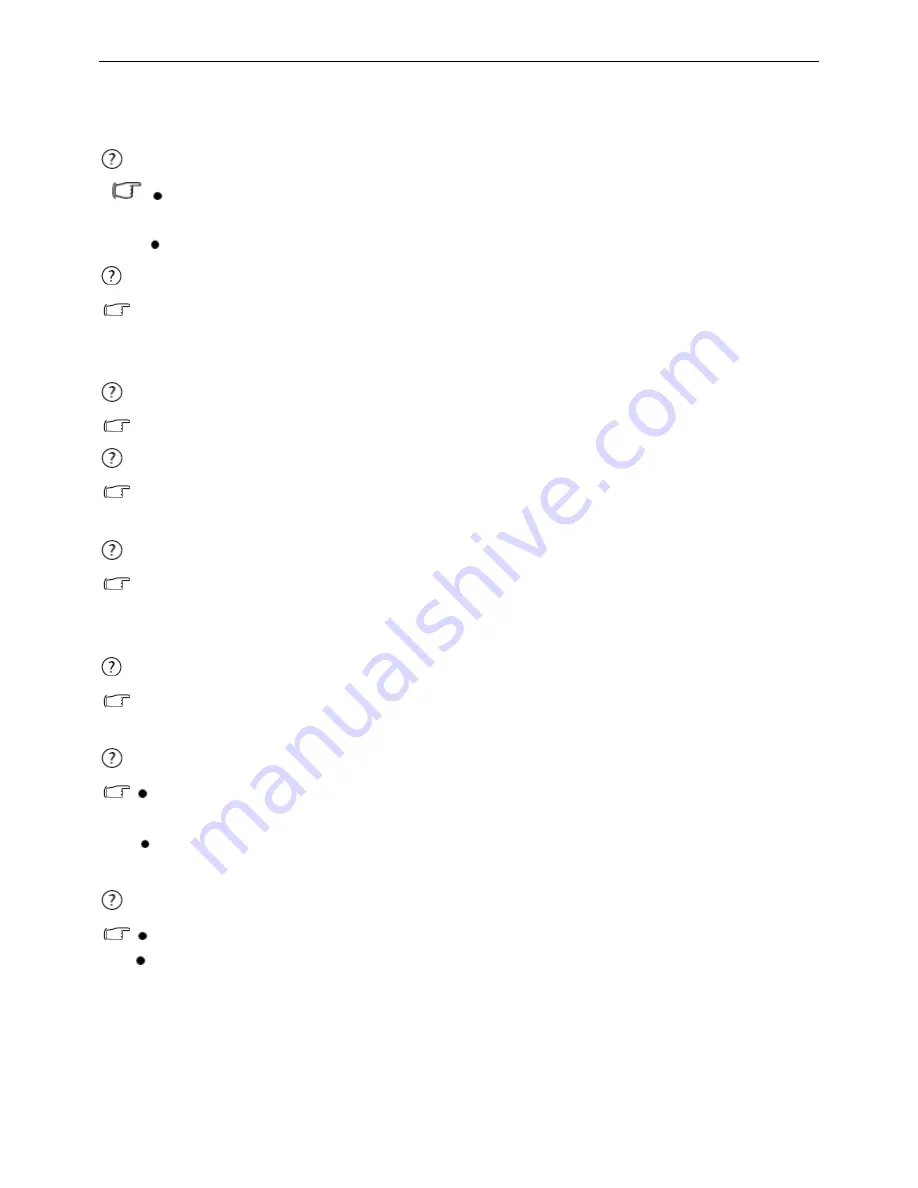
21.5
″
LCD Color Monitor BenQ E2220HD
69
If the LED is illuminated in green and there is a message “Out of Range” on the screen, this means you are
using a display mode that this monitor does not support, please change the setting to one of the supported
mode. Please read the “
Preset display modes
” section from the link "
Adjusting the Screen Resolution
".
Faint shadow from the static image displayed is visible on the screen:
Activate the power management function to let your computer and monitor go into a low power "sleep"
mode when not actively in use.
Use a screensaver to prevent the occurrence of image retention.
Is the prompt on the display illuminated in orange?
If the LED is illuminated in orange, the power management mode is active. Press any button on the computer
keyboard or move the mouse. If that does not help, check the signal cable connectors. If any pin is bent or
broken off, please contact your dealer to get necessary support.
Is the prompt on the display not illuminated at all?
Check the power supply mains socket, the external power supply and the mains switch.
The image is distorted, flashes or flickers:
Read the instructions on the link "
Adjusting the Screen Resolution
" on the CD, and then select the correct
resolution, refresh rate and make adjustments based on these instructions.
You are running the monitor at its native resolution, but the image is still distorted.
Images from different input sources may appear distorted or stretched on the monitor running at its native
resolution. To have the optimal display performance of each type of input sources, you can use the "Display
Mode" function to set a proper aspect ratio for the input sources.
The image is displaced in one direction:
Read the instructions on the link "
Adjusting the Screen Resolution
" on the CD, and then select the correct
resolution, refresh rate and make adjustments based on these instructions.
The OSD controls are inaccessible:
To unlock the OSD controls when the OSD is preset to be locked, press and hold the “MENU” key for 15
seconds to enter the “OSD Lock” option and make changes.
Alternatively, you may use the
▲
or
▼
keys to select “NO” in the “OSD Lock” submenu from the “OSD
Settings” menu (under SYSTEM), and all OSD controls will be accessible.
USB devices are not working:
Check whether upstream and downstream USB are properly connected.
Install a corresponding USB device driver if available.
If your problems remain after checking this manual, please contact your place of purchase or e-mail us at:
Summary of Contents for E2220HD
Page 47: ...21 5 LCD Color Monitor BenQ E2220HD 47 Six angles view...
Page 76: ...21 5 LCD Color Monitor BenQ E2220HD 76 PCB LAYOUT Main Board...
Page 77: ...21 5 LCD Color Monitor BenQ E2220HD 77...
Page 78: ...21 5 LCD Color Monitor BenQ E2220HD 78 Power Board...
Page 79: ...21 5 LCD Color Monitor BenQ E2220HD 79...
Page 80: ...21 5 LCD Color Monitor BenQ E2220HD 80...
Page 81: ...21 5 LCD Color Monitor BenQ E2220HD 81 USB Board...
Page 82: ...21 5 LCD Color Monitor BenQ E2220HD 82 Key Board...





























