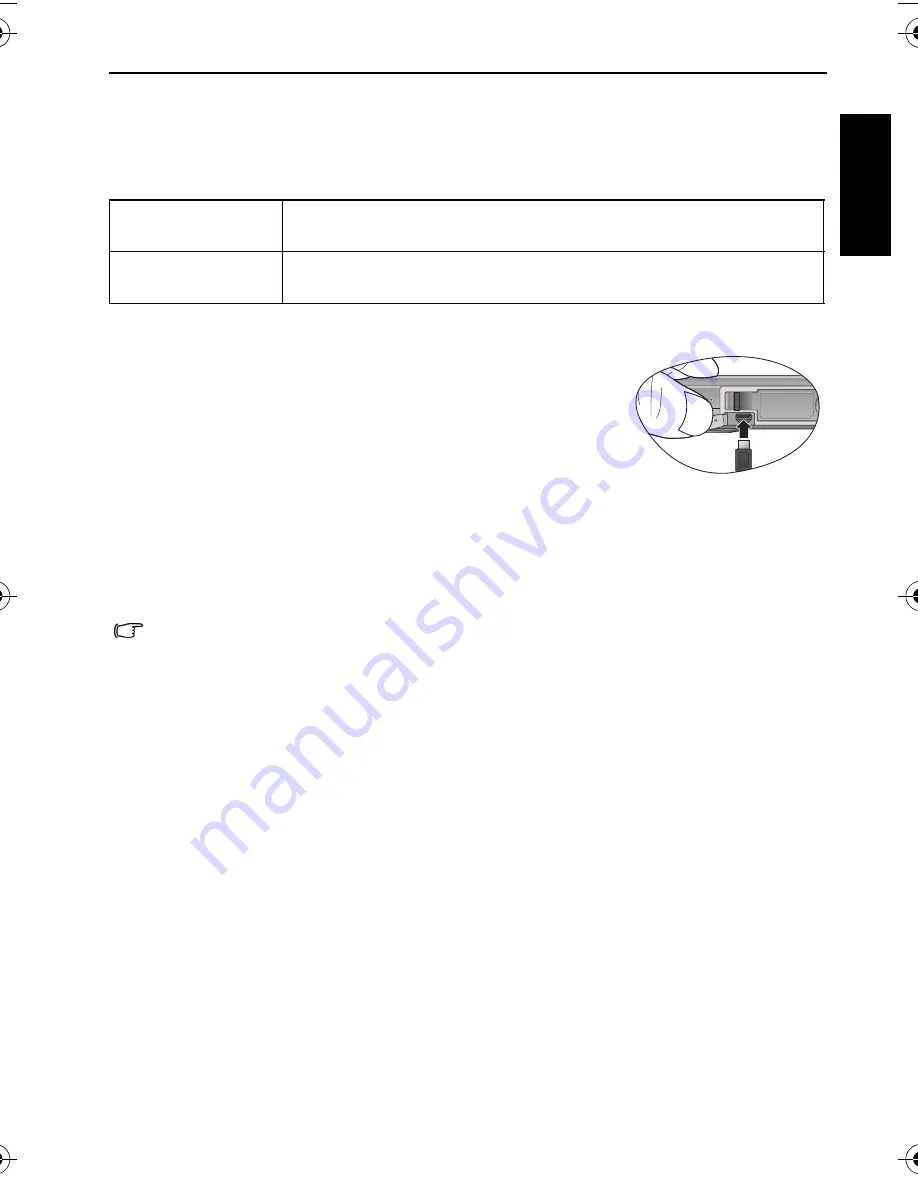
Working with computer and AV system 33
Eng
lish
Working with computer and AV system
Bundled software
The camera offers the following programs on a CD.
To install these programs, see the information supplied with the CD.
Connecting the camera to a computer
You can connect the camera to a PC or notebook to transfer, view,
print, or edit files.
To connect the camera to a computer:
1. Connect the end of the smaller plug of the USB cable to the
camera.
2. Connect the other end of the USB cable to an available USB port on your computer.
3. Turn on the camera.
4. Select
Computer
and wait for the connection.
5. A
Removable Disk
icon appears in
My Computer
. Click this icon to access the files in your
camera.
Connecting the camera to an AV system
You can play files in your camera from an AV system such as TV or projector.
To connect the camera to an AV system:
1. Connect the end of the smaller plug of an AV cable to the camera.
2. Connect the yellow video plug and the white audio plug of the AV cable to a video-input jack
and an audio-input jack (left channel) on your AV system.
3. Turn on the AV system, and then switch to the AV source connecting to the camera.
4. Turn on the camera.
5. Follow the on-screen instructions to operate the camera via the TV or projector screen.
Printing images
In addition to printing images by connecting the camera to a printer via a computer or
bringing the memory card (if available) to a photo-processing center, you can choose to
print using PictBridge.
Printing with PictBridge
You can directly print images by connecting your camera to a PictBridge-compatible
printer without using a computer.
ArcSoft
PhotoImpression 5
Combines photo editing with creative enhancement and sharing tools
that maximize your digital media experience.
ArcSoft
VideoImpression 2
Creates multimedia presentations by combining photos and video
clips with audio, text and scene transitions.
• When connecting the camera to a computer, it is necessary to install a battery into the
camera.
• When connecting the camera to a computer, please use the original accessory of the
USB cable to avoid possible system conflicts and damage to the camera.
E1420_E1430_UM - EN.book Page 33 Monday, July 19, 2010 4:49 PM




















