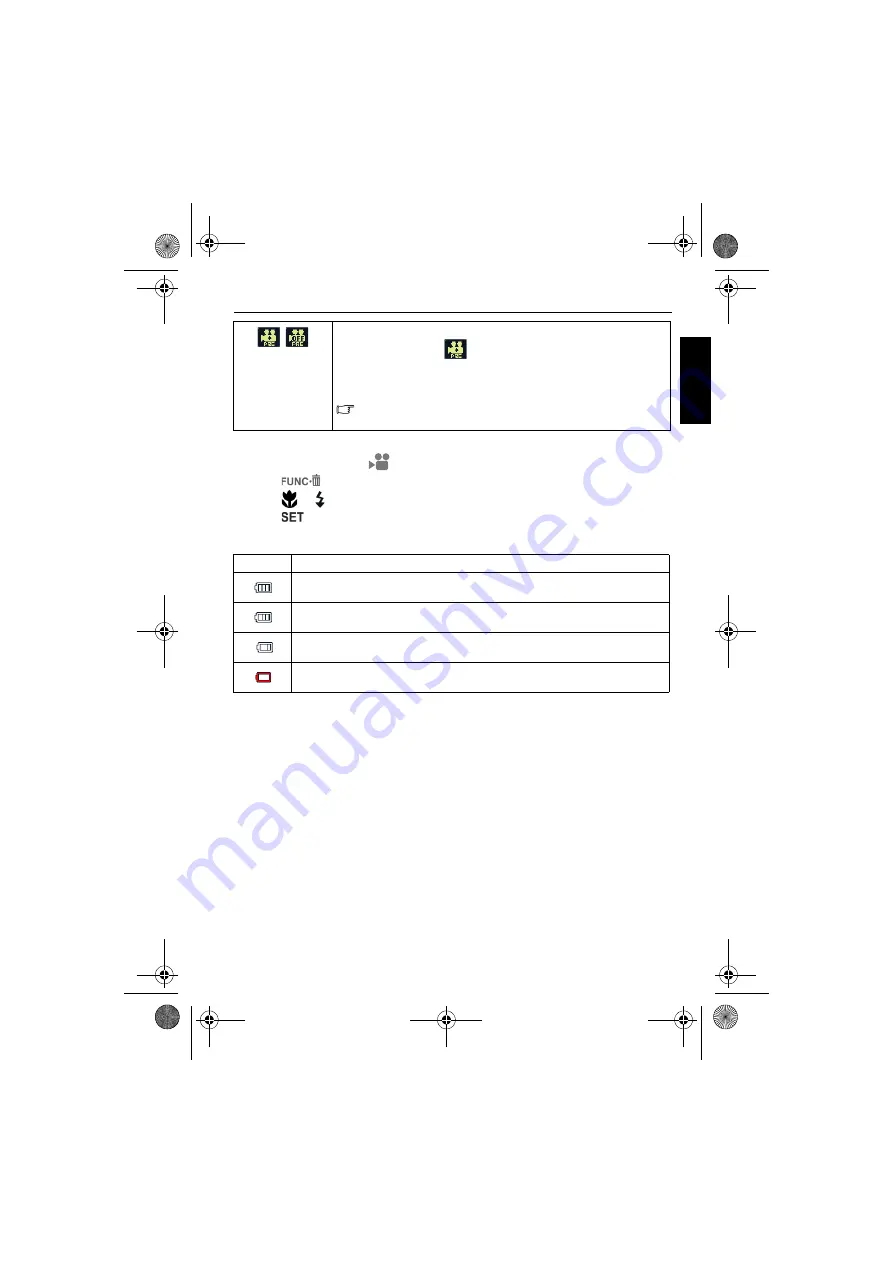
Capture mode 23
Eng
lish
To select a Movie Record option:
1. Slide the mode switch to
and enter the
Movie Record
mode.
2. Press
, and then select an option.
3. Press
or
to select a setting.
4. Press
to confirm setting.
Battery status
Pre-record: On and Off
When Pre-record is on
, the camera repeats recording a short
video clip for a 3-second duration before you press the shutter. Once
you press the shutter, the previous 3-second video clip will be combined
into the current video you are shooting.
Only the latest 3-second video clip is stored temporarily on the
memory.
Icon
Description
Battery power is full.
Battery power remains adequate.
Battery power is low.
Battery power is very low. You should replace the battery ASAP.
E1260_UM - EN.book Page 23 Monday, May 17, 2010 1:57 PM






























