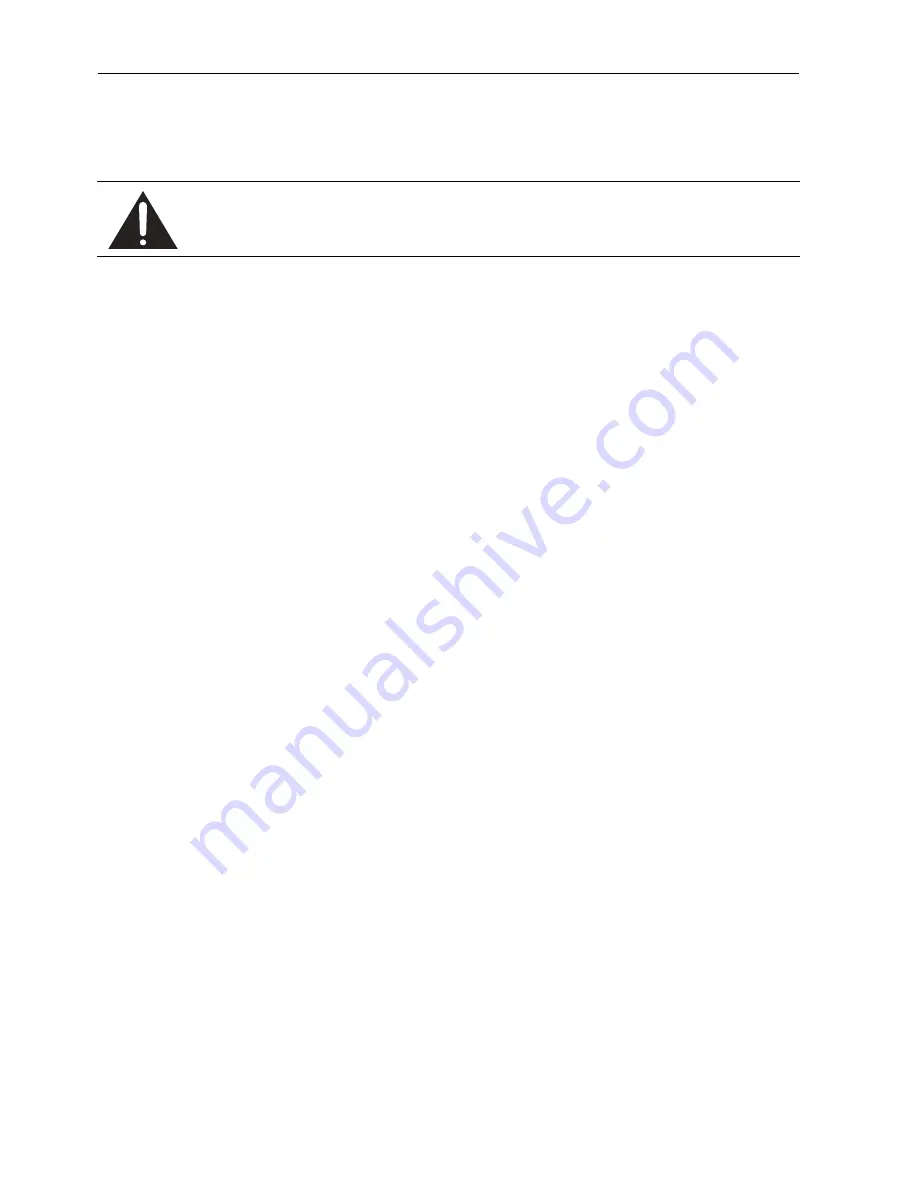
Important safety instructions
4
Important safety instructions
Safety precautions and maintenance
Read and follow these instructions when connecting and using your display:
Operation:
• Keep the display out of direct sunlight and away from stoves or any other heat sources.
• Remove any object that could fall into ventilation holes of power box or prevent proper
cooling of the display’s electronics.
• Don’t block the ventilation holes on the power box.
• When positioning the display, make sure the power plug and outlet are easily accessible.
• When turning off the display by disconnecting the power cord, wait 6 seconds or more
before reconnecting the power cord for normal operation.
• Ensure the use of an approved power cord provided by BenQ at all times. If your power
cord is missing, please contact your local service center.
• Don’t subject the display to severe vibration or high impact conditions during
operation.
• Don’t knock or drop the display during operation or transportation.
• Provide an earthing connection before the mains plug is connected to the mains. And,
when disconnecting the earthing connection, be sure to disconnect after pulling out the
mains plug from the mains.
Maintenance:
• To protect your display from possible damage, do not put excessive pressure on the
display.
• Unplug the display if you are not going to use it for an extensive period of time.
• Unplug the display if you need to clean it with a slightly damp cloth. The screen may be
wiped with a dry cloth when the power is off. However, never use organic solvent, such
as, alcohol, or ammonia-based liquids to clean your display.
• To avoid the risk of shock or permanent damage to the set, do not expose the display
to dust, rain, water, or an excessively moist environment.
• If your display becomes wet, wipe it with dry cloth as soon as possible.
• If a foreign substance or water gets in your display, turn the power off immediately and
disconnect the power cord. Then remove the foreign substance or water.
• Don’t store or use the display in locations exposed to heat, direct sunlight, or extreme
cold.
Use of control, adjustments, or procedures other than those specified in this
documentation may result in exposure to shock, electrical hazards and/or
mechanical hazards.





































