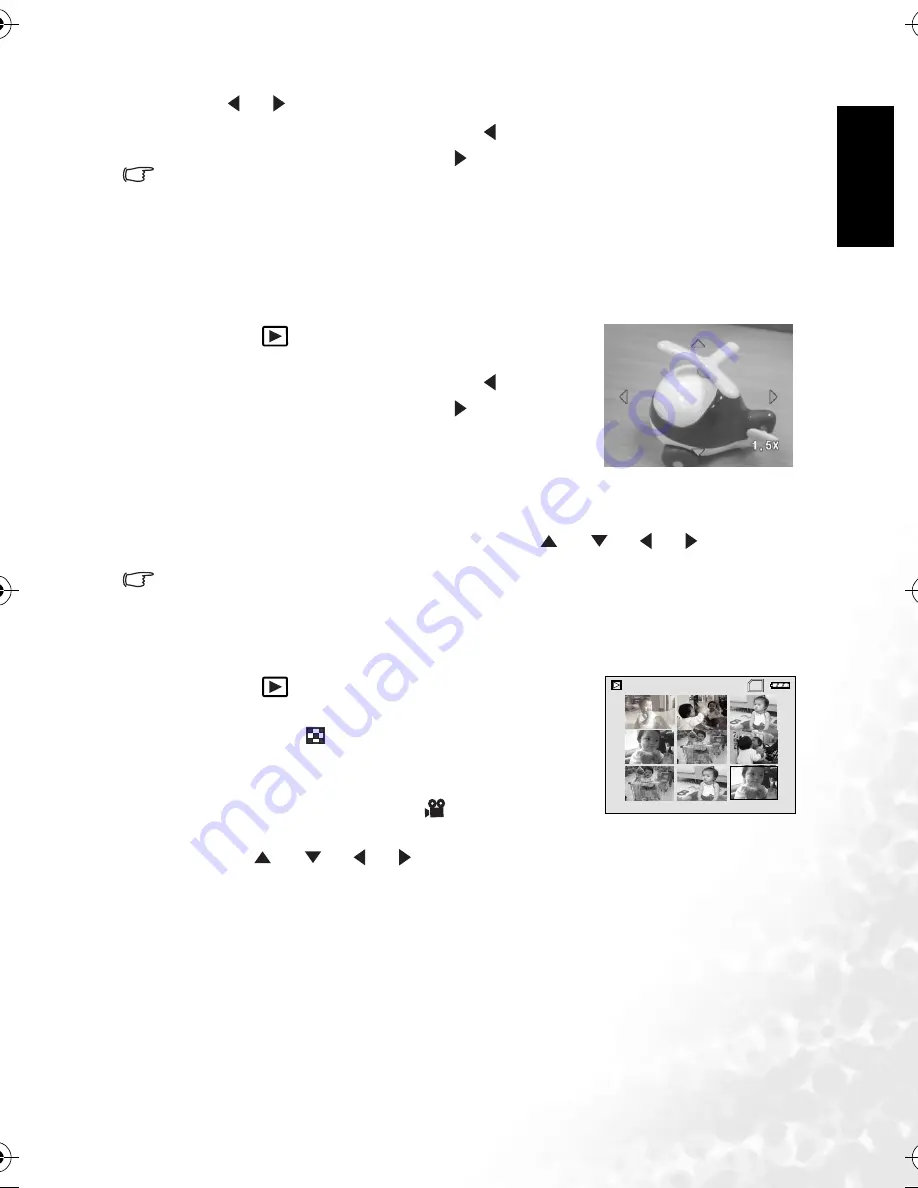
En
gli
sh
Using the Camera
13
3. Use [
] / [
] to select the desired images.
•
To view the previous image, press the [
] button.
•
To view the next image, press the [
] button.
• Click OK to toggle between different display modes of playback information.
• If there is no image stored in the internal memory or on the memory card, [No Image] mes-
sage will appear on the monitor.
3.4.3.3.2 Magnifying images
While reviewing your images, you may enlarge a selected portion of an image. This
magnification allows you to view fine details. The zoom factor displayed on the screen shows
the current magnification ratio.
1. Press the [
] button.
•
The last captured image appears on the LCD monitor.
•
To view the previous image, press the [
] button.
•
To view the next image, press the [
] button.
2. Adjust the zoom ratio by using the Zoom [
W
] / [
T
]
button.
•
To enlarge the selected image, press the [
T
] button.
•
To return to the normal image, press the [
W
] button.
•
The magnification factor is displayed on the LCD monitor.
3. To view different portion of the images, press the [
] / [
] / [
] / [
] button to
adjust the display area.
• The magnification factors can be adjusted smoothly from 1x to 8x (4x for a 0.3M image).
3.4.3.3.3 Thumbnail display
This function allows you to view up to 9 thumbnail images on the LCD monitor
simultaneously so you may search for a particular image.
1. Press the [
] button.
The last captured image appears on the LCD monitor.
2. Press the [
W
] / [
] button once.
•
Maximum nine thumbnail images are displayed
simultaneously.
•
For recorded video clips, the [
] video mode icon
will be displayed.
3. Use the [
] / [
] / [
] / [
] button to select the image to be displayed at regular
size.
4. Press the
OK
button to display the selected image on full screen.
SD
1
2
3
4
5
6
7
8
9
DC_C630_UM.book Page 13 Tuesday, February 14, 2006 10:01 AM


























