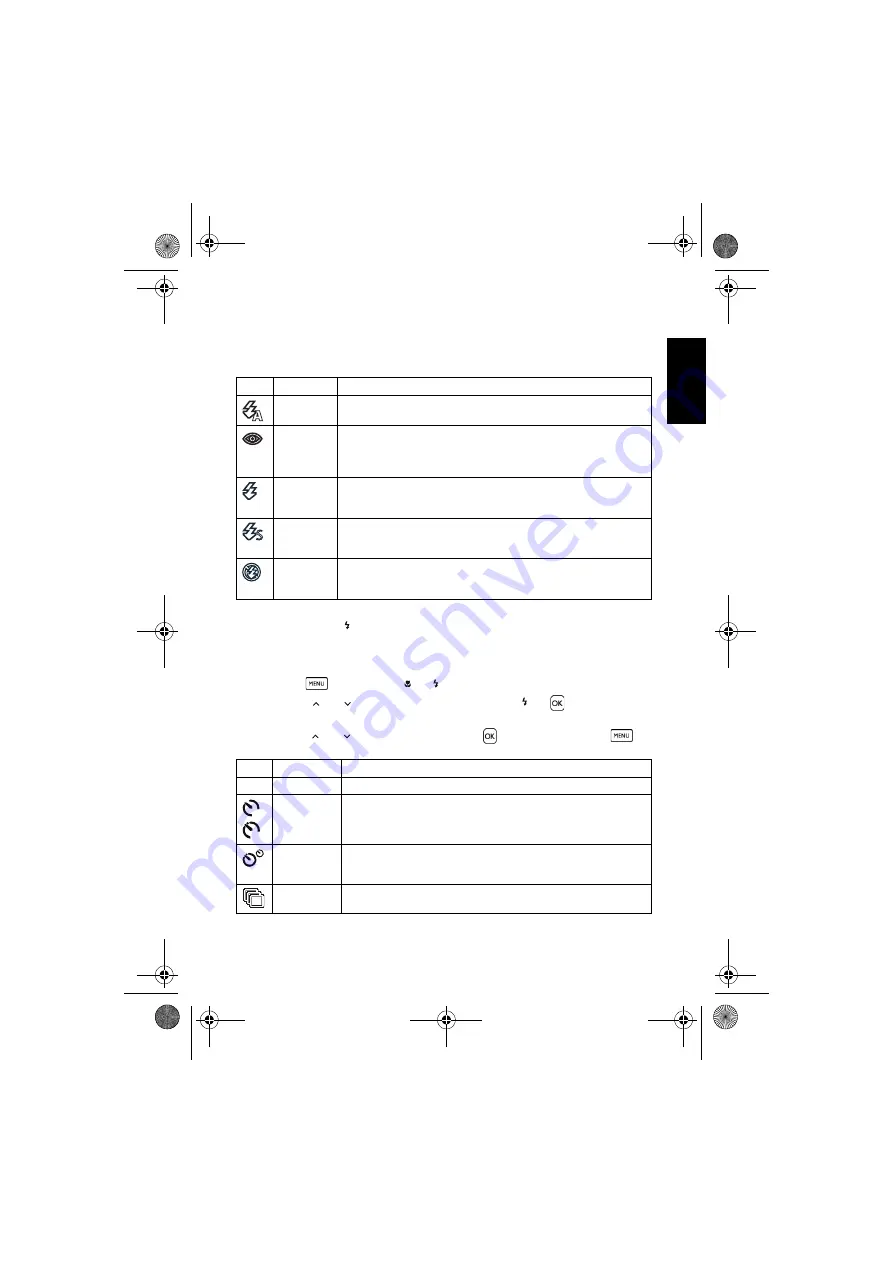
Eng
lish
Using the Camera
9
3.3.5 Flash mode
The flash offers an additional light source (usually used in a low-light environment). You can
capture an image using one of the following flash modes.
1. Go to the Capture mode.
2. Keep pressing
to toggle among different flash modes and select a desired option.
3.3.6 Drive mode
1. Turn the power on, and set the camera to the capture mode.
2. Press
, and then press [
] / [
] to select the capture menu.
3. Press [
] / [
] to select Drive Mode and then press [
] or
to launch the
submenu.
4. Press [
] / [
] to select an option and press
to apply the setting. Press
to
close the menu, and then press the shutter button to take pictures.
Icon Flash mode
Description
Auto flash
The flash fires automatically based on the photographic conditions.
Auto Anti
Red-eye
Reduces the red-eye phenomenon when capturing natural-looking
images of people and animals in low-light conditions. Be sure to ask the
subject to look at the camera lens or get as close to the camera as possible.
The flash fires automatically based on the photographic conditions.
Force On
The flash always fires regardless of the surrounding lighting conditions.
Select this mode when capturing images with high contrast
(backlighting) and deep shadows.
Slow Sync
Fires the flash immediately at the beginning of exposure with a longer
shutter speed, so balanced ambient lighting of the foreground subject
and background scene can be reached in a low-light environment.
Force Off
The flash does not fire. Select this mode when flash photography is
prohibited, or when the distance to the subject is beyond the effective
range of the flash.
Icon
Drive mode
Description
Off
Standard
Takes one picture at a time.
Self-timer
Automatically takes a picture after 2 or 10 second delay. This mode is
useful when you want to be part of the picture.
Double
Performs delay and capture twice:
1.
Performs a 10-second delay, then captures the image.
2.
Performs another 2-second delay, then captures the image again.
Burst
Continuously takes pictures as long as you keep pressing the Shutter.
The flash is always off in this mode.
2
10
DSC_C1220_UM CD EN.book Page 9 Monday, April 6, 2009 3:15 PM
















































