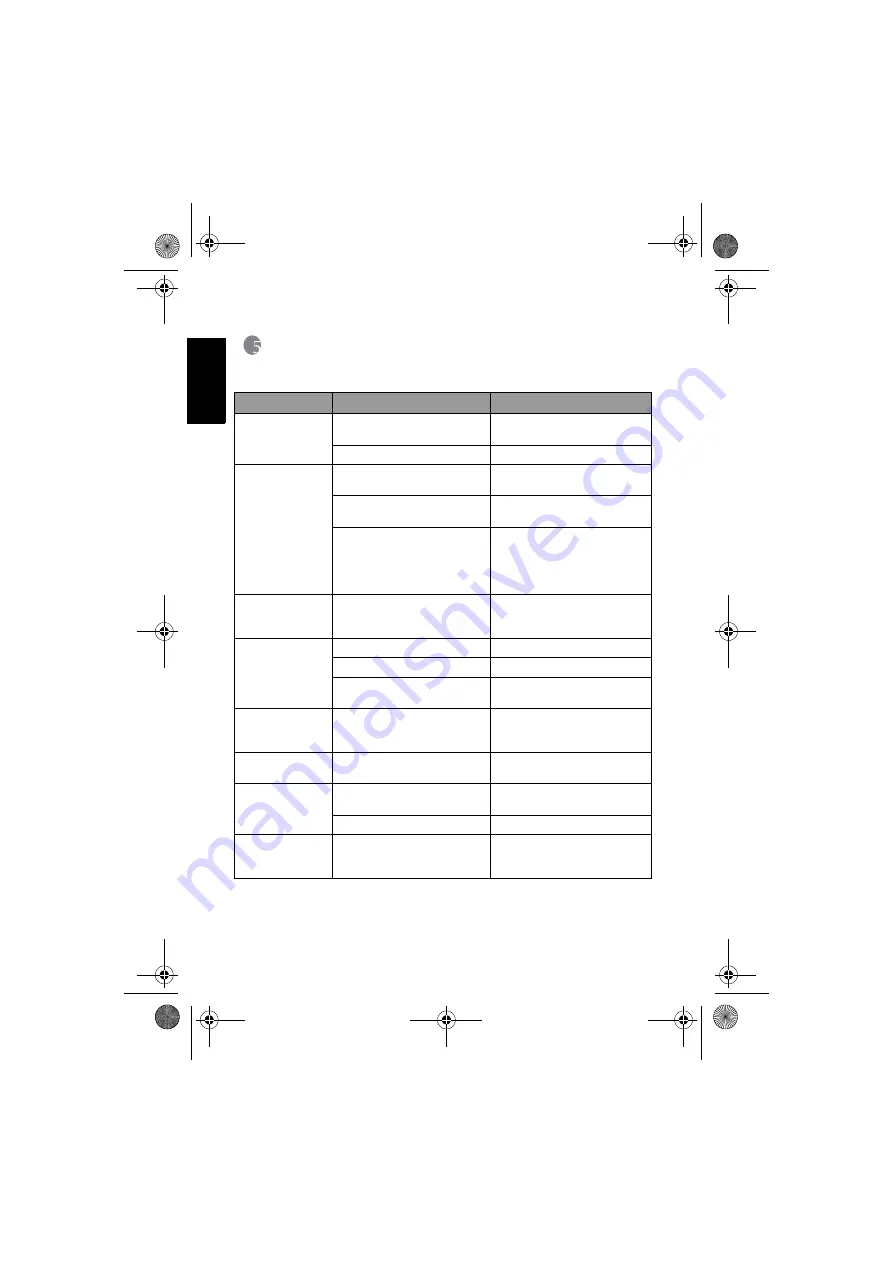
Eng
lish
Troubleshooting
26
5
Troubleshooting
Refer to the symptoms and solutions listed below before shipping your camera for service. If
the problem persists, contact your local reseller or service center.
Symptom
Cause
Solution
The camera cannot be
powered up.
There is no battery or the battery is
not inserted correctly.
Insert the battery correctly.
The battery has no power.
Replace with new batteries.
The battery power is
draining quickly.
The external temperature is
extremely low.
—
Many shots are being captured in
dark places, requiring a flash.
—
A rechargeable battery was used and
it was not fully charged.
The battery has not been used for an
extended period of time after being
charged.
Fully charge the rechargeable battery
and discharge it for at least one
complete cycle before use.
The battery or camera
is warm.
The camera or flash was used
continuously over a long period of
time.
—
The flash does not
fire.
The flash does not
recharge.
The camera flash is turned off.
Set the flash to Auto Flash.
The light source is sufficient.
—
The flash is not available in some
modes.
—
Even though the flash
fired, the image is
dark.
The distance to the subject is greater
than the flash’s effective range.
Get closer to the subject and shoot.
The image is too
bright or too dark.
The exposure is excessive or
inadequate.
Reset exposure compensation.
I cannot format a
memory card.
The memory card is write-
protected.
Remove the write protection.
End of the memory card life.
Insert a new memory card.
Colors of the images
taken are not shown
properly.
White Balance was not set properly
when the images were taken.
Select a suitable White Balance
setting before taking each picture.
DC_C1060_C850_UM CD EN.book Page 26 Thursday, September 18, 2008 9:12 AM



















