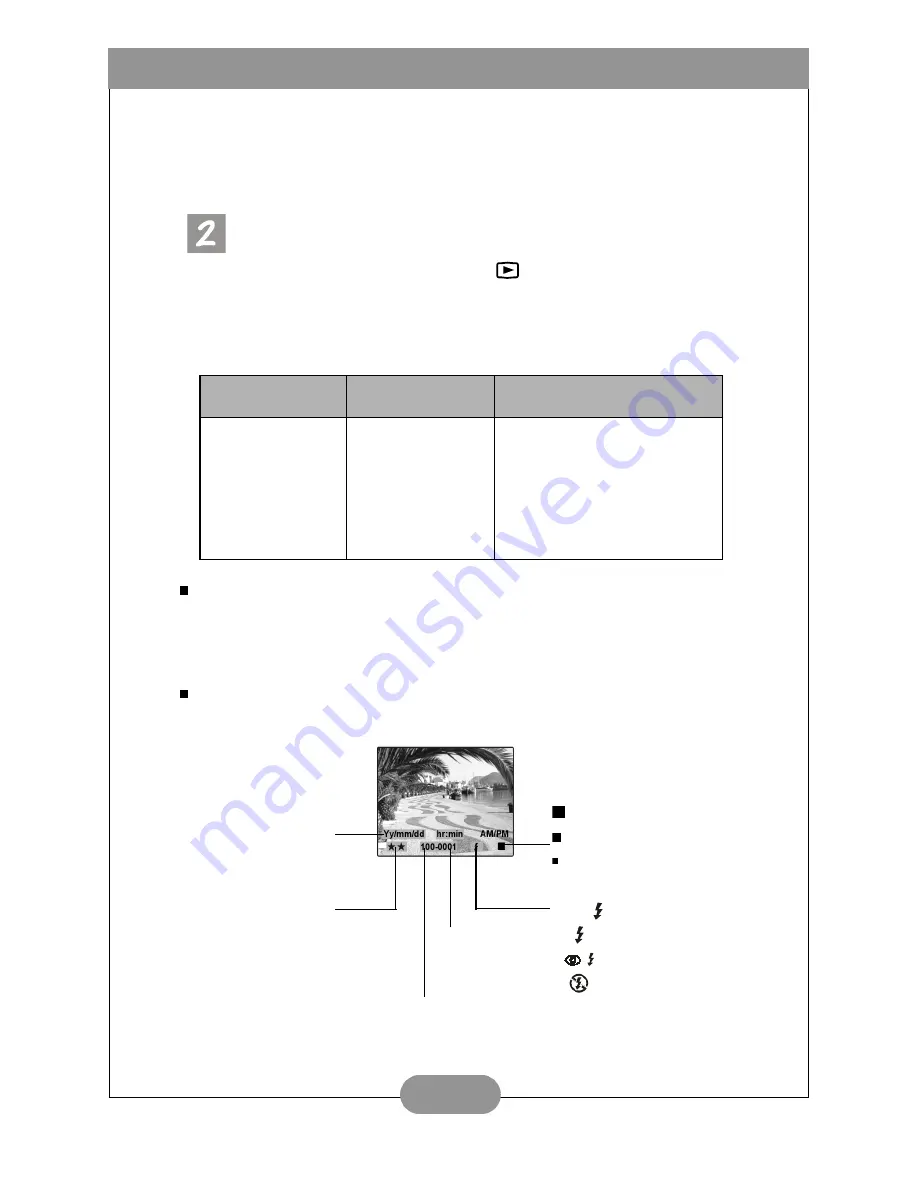
Benq DC 2110 User’s Manual
8
included in the kit. Thus the outer monitor or TV will replace the TFT LCD
Monitor as the display screen. There are two video output signals to choose
which are NTSC or PAL. Please note that if TV is used as the display screen please
make sure you set it at AV channel. If the picture is not positioned in the center of
the screen, please use the TV OSD (On Screen Display) or Menu to adjust.
Playback Mode Menu
Set the Mode Dial at Playback Mode (
) and press the MENU/ENTER Button.
Use the Up and Down Direction Button to choose the item you would like to
make change and use the Right & Left Direction Button to change the setting.
And after that please press MENU/ENTER Button to confirm the setting.
Slideshow
With this feature, you can display the stored images by sideshow with intervals of 2, 4,
6, 8 or 10 seconds. To save power, the camera will switch off automatically about 6~7
seconds later after the slideshow if no further operation is proceeded by the user.
Picture Info
Set to "ON" if you would like to see the picture information.
Mode
Description
Item
Playback Mode
Slideshow
Picture Information
Thumbnail
Erase
DPOF
Digital Zoom
Exit
2 4 6 8 10
ON OFF
OFF ON
OFF ON
Quantity : 0, 1, 2, 3, 4, 5, 6, 7,8
,9
OFF ON
Resolution Indicator
2048x1536
1600x1200
800x600
Flash Mode Indicator
Auto
: Auto Flash
: Fill-in Flash
: Red-eye Reduction
: Flash off
Date/Time Indicator
Quality Indicator
Superfine (
)
Fine (
)
Normal (
)
Location Of The Storage Directory
File No.
























