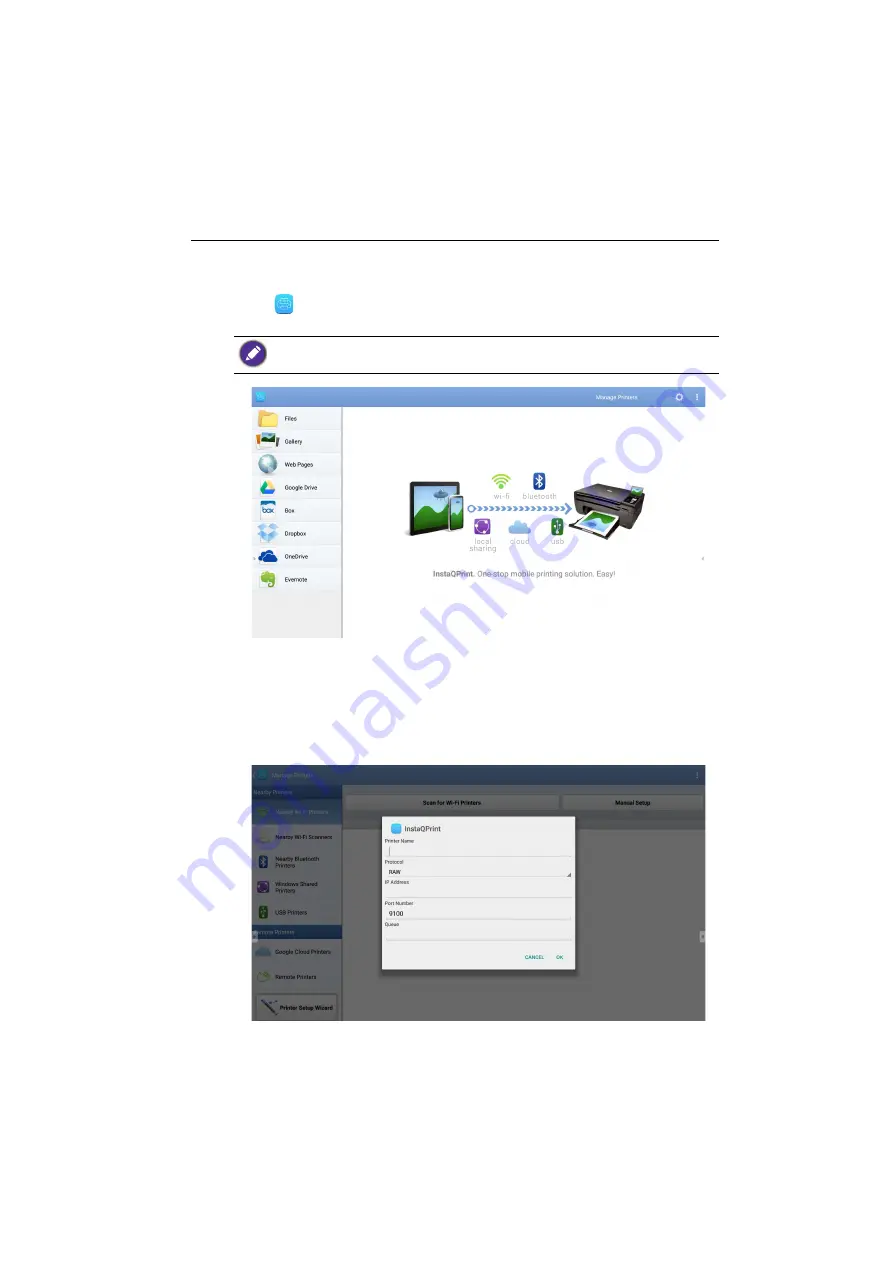
Working with Android OS
61
InstaQPrint
• Use your mouse or cursor to control the mouse pointer.
• Click
to launch
InstaQPrint
. With this application, you can print a file or website
image using a Wi-Fi or remote printer.
1. Click the option on the left panel and browse and select the desired file, photo, page,
or image you want to print.
2. Click
Manage Printers
to choose which printer that you want to use.
3. To select a printer:
• Click an option from the list of available printers on the left panel.
• Click
Scan for Wi-Fi Printers
to search for printers automatically.
• Click
Manual Setup
to add a new printer manually.
• Before launching the application, make sure your display is properly connected to lnternet.
• For the list of supported printers, see https://printhand.com/list_of_supported_printers.php.
Summary of Contents for CS6501
Page 1: ...CS6501 CS7501 CS8601 LCD Monitor User Manual...
Page 43: ...Menu operations 43 Enter the proxy host name Enter the using channel...
Page 71: ...Working with Android OS 71 3 Select the external source or switch source...
Page 72: ...Apps 72 4 You can save the current screen image as an image file...
Page 77: ...Working with Android OS 77 5 Click to unpair the displays...






























