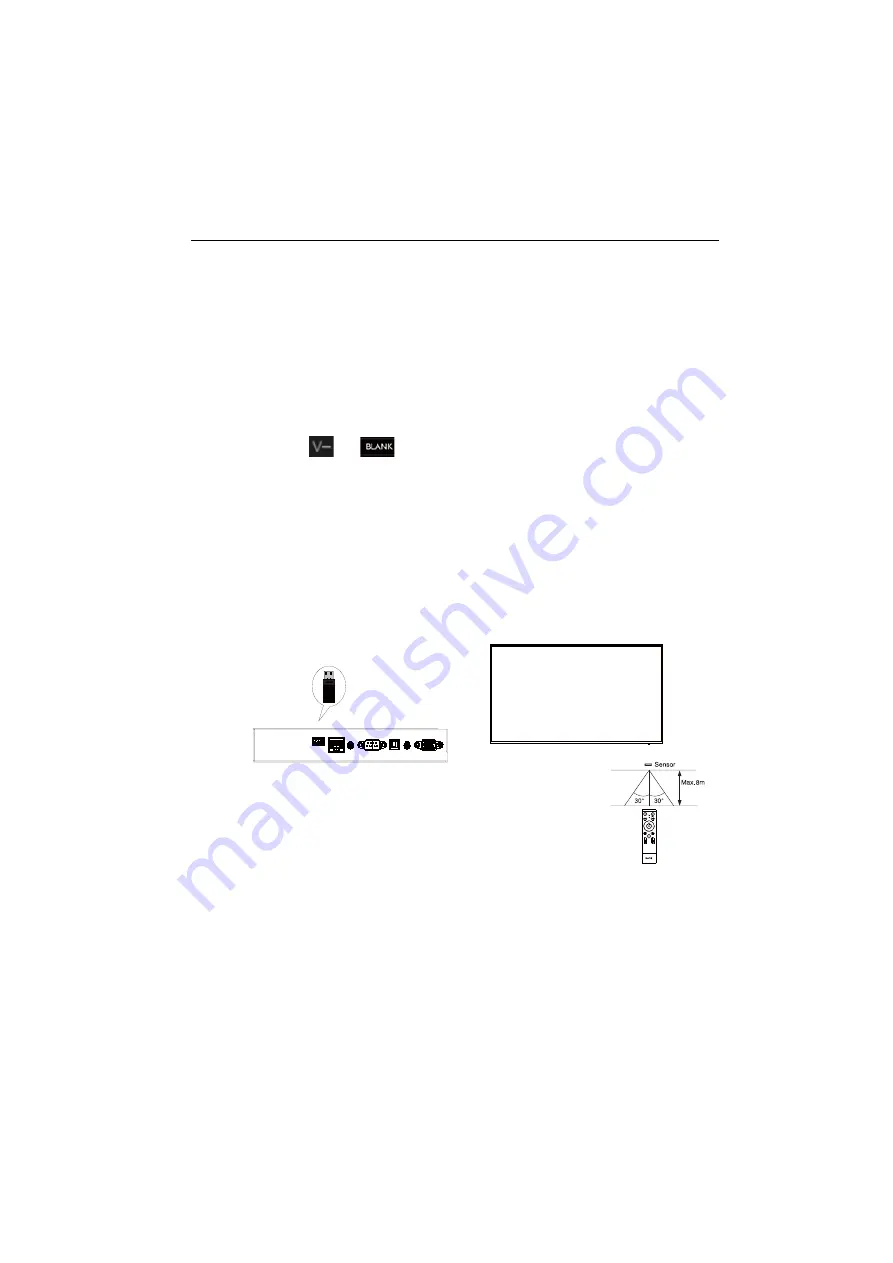
Parts of the display and their functions
19
Using the BenQ control signage by remote control
1. Insert the enclosed dongle into BenQ signage’s USB port.
2. You can activate functions on the screen once the remote control is connected to
its enclosed dongle as a receiver.
3. For detailed function of each button, please refer to
Pairing the remote control and the enclosed dongle
If you are experiencing issues using the function key on the remote control, please follow
the steps and pair again the remote control to resolve the issue:
1. Insert the enclosed dongle to signage’s USB port and place the remote control near
it.
2. Press the
and
at the same time, and the indicator light starts flashing.
3. The pairing is completed once the indicator stops flashing.
Remote control usage tips
• To power on/off the display, aim the top front of the remote control directly at the
display’s remote control sensor window when you press the buttons.
• Avoid getting the remote control wet or store it in humid environments (like
bathrooms).
• If the display’s remote control sensor window is exposed to direct sunlight or strong
light, the remote control may not operate properly. In this situation, change the light
source, readjust the angle of the display, or operate the remote control from a location
closer to display’s remote control sensor window.
Dongle
Summary of Contents for CS6501
Page 1: ...CS6501 CS7501 CS8601 LCD Monitor User Manual...
Page 43: ...Menu operations 43 Enter the proxy host name Enter the using channel...
Page 71: ...Working with Android OS 71 3 Select the external source or switch source...
Page 72: ...Apps 72 4 You can save the current screen image as an image file...
Page 77: ...Working with Android OS 77 5 Click to unpair the displays...






























