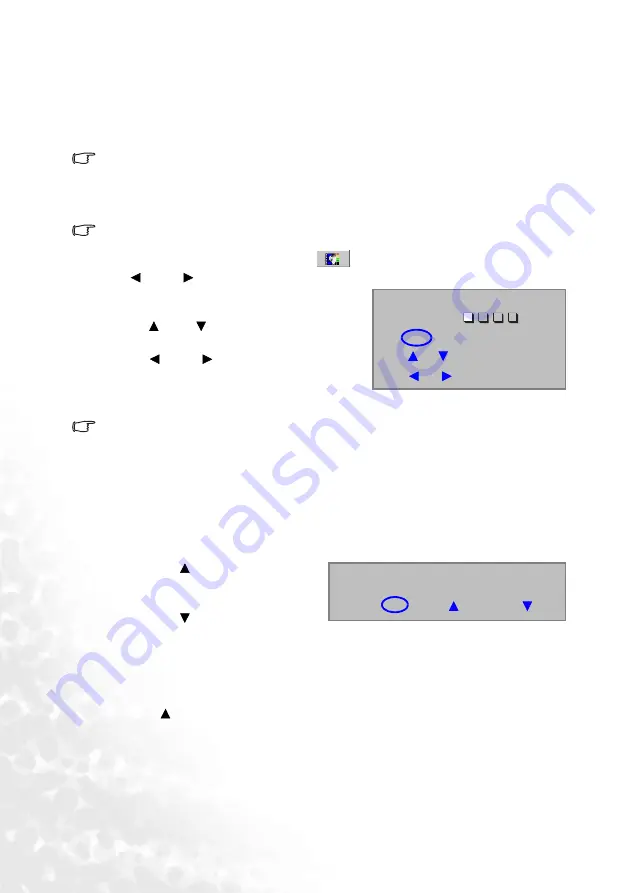
Operation
22
Utilizing the password function
For security purposes and to help prevent unauthorized use, the projector includes an
option for setting up password security. The password can be set through the on-screen
menu. For details of the on-screen menu operation, please refer to
for information.
WARNING: You will be inconvenienced if you activate the password functionality and
subsequently forget the password. Print out this manual (if necessary) and write the password
you used in this manual, and keep the manual in a safe place for later recall.
Setting a password
CAUTION: Once a password has been set, the projector cannot be used unless the correct
password is entered every time the projector is started.
1.
Open the on-screen menu and go to
Setting > Password. Select On by pressing
Left or
Right on the projector or remote control.
2.
When the function is activated for the first
time, a prompt will display on the screen. Use
the
Up or
Down button to select a
number for each digit of the password. Use
the
Left or
Right button to move
between the digits of the password.
3.
When all digits are entered and the password
is ready, press AUTO to confirm. A confirmation message displays.
•
The password will display on-screen when being input.
•
IMPORTANT: Write your selected password down here in this manual so that it is
available to you should you ever forget it.
Password: __ __ __ __
Keep this manual in a safe place.
4.
Perform one of the following 3 steps.
i. Press AUTO to continue. The set-up is finished when the message “Password
setup completed” displays.
ii. Press
Up to go back to the
previous screen and re-enter four
digits.
iii. Press
Down to cancel the
password set-up and return to the on-screen menu.
If you forget the password
You will be asked to enter the four digit password every time you turn on the projector. If
you enter the wrong password, the password error message displays. You can retry by
pressing Up , or if you did not record the password in this manual, and you absolutely do
not remember it, you can use the password recall procedure.
Password Setup
Enter Password
Press Auto to Confirm
Press or to change number
Press
or
to move
0
0
0
0
Password Setup
Do you want to use 0 0 0 0 as your password?
Yes Auto No Cancel






























