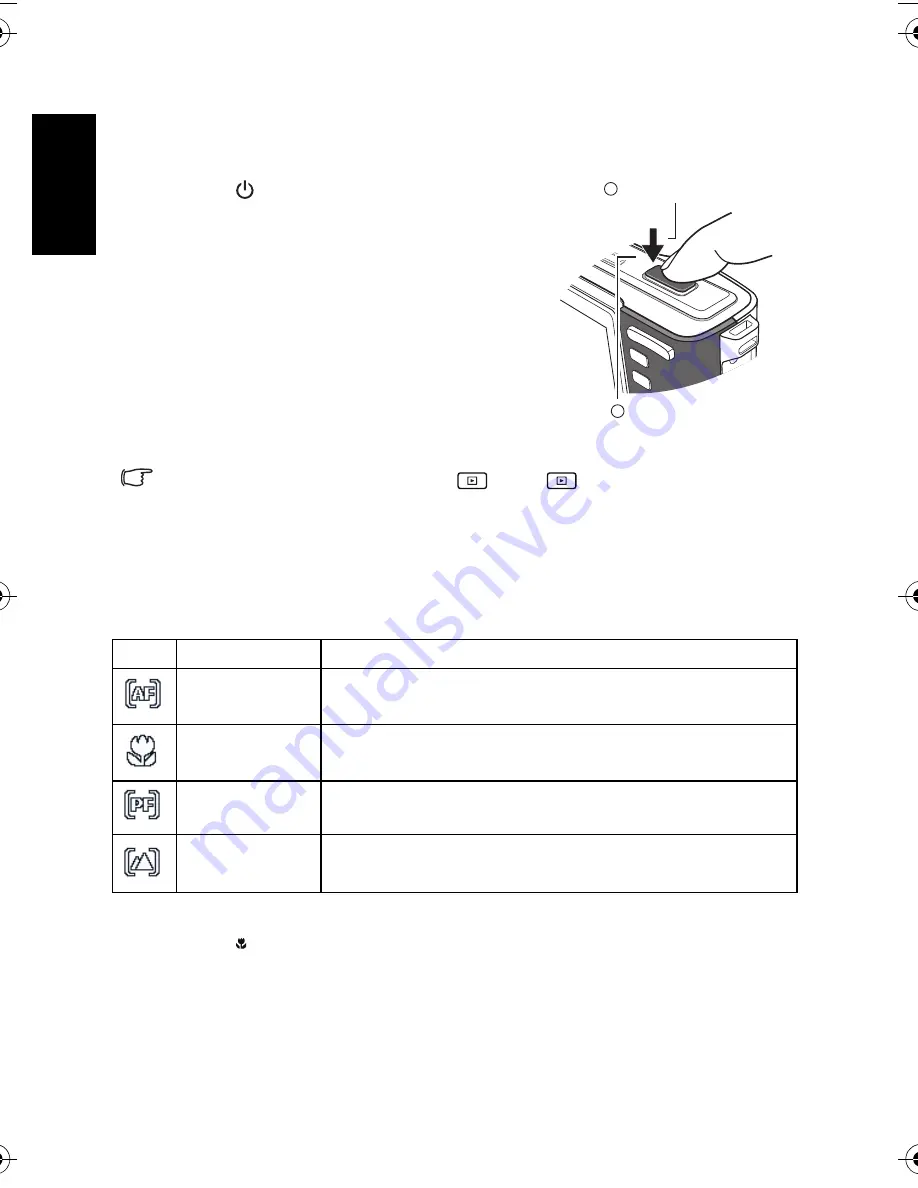
Eng
lish
Using the Camera
8
3.3.3 Capture mode
3.3.3.1
Getting started with capturing images
1. Press [
] for more than one second to turn on
the camera.
2. Compose your image in the LCD monitor in the
capture mode.
3. Press the shutter button down halfway (1), and
then press it down fully (2).
•
Pressing the shutter button down halfway
automatically focuses and adjusts the
exposure.
•
The focus area frame turns yellow-green when
the camera is focused and the exposure is
determined.
•
When the focus or exposure is not suitable, the
frame of the focus area turns red.
• To review the last captured image, press
. Press
again to return to the capture
mode.
• The LCD monitor looks darker in strong sunlight or bright light. This is not a malfunction.
• To prevent your images from being blurred while pressing the shutter button, always hold
the camera steady. This is especially important when you are shooting under low lighting
conditions, under which your camera may reduce the shutter speed to ensure your
images are properly exposed.
3.3.4 Using the focus mode
1. Turn the power on, and set the camera to the capture mode.
2. Press [
] to toggle between different focus modes.
Icon
Focus mode
Description
Auto focus
Adjusts focus automatically.
Macro
Used when capturing images at close distance.
Pan Focus
Used when you want to capture the subjects in a certain focus
range.
Infinity
Used when capturing images at long distance.
1
2
Press down halfway.
Press down fully.
DSC_C1020_UM CD EN.book Page 8 Monday, March 2, 2009 12:00 PM
















































