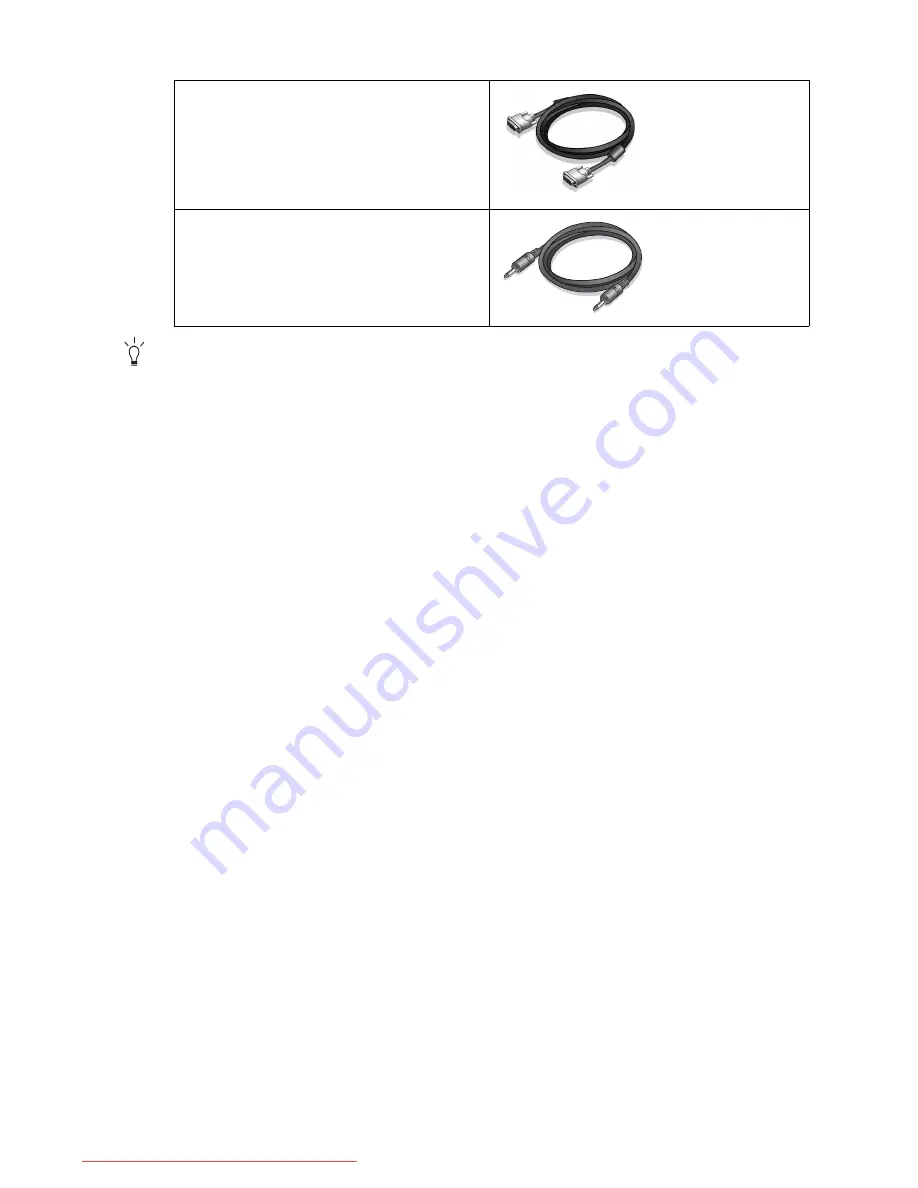
5
Getting started
Consider keeping the box and packaging in storage for use in the future when you may need to transport
the monitor. The fitted foam packing is ideal for protecting the monitor during transport.
Video Cable: DVI-D
(Optional accessory for models with
DVI inputs, sold separately)
Audio Cable
Downloaded from ManualMonitor.com Manuals






































