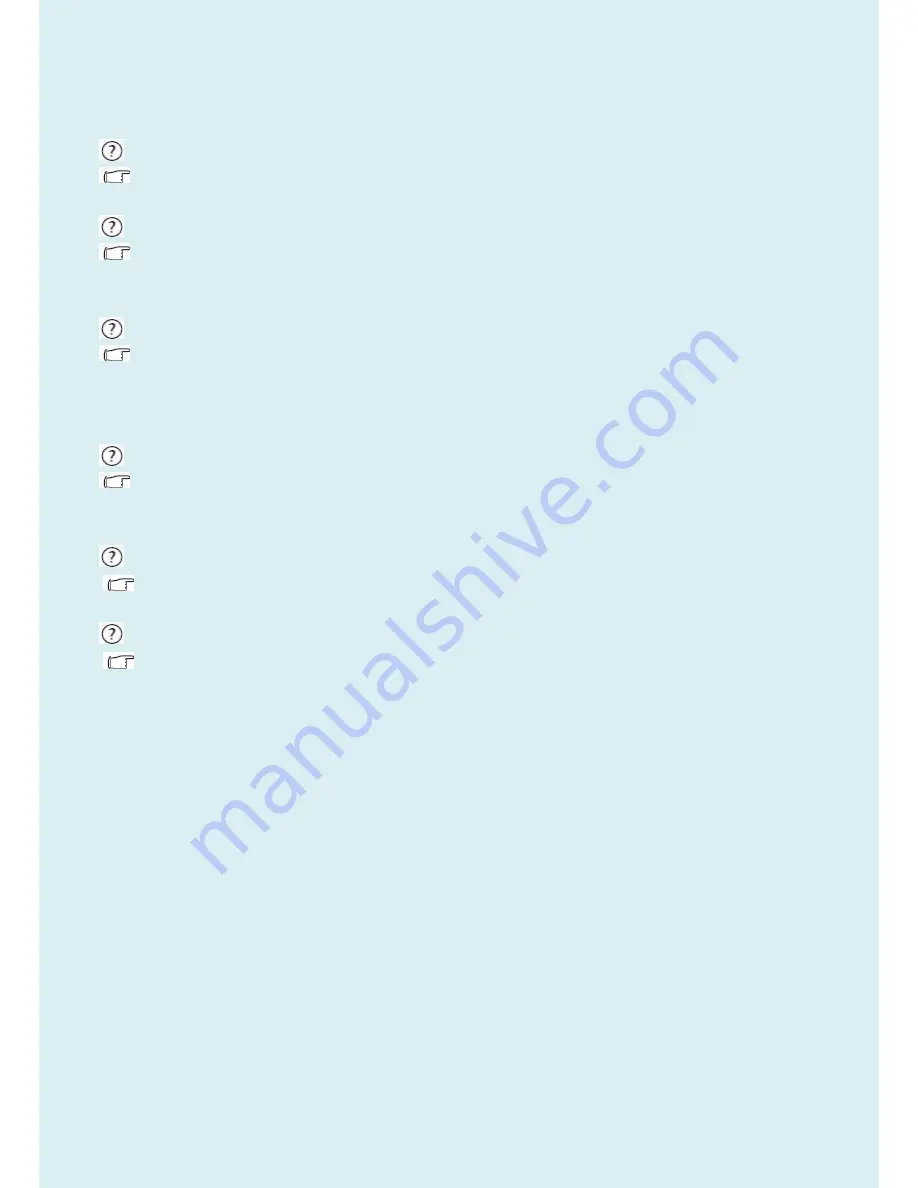
81
keyboard or move the mouse. If that does not help, check the signal cable connectors. If any pin is bent or
broken off, please contact your dealer to get necessary support.
Is the prompt on the display not illuminated at all?
Check the power supply mains socket, the external power supply and the mains switch.
The image is distorted, flashes or flickers:
Read the instructions on the link "
Adjusting the Screen Resolution
" on the CD, and then select the correct
resolution, refresh rate and make adjustments based on these instructions.
You are running the monitor at its native resolution, but the image is still distorted.
Images from different input sources may appear distorted or stretched on the monitor running at its native
resolution. To have the optimal display performance of each type of input sources, you can use the "Display
Mode" function to set a proper aspect ratio for the input sources.
The image is displaced in one direction:
Read the instructions on the link "
Adjusting the Screen Resolution
" on the CD, and then select the correct
resolution, refresh rate and make adjustments based on these instructions.
The OSD controls are inaccessible:
To unlock the OSD controls when it is preset to be locked, press and hold any key for 10 second.
No sound can be heard from the connected external speakers (for models with speakers only).
Remove your headphone (if the headphone is connected to the monitor).
Check whether the headphone jack is properly connected.
If the external speakers are USB-powered, check whether the USB connection is OK.
Increase the volume (volume may be muted or too low) on the external speakers.
Need more help?
If your problems remain after checking this manual, please contact your place of purchase or e-mail us at:
Summary of Contents for BL2423PT
Page 18: ...18 5 2 Panel Inspection Specification ...
Page 19: ...19 ...
Page 20: ...20 ...
Page 21: ...21 ...
Page 22: ...22 ...
Page 23: ...23 ...
Page 24: ...24 ...
Page 25: ...25 ...
Page 28: ...28 ...
Page 30: ...30 4 2 Choose the FTDIUSB communication way 4 3 Click ISP and ISP Option to set the parameter ...
Page 38: ...38 5 2 Select the EDID folder 5 3 Load EDID successful ...
Page 41: ...41 Adjustment Alignment Procedure The Control Panel ...
Page 43: ...43 ...
Page 45: ...45 ...
Page 47: ...47 ...
Page 49: ...49 ...
Page 50: ...50 ...
Page 51: ...51 ...
Page 54: ...54 ...
Page 55: ...55 ...
Page 57: ...57 ...
Page 59: ...59 ...
Page 67: ...67 Six Angles View ...






































