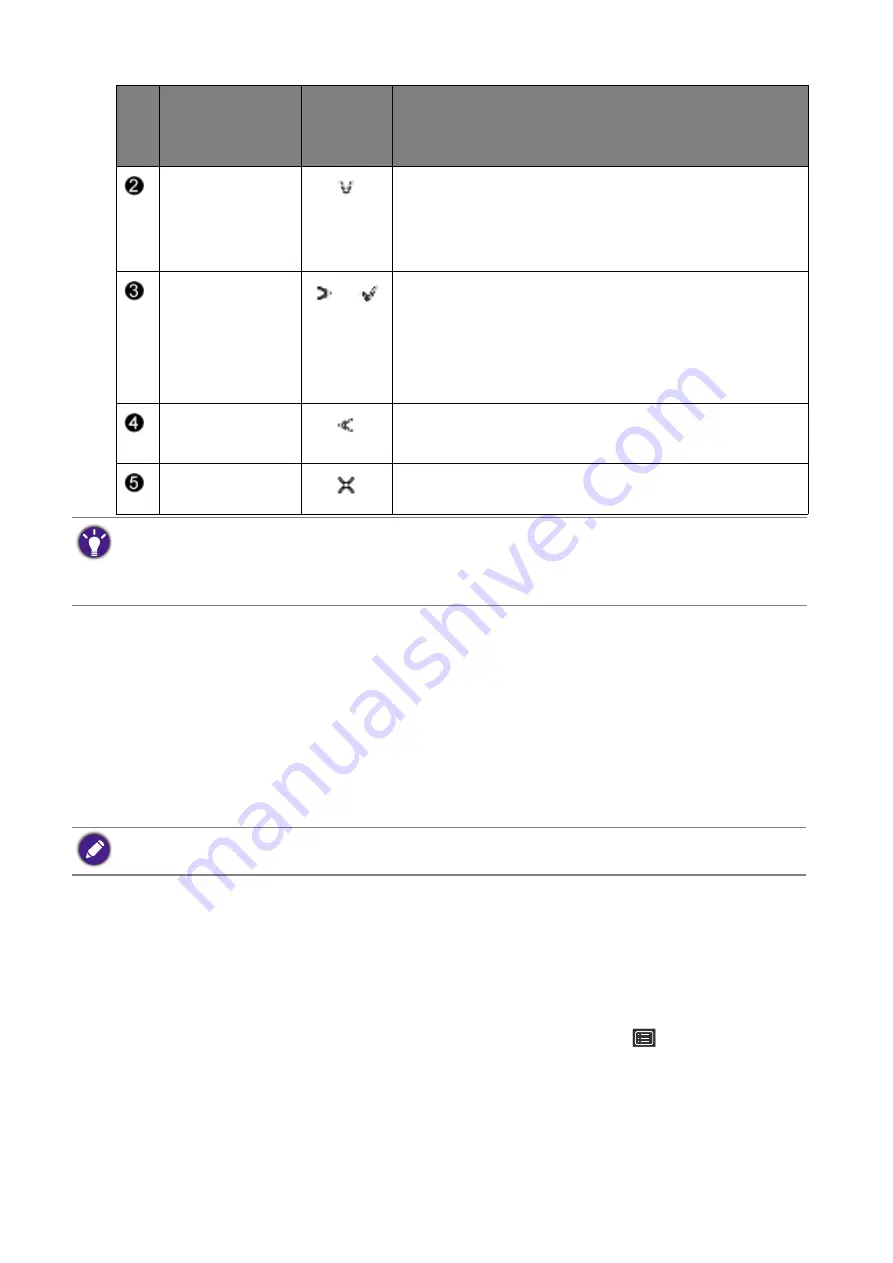
32
How to adjust your monitor
Controlling the display with Display Pilot
The
Display Pilot
software is provided as an alternative to control the display. Download and
install from
Support.BenQ.com
(see
Product support on page 3
).
The main functions include:
• Control of the OSD menus.
• Setup of rotating the display with the monitor automatically (see
page 21
).
Customizing the hot keys
The left 3 control keys (also called custom keys) perform as hot keys to provide direct access
to pre-defined functions. You can change the default setting and designate different functions for
these keys.
1. Press any of the control keys to bring up the hot key menu. Select
(
Menu
) to access
the main menu.
2. Go to
System
.
3. Select the custom key you want to change.
4. In the sub menu, select a function that can be accessed by this key. A pop-up message will
appear, showing that the setup is complete.
Custom Key 2
• By default, the key is the hot key for
Input
. To change
the default settings, see
Customizing the hot keys on
page 32
.
• For Down/Decrease adjustment.
Custom Key 3
/
• By default, the key is the hot key for
Brightness
. To
change the default settings, see
Customizing the hot
keys on page 32
.
• Enters sub menus.
• Selects menu items.
Menu
• Activates the main menu.
• Returns to the previous menu.
Exit
Exits
OSD
menu.
• OSD = On Screen Display.
The hot keys only operate while the main menu is not currently displaying. Hot key displays will disappear after
a few seconds of no key activity.
• To unlock the OSD controls, press and hold any key for 10 seconds.
No.
OSD in hot key
menu
OSD icon
in main
menu
Function
To find out the supported operating systems, visit
BenQ website
.






























