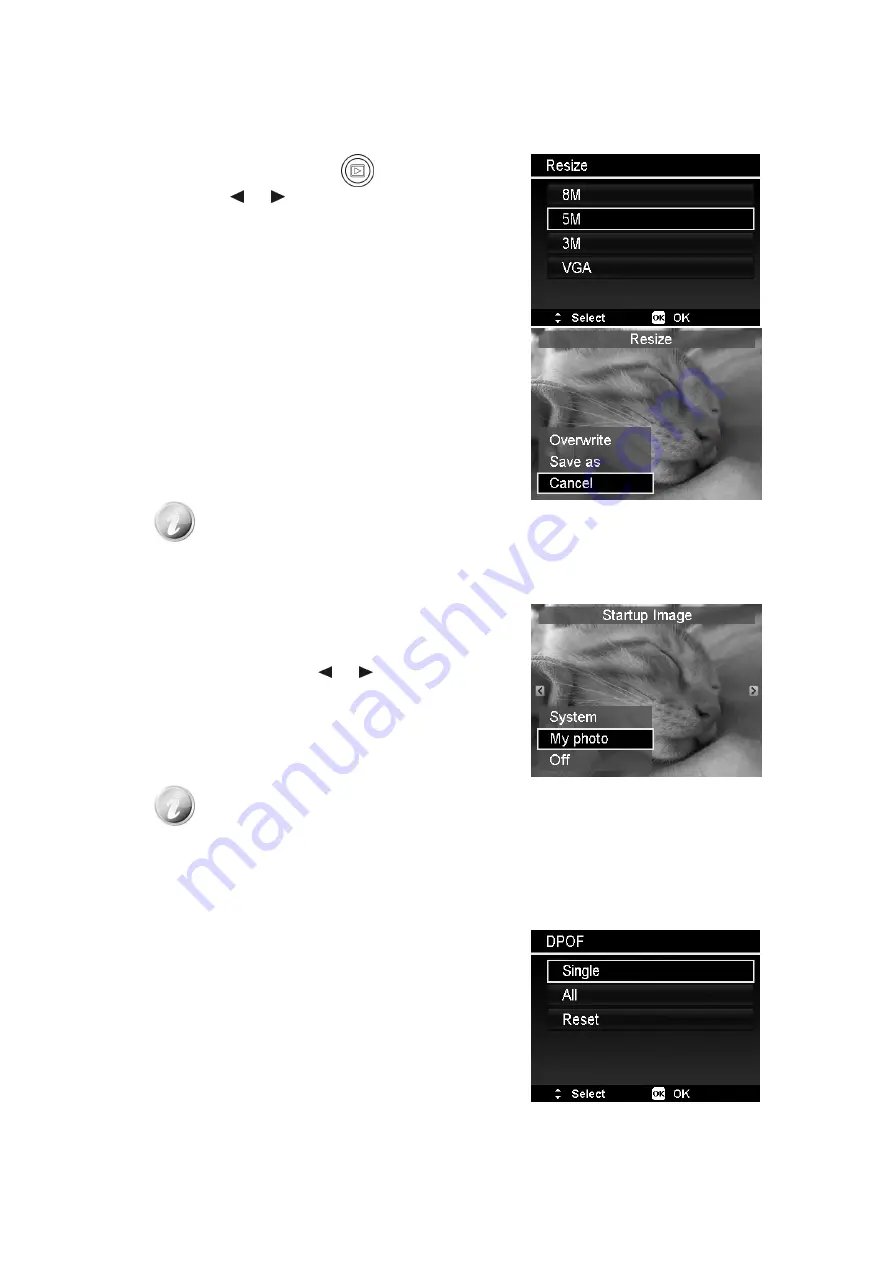
57
Resize
Resizes a previously saved image and only resizing to a smaller size is available.
1.
Press the
Playback button
on the camera.
2.
Use the
or
keys to scroll and select an image to
resize.
3.
Press the
MENU
button to launch the Playback menu.
4.
Select
Resize
. The Resize submenu is displayed on the LCD
monitor.
5.
Select size among: 8M, 5M, 3M, and VGA. Available size
settings may vary depending on original image size. Unavailable
settings appear as gray icons in Resize submenu.
6.
After selecting size, a menu selection appears. Select whether
to:
•
Overwrite.
Save and replace old file with a new one.
•
Save As.
Save the new file as a new one.
•
Cancel.
Cancel resize.
7.
Press the
OK
button to save/cancel changes.
Resize function is not available for images with image size set to VGA.
Startup Image
You can specify the startup image from the captured images for camera.
1.
Press the
MENU
button to launch the Playback menu.
2.
Select
Startup Image
. The menu selection appears.
3.
Select options:
•
System.
Use camera default image.
•
My Photo.
Use the
or
keys to scroll and select
desired image.
•
Off.
Disable the startup image.
4.
Press the
OK
button to apply changes.
The startup image will still be displayed startup even if the selected image was deleted.
DPOF
DPOF is the abbreviation for Digital Print Order Format, which allows you to embed printing information on your
memory card. You can select the images to be printed and how many prints to make with the DPOF menu in the
camera and insert the memory card to the card compatible printer. When the printer starts printing, it will read
the embedded information on the memory card and print the specified images.
1.
Press the
MENU
button to launch the Playback menu.
•
Select
DPOF
. The submenu appears.
Single. Sel
ect a
single image to m
ark.
•
All.
Mark all images in the memory card.
•
Reset.
Reset all DPOF settings to initial default
settings.


























