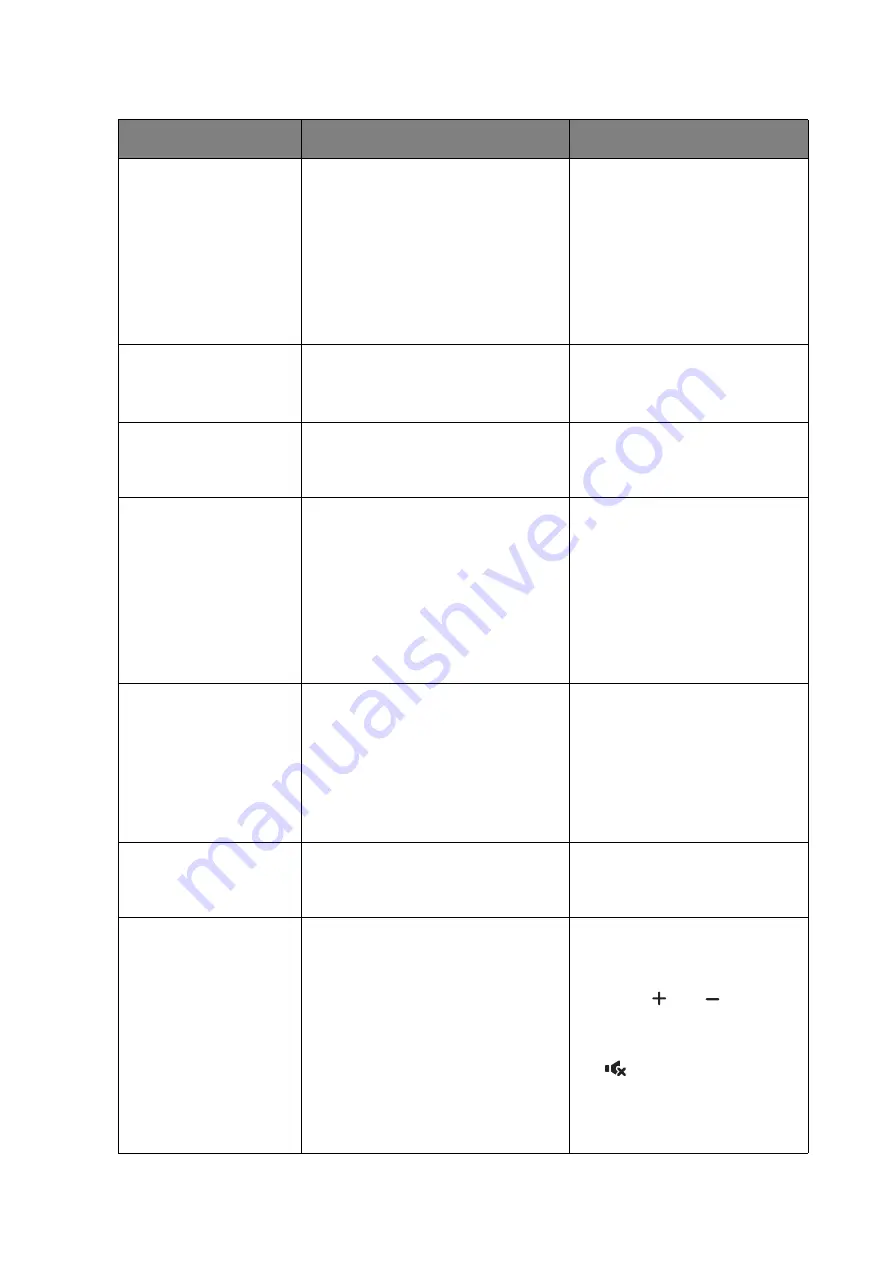
80 Troubleshooting
Troubleshooting: PL490/PL552/PL553/PH5501/PH5502
Symptom
Possible Cause
Remedy
No picture is displayed. 1. The power cord is discon-
nected.
2. The main power switch on the
back of the display is not
switched on.
3. The selected input has no
connection.
4. The display is in standby mode.
1. Plug in the power cord.
2. Make sure the power
switch is switched on.
3. Connect a signal
connection to the display.
Interference displayed
on the display or
audible noise is heard.
Caused by surrounding electrical
appliances or fluorescent lights.
Move the display to another
location to see is the
interference is reduced.
Color is abnormal.
The signal cable is not connected
properly.
Make sure that the signal cable
is attached firmly to the back
of the display.
Picture is distorted
with abnormal
patterns.
1. The signal cable is not con-
nected properly.
2. The input signal is beyond the
capabilities of the display.
1. Make sure that the signal
cable is attached firmly.
2. Check the video signal
source to see if it is
beyond the range of the
display. Please verify its
specifications with this
display’s specification
section.
Display image doesn’t
fill up the full size of
the screen.
1. The zoom mode is not set cor-
rectly.
2. Scan Mode may be set
incorrectly to underscan.
3. If the image exceeds the screen
size, Scan Mode may need to
be set to Underscan.
Use the Zoom mode or
Custom zoom function in the
Screen menu to fine tune
display geometry and time
frequency parameter.
Can hear sound, but
no picture.
Improperly connected source
signal
cable.
Make sure that both video
inputs and sound inputs are
correctly connected.
Can see picture but no
sound is heard.
1. Improperly connected source
signal cable.
2. Volume is turned all the way
down.
3.
Mute
is turned on.
4. No external speaker
connected.
1. Make sure that both video
inputs and sound inputs are
correctly connected.
2. Press
or
button to
hear sound.
3. Switch MUTE off by using
the button.
4. Connect external speakers
and adjust the volume to a
suitable level.
















































