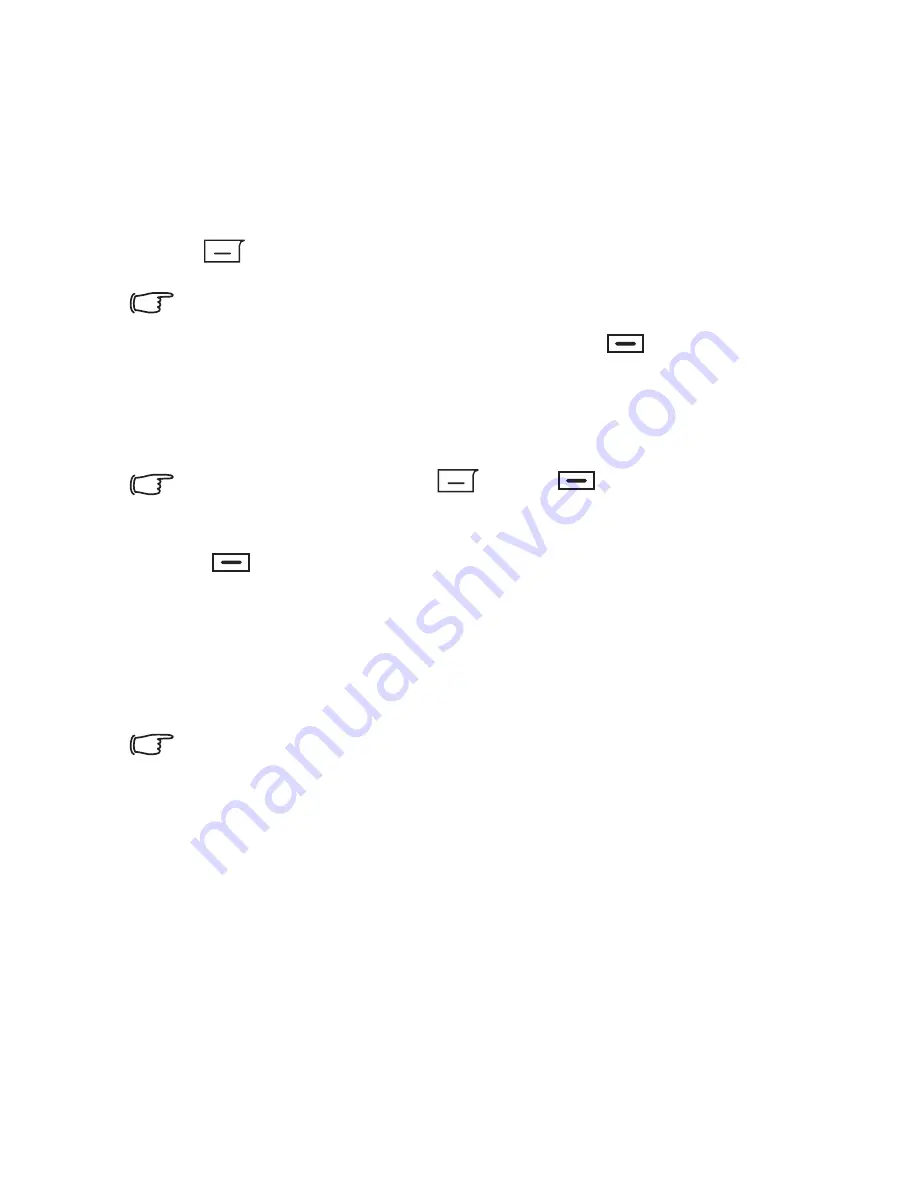
40
Using your phone
Face Morph
1. Activate the face mask and take a photo.
2. Press
and select Face Morph.
If you wish to apply an expression to a photo in the
Media
Center
, display the photo in full size and press
four times
consecutively to place red spots in the corners of the eyes and
the corners of the mouth, which are normally used to make facial
expressions.
To remove a red spot, press
. Press
to have the spot
reappear. Use the navigation keys to move the red spot around.
3. Press
and the message "Press Number Key to Change"
appears.
4. To generate an expression, press a corresponding number key, the
meaning of the generated expression is shown at the top left of the
screen.
Press (
Normal
) to display the original picture with no expression
effects made.
5. Press the left and right navigation keys to reduce or intensify
expression effects.
Summary of Contents for EF51
Page 1: ......
Page 2: ...EF51 Mobile Phone User Manual ...
Page 11: ...viii Safety information Memo ...
Page 114: ...Appendix Voice Tags 97 ...
Page 115: ...98 Appendix Voice Tags ...
Page 116: ...Appendix Voice Tags 99 ...
Page 117: ...100 Appendix Voice Tags ...
Page 132: ......






























