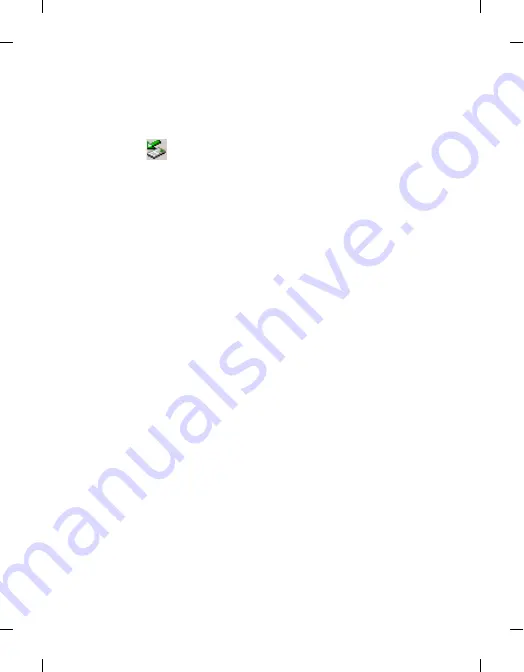
Menus
69
right page (69)
of Cupid, en, A31008-H3580-A81-1-7619 (4/18/06)
Tem
p
lat
e 123x158, V
ers
io
n
1.0,
V
A
R
iss
ue
d
ate:
050309
© BenQ 2006,
C
u
pi
d_E
N.
fm
•
MTP
To transfer DRM protected files between the computer and the
microSD Card/phone memory.
4. The icon
will appear on the Windows status bar at the bottom
right of the computer screen, indicating that the connection is
successful.
Transferring files between the computer and the microSD Card
or phone memory
1. Connect the phone to the computer using the phone's data cable.
2. From the phone's
USB Connection
menu, select
Mass Storage
.
3. Once the connection is established and detected by your computer, the
microSD card and the phone memory will function as a removable
storage device.
4. On your computer, double-click on the
My Computer
icon to open the
My Computer
panel, where the icons of two removable disks are
displayed. The first one represents the storage capacity of the microSD
Card; the second one represents the storage capacity of the phone
memory.
5. Double-click the icon that represents the preferred storage memory.
The computer screen will display all the folders stored inside.
6. The phone saves multimedia files in the folders by category. For
example, files of photos will be stored in the
Images
folder.
The default folders are as follows:
•
Camcorder Videos
Stores video recordings taken from the camcorder.
•
Camera Photos
Stores photos taken from the camera
















































