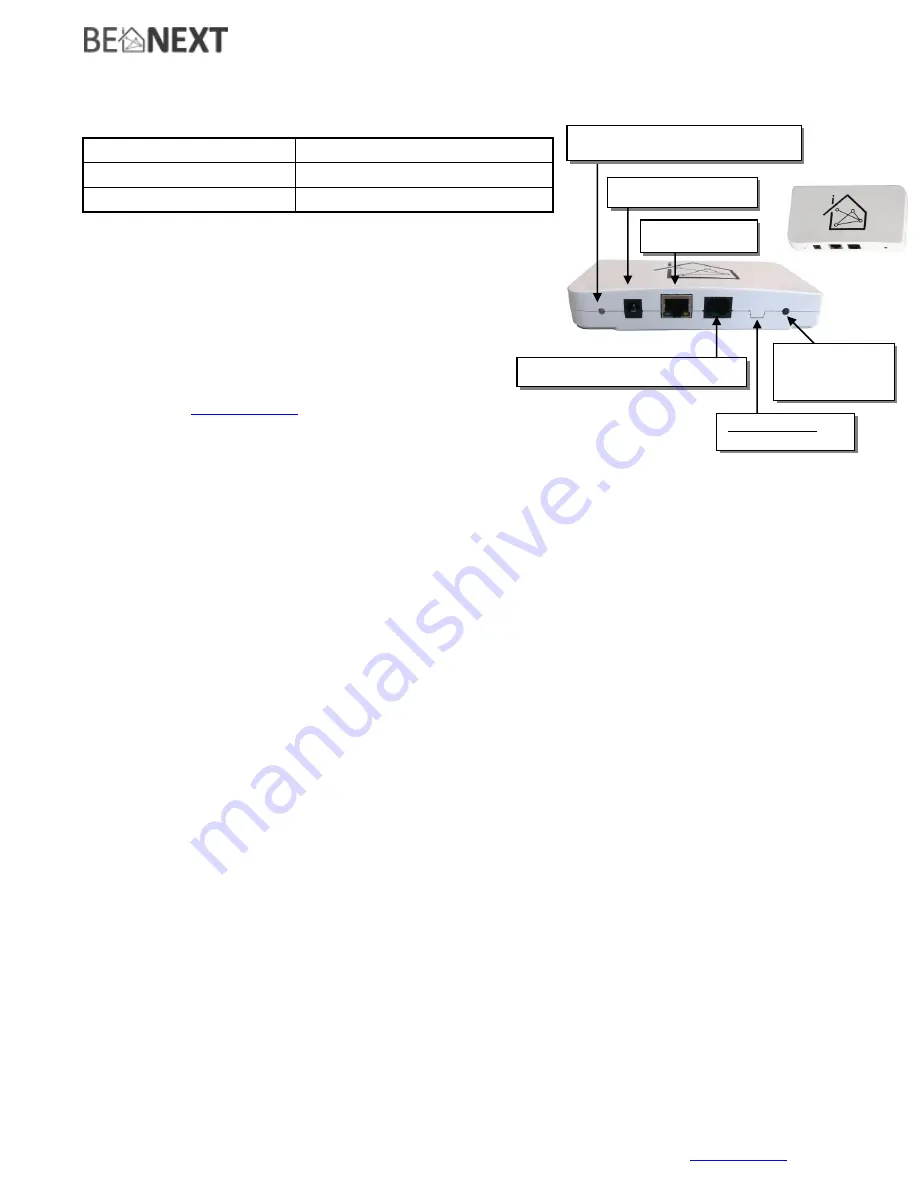
Version 0.5
10 February 2014
Quick start:
Internet
Gateway EU
Technical specs
Normal operating voltage
12Vdc
Frequency range
868.42 MHz
Wireless Range
Min 150 meters in a mesh network
Basic Operations
-
The
Internet Gateway
can configure, include, exclude and
control any Z-Wave Device.
-
The
Internet Gateway
can apply rules and events on your
Z-Wave network.
-
The
Internet Gateway
can request all information from
other Z-Wave devices in the same network.
-
The
Internet Gateway
can be controlled by:
o
o
Remote Display / Remote Controller
-
Ultra Low Power Consumption.
-
Easy Plug and Play.
Mounting
1.
The
Internet Gateway
can be mounted on a wall with the two mounting holes on the back, or simply
place the Internet Gateway on a flat surface.
2.
First connect the Ethernet cable from your router/switch to the
Internet Gateway
.
3.
Connect the AC adapter to the
Internet Gateway
and plug the AC adapter in a power outlet socket.
Indication modes
The indicator light gives various statuses of the device as follows:
A.
Booting and checking firmware
When power is applied, the green and orange leds will blink while checking valid firmware.
After a few seconds the
Internet Gateway
is booted, the indicator light will turn orange.
B.
Connecting to the benext server
After booting, the Internet Gateway tries to connect to the benext server. While the Internet Gateway
is trying to connect, the indicator light will be slowly blinking orange (once a second).
If the indicator light keeps blinking this way for more than a minute, there is probably something
wrong with your internet connection.
If the Internet Gateway is not able to connect to a network at all (no Ethernet cable, network auto-
configuration failed), the indicator light will blink orange twice a second.
C.
Normal operation
The indicator light will be solid green. Z-Wave or benext Ethernet activity will cause the indicator light
to blink once: orange for Z-Wave activity, black (off) for Ethernet activity.
Functionality of the ‘Learn’ button
The Learn button, also located at the back of the Internet Gateway serves multiple purposes:
1.
Send a Z-Wave ‘Node information frame’, which can be used to perform Z-Wave associations.
2.
Include the Internet Gateway into another network, becoming either a ‘Secondary’ or ‘Inclusion’
Controller (depending on the Z-Wave network type). Sometimes this is referred to as ‘entering learn
mode’.
3.
Delete all Z-Wave network information and create a new Z-Wave network (‘Controller reset’)
Indicator light (orange & green)
Power connector
Ethernet port
RJ45 for EN62051/M-BUS/P1
Optional USB
Learn or reset
button




























