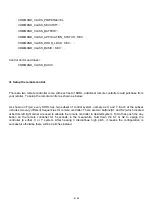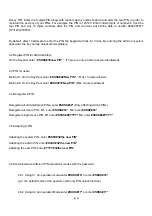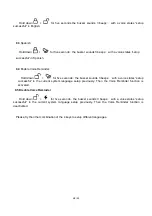11
/
11
IX. Smart Hidden Door Lock installation:
Fig. 4
Please refer Fig.4 for installation of the SHDL.
9.1 Drill a hole. (Skip this if the hidden door lock is desired)
9.2 Fix the base of lock on proper position on the door.
9.3 Check the circuit on the lock, setup the remote controller and Z-wave network, put in the 4 AA
batteries and tighten the screw on the side of the lock.
9.4 Fix the Door Holder according to the position of the latch.
9.5 Test all the function on the lock to make sure the installation is carry properly.