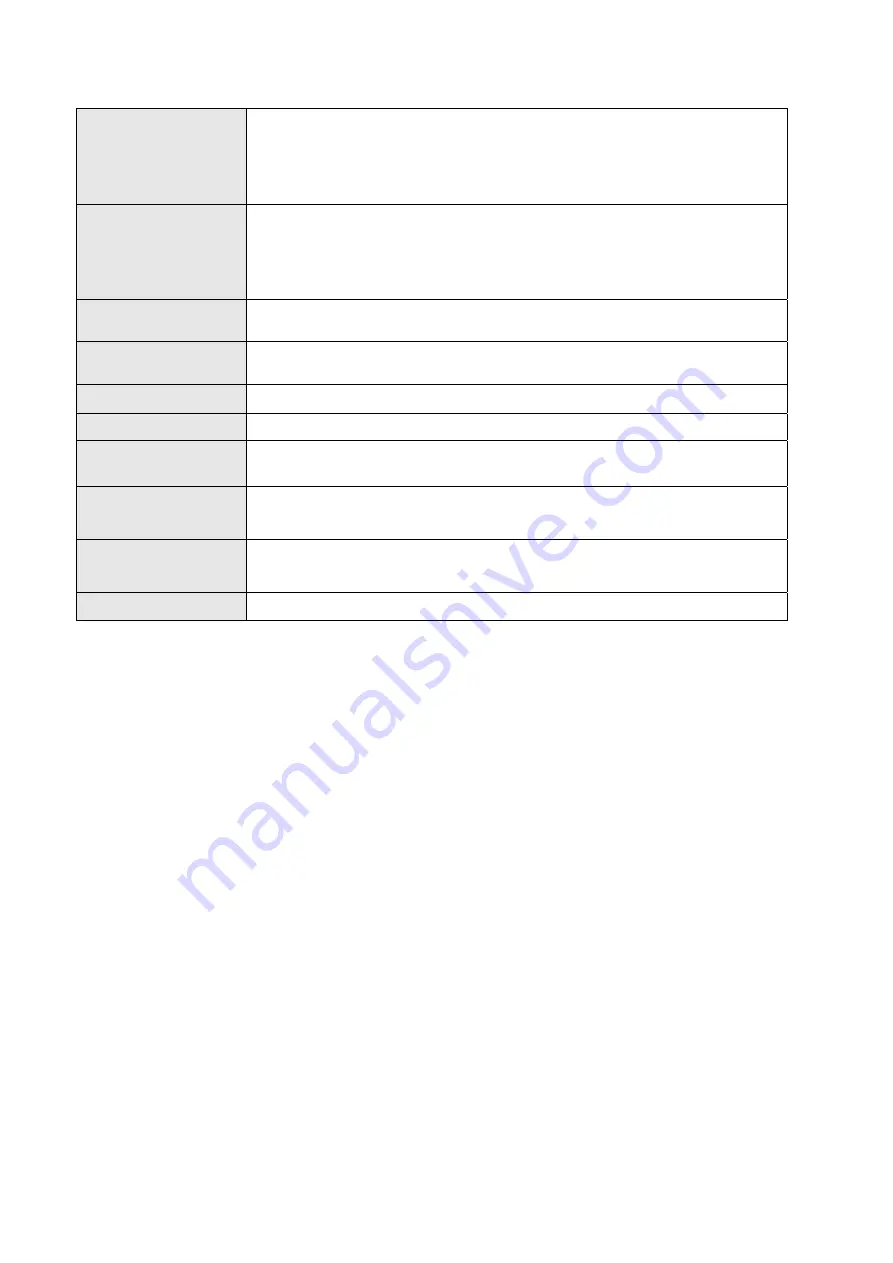
Chapter 1
19
BEM-100F series User’s Manual
Keyboard lock and SM bus supported
1x buzzer onboard
Expansion Slot
1x PCI slot onboard
z
2x PCI master supported
1x mini PCIe socket
z
1x SIM card module supported
z
USB2.0 port for mPCIe usage
BIOS
AMI uEFI BIOS
1x 16Mb SPI flash ROM onboard
Hardware Monitor
Voltages monitoring
Temperature monitoring.
Watchdog
Super I/O integrated WDT, max. 65535 seconds/minutes selectable
Real Time Clock
NM10 integrated RTC
Battery
1x horizontal battery connector onboard.
Lithium Battery, 3V
Power
1x 2x2-pin ATX-4P power connector for single 12-24 V DC power input
AT / ATX power mode supported, default is ATX mode
Operation Temp.
0ºC – 60ºC
(For BEM-100F)
Certifications
CE, FCC Class A
Table 1 BEM-100F series Specification















































