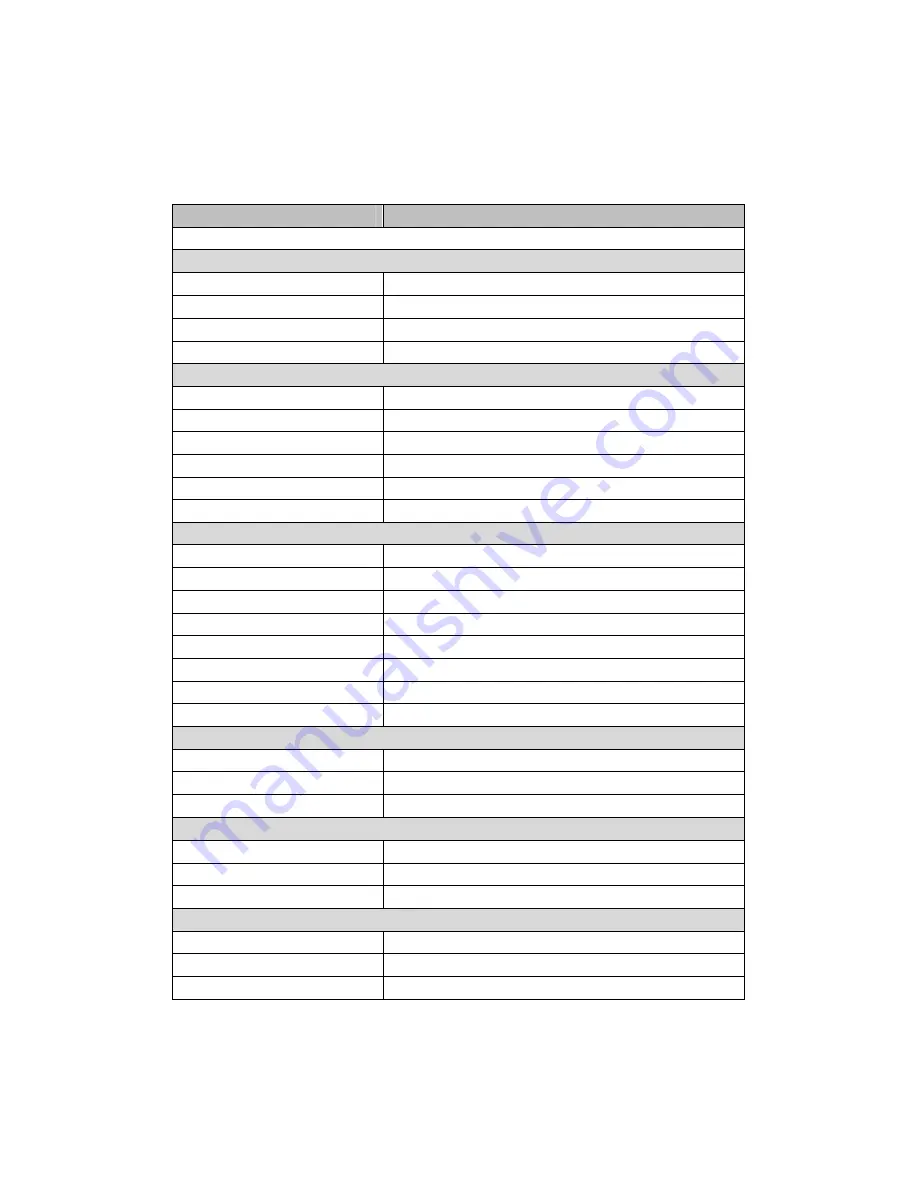
19
5 Specifications
MODEL
SB9011D 15” All-in-one Touch POS Terminal
Main Board
CPU
Intel Atom Processor, D525 dual core 1.8GHz
Chipset
D525 + CH8M chipset
Memory
DDR3 1066/1333, up to 4GB
Storage
SATA 2.5 inch Hard Disk Drive, 160GB or higher
Display
LCD panel
15” TFT LCD
Resolution
1024x768
Brightness
250cd/m
2
Touch Screen
5-wire resistive touch
View Angle
Horizontal: 140° Vertical: 130°
Tilting Angle
0 to 90°
I/O Ports
External DC Input
1x DC jack
PS/2 Ports
1x PS/2 mouse, 1x PS/2 keyboard
Serial Ports
5x DB9 serial ports (COM1, COM3-COM6)
Parallel Port
1x DB25 parallel port
VGA
1x DB15 2
nd
video VGA connector
LAN
2x RJ45, (1x 100Mbit, 1x 1Gbit)
USB
4x USB 2.0
Audio
1x audio out, 1x mic in
Environment
Operating Temperature
0°C to 40°C
Storage Temperature
-20°C to 60°C
Relative Humidity
8% to 80% non-condensing
Electrical (External Power Adapter)
Input
100 to 250VAC, 50 to 60Hz AC 2.5A
Output
DC 12V 7A
Power Consumption
35W max
Mechanical
Packing Dimensions
460x420x240mm
Weight
NW 6.5Kg, GW 8.5Kg


































