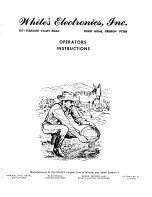11
10
Programming
How To Use Programming
To access Programming, press and hold both the MRK
and SEN buttons. GT-7 will display
“Program,” indicating it is in program mode.
Once the unit is in Programming mode, the MRK
button is used to review the preference categories,
and the VOLUME
+
AND
−
buttons are used to
change the individual settings within the selected
option.
To exit Programming, simply wait a few seconds
without pressing a button. The unit will display
“Completed” and return to normal operation.
Example:
Here’s how you would turn the AutoMute feature off:
1
Enter Programmilng by pressing and holding both
the MRK and SEN buttons. GT-7 will display
“Program.”
2
Press the MRK button to scroll through the
categories to “AutoMute.”
3
Since the factory setting is for AutoMute to be on,
GT-7 will show AutoMute as ON.
4
Press the VOLUME
+
or
−
button to change from
ON to OFF.
5
To complete this change, simply wait a few seconds
without pressing a button. The unit will display
“Complete” to confirm your selection.
NOTE: You can only access and customize the AutoMute
feature while in the Advanced user mode. See Overview
of Programming below for details on how to switch user
modes.
Overview Of Programming
Press and hold the MRK and SEN buttons to access
Programming. To exit Programming, simply wait a
few seconds without pressing a button. The unit will
display
Completed
to confirm your selections.
NOTE: AutoPower works only with constant-power
ignitions.
NOTE: When AutoPower is ON, the display will go
dark after the vehicle has been sitting still for 30
minutes, to save screen life. The screen will turn back on
automatically once your vehicle reaches a speed of 10
mph.
To view your device’s serial number and software
version, press and hold the MRK and MUTE buttons
while powering on the detector.
Notes For Programming
For descriptions of features and functions available
when connected to SmartCord Live with ESCORT Live
visit EscortInc.com and download the SmartCord Live
user manual for your iOS or Android OS smartphone.
Also visit Beltronics.com for the GT-7 Owner’s Manual.
To view serial number and software revision press
MRK and MUTE while powering on detector.
Clearing The Database
At some point, you may wish to clear some of the data
in GT-7’s database. This may include any of the
following: DEFENDER Database data, marked
locations or locked-out locations. For details on how
to clear, see the Programming section.
Restoring Factory Settings
To restore GT-7 to its original factory Settings, press
and hold SEN and BRT while turning the power on. A
Restored
message will display, acknowledging the
reset.
ESCORT Live!
GT-7 is fully compatible with the new SmartCord Live
and ESCORT Live smartphone
application. For comprehensive
information on these options and all of
ESCORT Live’s features and functions,
visit escortradar.com.
Press MRK to go from
Press or – to change
one category to the next
your setting within a category
User Mode
Advanced*
Access and customize all Settings and Preferences
Novice
Access and customize units and display color, (all other
Settings are set to factory defaults)
NOTE: Switch back to Advance mode to view all Preferences
Pilot
Scan Bar*
Scanning Bar with Full Word
Full Word
Full Word: AutoScan, Auto NoX, or Highway
Display Color
Copper*/Blue/Green/Red
Set color to match your vehicle’s dash display
Speed Display
On*
Displays current speed
Off
Displays battery voltage
Cruise Alert
Off / 20-160 mph
Offers double beep alert tones below specified speed
20 mph*
Over Speed
Off / 20-160 mph
Reminds you when you exceed a specified speed
70 mph*
Meter Mode
Standard*
Single band with bar graph of signal strength
Tech
Single band with numeric frequency
Threat
Multiple bands with bar graph of signal strengths
Basic
Simple messages replace bands:
Caution
(if traveling below cruise alert limit)
Slow Down
(if traveling above cruise alert limit)
Tones
Standard*
Standard Beltronics alert tones
Mild
Mild doorbell chime alert tones
AutoMute
On* / Off
Automatically reduces audio during alert
AutoLock
On* / Off
Automatically stores and locks out false alarms
Units
English*/Metric
Units for distance and speed
Language
English*/Espanol
Language for voice and text
Voice
On* / Off
Voice announcements
GPS Filter
On* / Off
Enables GPS-powered features
AutoPower
Off
Power turns on or off depending on your vehicle’s ignition
type (constant power or switched)
1 Hour
Powers off automatically after 1 hour
2 Hours
Powers off automatically after 2 hours
4 Hours*
Powers off automatically after 4 hours
8 Hour
Powers off automatically after 8 hours
NOTE: If AutoPower is on, the display screen goes blank after 30 minutes to
save screen life. Display screen will turn on automatically after you reach 10 MPH
Band Enables
Default*
Default Settings for North America
Modified
Customize the bands you want to monitor
Press SEN to go from one
Press or – to change
band category to the next
your setting within a category
X Band
On* / Off
K Band
On* / Off
Ka Band
On* / Off
Ka-POP
On / Off*
Laser
On* / Off
TSR
On* / Off
Automatically rejects traffic flow sensors-monitoring false alarms
Marker Enable
On* / Off
Other, Red Light Camera, Red and Speed Camera, and Speed Trap
Modified
Customize the types of locations you want to mark for future reference
Press SEN to go from one
Press or – to change
marker category to the next
your setting within a category
Other
On* / Off
Other location
Redlight
On* / Off
Red light camera
Red & Speed
On* / Off
Red light & speed camera
Speed Cam
On* / Off
Speed camera
Speed Trap
On* / Off
Speed trap
Air Patrol
On / Off*
Known aircraft patroled areas
NOTE: User cannot mark an Air Patrol location
Clear Locations
Marked
Clear all user Marked locations. Press SEN button to confirm
Lockouts
Clear all lockouts. Press SEN button to confirm
Defender
Clear all DEFENDER data. Press SEN button to confirm
*Default Setting
Format
Clear DEFENDER database, all markers, and all lockouts.
Press SEN button to confirm