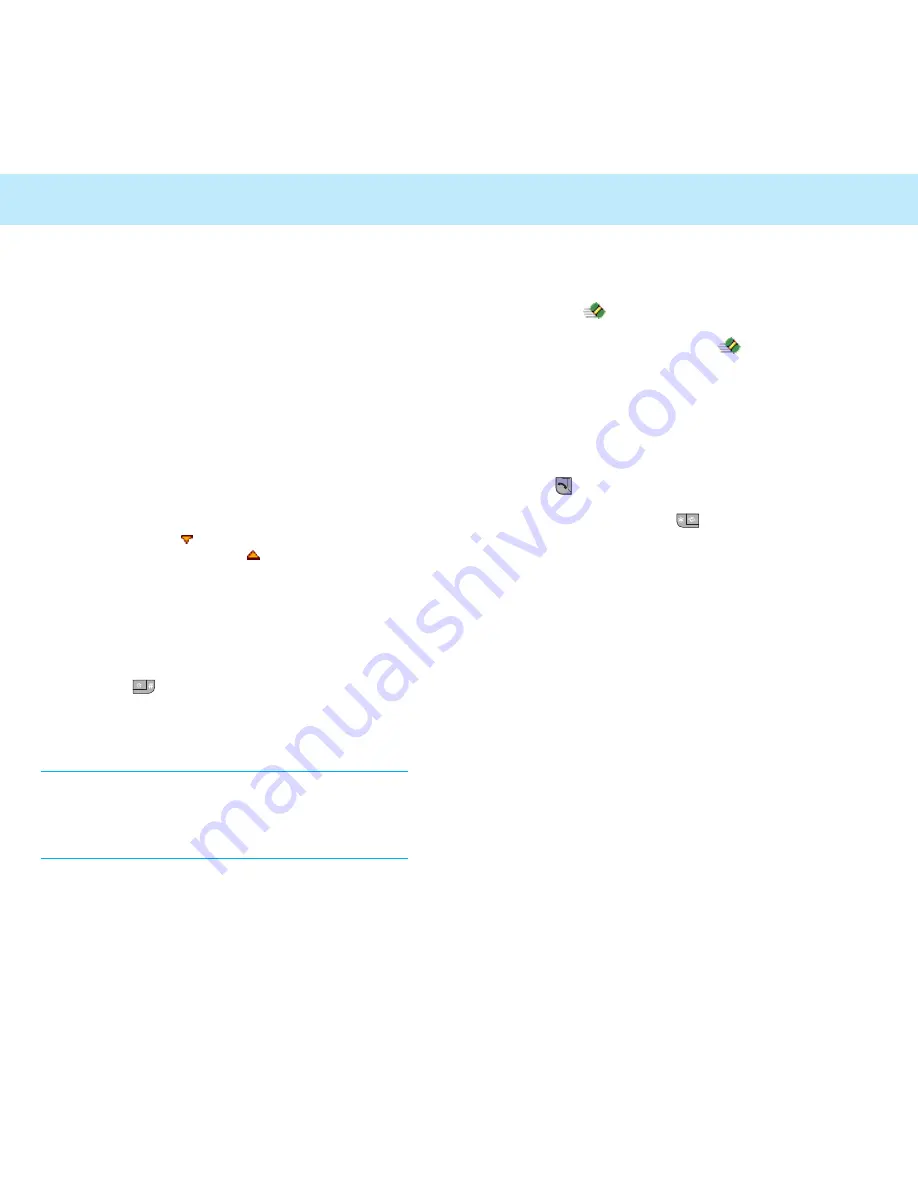
Typing Strokes and Characters in
Stroke Mode
1. To type a character, press the keys
corresponding to its component strokes. Press
the keys on the phone in the order that you
would write the strokes, using one press per
one stroke.
2. The phone displays your strokes in the Key
Stroke Entry Field and offers character choices
in the Character Selection Field. As you enter
strokes, notice that the choices in the
Character Selection Field change. To scroll
through the choices in the Character Selection
Field, press the
key.
To move back, press the
key.
When the character you are typing appears in
the Character Selection Field, you may select
it without finishing the stroke sequence for the
character.
3. When the character you want to appears,
press the key to activate the Character
Selection Field.
4. Press the number key corresponding to the you
want to add to your text.
Note:
If you are uncertain of the order of one or more
strokes, press the
8
key in place of each
questionable stroke. Continue entering strokes
until the character displays in the Character
Selection Field or until you finish the character.
Entering Text
76
Entering Text
77
Clearing Strokes and Characters
Press the soft key one or more times
to remove strokes to the left. Once the Stroke
Area is empty, pressing the soft key removes
characters from the Text Area.
Quickly Switching to Another Mode
• In stroke mode, you can quickly switch to the
ABC mode and then to digit mode by pressing
the key.
• When you press the key, you can access
the symbol mode.
eZi English Mode
This mode allows you to enter English words with
only one key press per letter. Each key on a
keypad has more than one letter - a single press
on the
5
key could be J, K, or L. The eZi English
mode automatically compares your key presses
to an internal linguistic database to determine
the correct word.
This mode requires far fewer keystrokes than the
traditional multi-tap method, the ABC mode.
Summary of Contents for EM201
Page 1: ...EM201 Owner s Manual ...






























