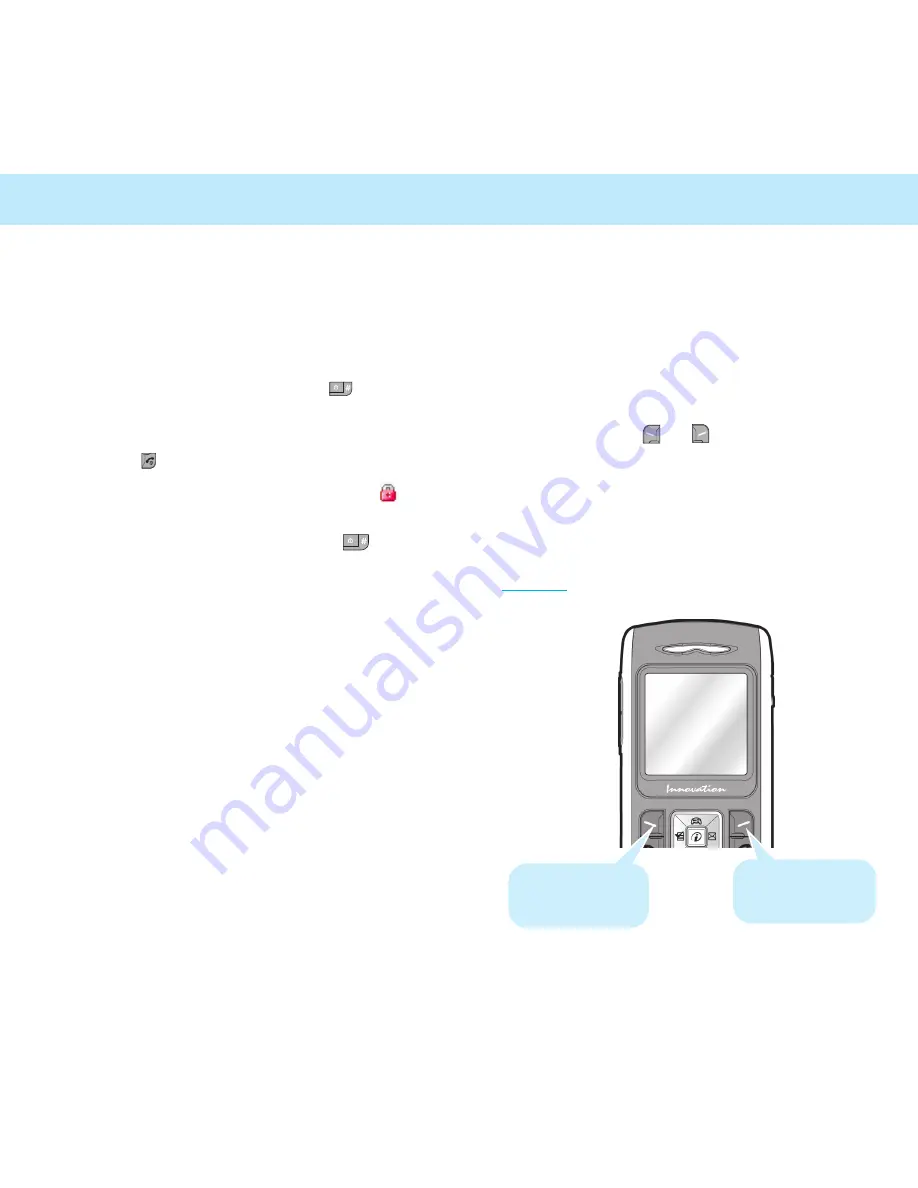
25
Using the Soft
Keys
Your phone offers a set of functions that allows
you to customize it. These functions are
arranged in menus and sub-menus, accessed via
the two soft keys ( and ). Each menu and
sub-menu allows you to view and alter the
settings of a particular function.
The roles of the soft keys vary according to the
current context; the label on the bottom line of
the display just above each key indicates its
current role.
Example:
Press the right soft
key to enter the
Phonebook feature.
Press the left soft
key to enter Menu
Mode.
Locking the Keys
Use the Key Lock feature to make sure that the
keys are not pressed accidentally, such as when
the phone slips around inside a briefcase.
In Standby Mode, press and hold the key.
“Key Locked” appears on the display and the
keys are immediately locked. Note that you can
switch the phone off then on by pressing and
holding the
key.
Once the keys are locked, the Key Lock icon
appears on the bottom of the screen.
To unlock the keys, press and hold the key
again. “Key Unlocked” appears on the display.
24
Getting Started
Summary of Contents for EM201
Page 1: ...EM201 Owner s Manual ...




























