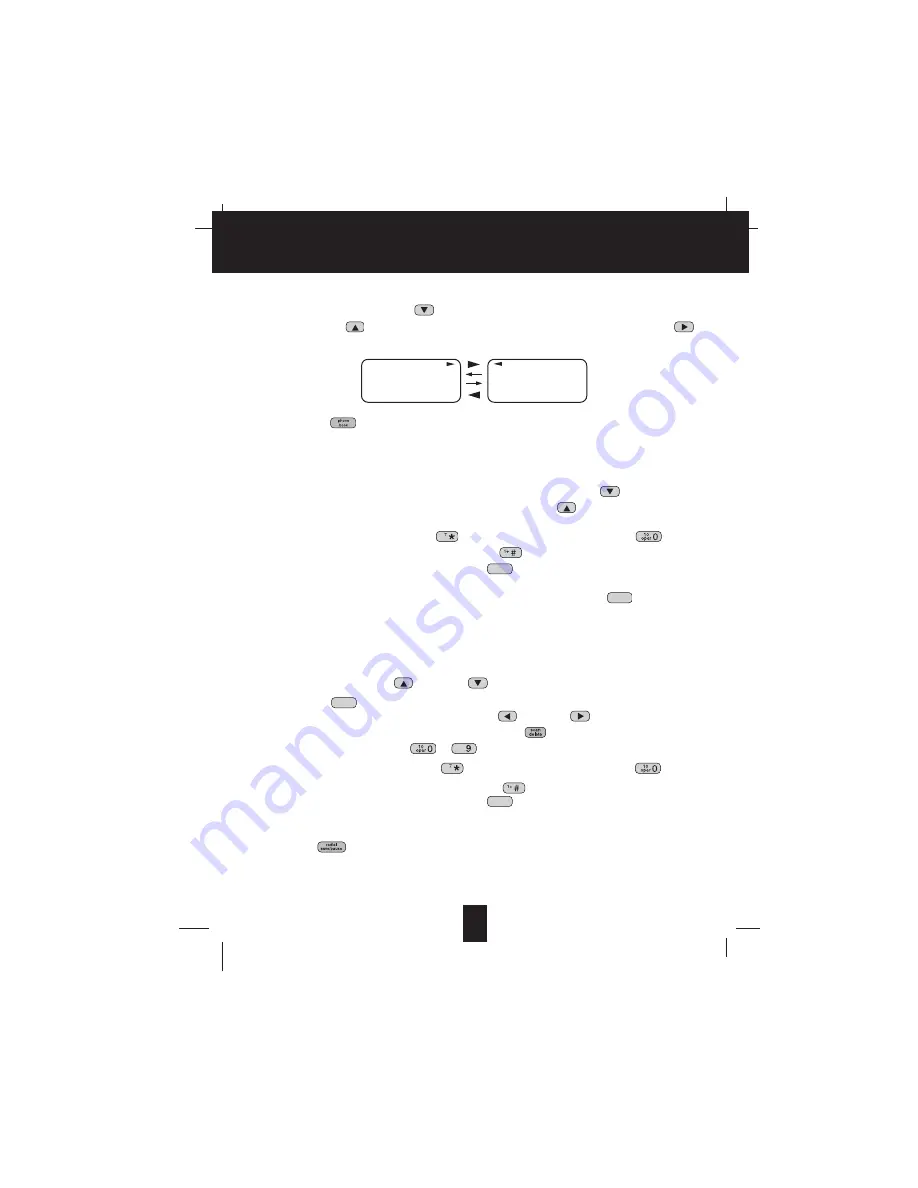
16
V
Viie
ew
wiin
ng
g tth
he
e C
Ca
alllle
err LLiisstt
1. Press the SCROLL DOWN
button to view the latest Caller ID record, or press the
SCROLL UP
button to view the first Caller ID record, press the SHIFT RIGHT
button if the name has more than 11 characters.
2. Press the
button to return to STANDBY mode. (If no active buttons are pressed for
20 seconds or you have viewed the last Caller ID record in the Caller’s List, the LCD
Screen will automatically return to STANDBY mode.)
P
Plla
ac
ciin
ng
g a
a C
Ca
allll ffrro
om
m tth
he
e C
Ca
alllle
err LLiisstt
1. With the
HANDSET
in STANDBY mode, press the SCROLL DOWN
button to select
from the latest Caller ID record, or press the SCROLL UP
button to select from the
first Caller ID record.
2. Press and hold down the DIAL 7
button for a local call, or the DIAL 10
button
for a local call with area code, or the DIAL 1+
button for a long distance call.
3. To end your conversation, either press the
button or place the
HANDSET
on the
BASE UNIT
.
To place a call from the Caller List while in TALK mode, press the
button, then
follow steps 1 through 3.
NOTE
: You can edit the number before dialing, but you can not SAVE any changes in the
Caller List.
E
Ed
diittiin
ng
g tth
he
e C
Ca
alllle
err LLiisstt b
be
effo
orre
e D
Diia
alliin
ng
g
1. Press the SCROLL UP
or DOWN
button to find the Caller ID record.
2. Press the
button.
3. Move the cursor by pressing the SHIFT LEFT
or RIGHT
button to the digit you
want to change. To erase digits, press the
button. To add digits, use
theTELEPHONE KEYPAD
~
buttons.
4. Press and hold down the DIAL 7
button for a local call, the DIAL 10
button
for a local call with area code, or the DIAL 1 +
button for a long distance call.
5. To end your conversation, either press the
button or place the
HANDSET
on the
BASE UNIT
.
To save the edited record from the Caller List, follow steps 1 through 3 then press and hold
down the
button.
talk
wxyz
edit
talk
talk
C
Ca
alllle
err IID
D S
Syysstte
em
m O
Op
pe
erra
attiio
on
n
MICHAEL BROW
6 0 4 - 5 5 5 - 1 2 1 2
10:00
AM
8/24
NEW
#
1
BROWING
6 0 4 - 5 5 5 - 1 2 1 2
10:00
AM
8/24
NEW
#
1

















