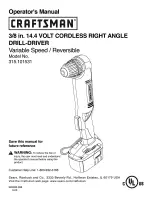35
Technical Information
This cordless telephone uses radio frequencies to allow mobility. There are
certain difficulties in using radio frequencies with a cordless telephone. While
these are normal, the following could affect operation of your system.
Noise
Electrical pulse noise is present in most homes at one time or another. This
noise is most intense during electrical storms. Certain kinds of electrical
equipment such as light dimmers, fluorescent bulbs, motors, and fans also
generate noise pulses. Because radio frequencies are susceptible to these
noise pulses, you may occasionally hear them in your HANDSET. Generally
they are a minor annoyance and should not be interpreted as a defect in your
system.
Range
Because radio frequency is used, location of the BASE UNIT can affect
operating range. Try several locations in your home or business and pick the
one that gives you the clearest signal to the HANDSET.
Interference
Electronic circuits activate a relay to connect the cordless telephone to your
telephone line. These electronic circuits operate in the radio frequency spec-
trum. While several protection circuits are used to prevent unwanted signals,
there may be periods when these unwanted signals enter the BASE UNIT.
You may hear clicks or hear the relay activate while you are not using the
HANDSET. If interference occurs frequently, it can be minimized or eliminated
by lowering the height of your base antenna or by relocating the BASE UNIT.
You can check for interference before selecting the final BASE UNIT location
by plugging in the phone.
NOTICE:
This cordless telephone uses radio communication between the HANDSET
and the BASE UNIT and may not ensure privacy of communication. Other
devices, including other cordless telephones, may interfere with the operation
of this cordless telephone or cause noise during operation. Units not contain-
ing coded access may be accessed by other radio communication systems.
Cordless telephones must not cause interference to any licensed radio
service.
Technical Information
Summary of Contents for FILTERED SOUND MH9910V4
Page 7: ...7 BASE UNIT Controls...
Page 40: ...40 Notes...