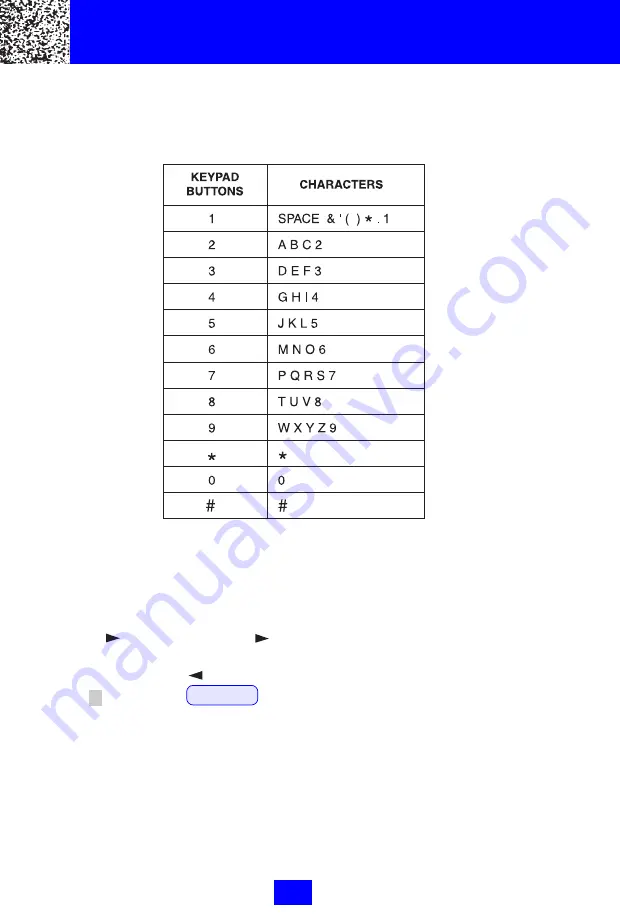
29
Telephone Keypad Characters
The Telephone Keypad buttons (1~9) are used to enter the characters when
entering names. Press the appropriate keypad button to get the following
characters.
For example, if you want to enter the character "S", press the "7" key, the first
character displayed will be "P". Press the "7" key again to display "Q", and
twice more to display the letter "S".
To enter the next character, press the appropriate key. If, however, the next
character is on the same key as the previous character, you will first need to
press the
key. Pressing the
a second time will produce a space.
If you want to change any character, you can go back to the incorrect
character by pressing
button. To delete the character inside the
cursor " ", press the DELETE button.
Caller ID System Operation
Summary of Contents for FILTERED SOUND MH9910V4
Page 7: ...7 BASE UNIT Controls...
Page 40: ...40 Notes...




























