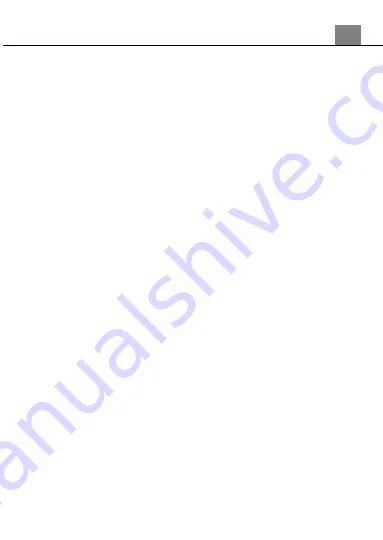
4. Using the Camera and Changing Settings
15
3.
Press the UP or DOWN buttons to navigate the menu, and press the
PHOTO button to confirm your selected filter (Normal, B&W, Sepia).
4.1.8 ISO
This function adjusts the light sensitivity in your photograph.
1. In Photo Mode press the MENU button.
2.
Select ‘
ISO’
using the UP or DOWN buttons and press the PHOTO
button to enter the ‘
ISO’
submenu.
3. Press the UP or DOWN buttons to navigate the menu, and press the
PHOTO button to confirm your selected ISO (Auto, 100, 200, 400).
4.1.9 Exposure
This function adjusts the frame brightness in your video.
1. In Photo Mode press the MENU button.
2.
Select ‘
Exposure’
using the UP or DOWN buttons and press the
PHOTO
button to enter the ‘
Exposure’
submenu.
3. Press the UP or DOWN buttons to navigate the menu, and press the
PHOTO button to confirm your selected exposure mode (+2.0, +5/3, +4/3,
+1.0, +2/3, +1/3, 0.0, -1/3, -2/3, -1.0, -4/3, -5/3, -2.0).
4.1.10 Anti-Shaking
This function enables photo capture stabilization in high speed and low-light by
electronically minimizing motion blur and reducing camera shake.
1. In Photo Mode press the MENU button.
2. Select
‘Anti-Shaking’
using the UP or DOWN buttons and press the
PHOTO button to enter the
‘Anti-Shaking’
submenu.
3. Press the UP or DOWN buttons to navigate the menu, and press the
PHOTO button to confirm your selected option (Off, On).
4.1.11 Date Stamp
This function adds a date/time stamp to your photographs.
1. In Photo Mode press the MENU button.
2.
Select ‘
Date Stamp’
using the UP or DOWN buttons and press the
PHOTO
button to enter the ‘
Date Stamp’
submenu.
3. Press the UP or DOWN buttons to navigate the menu and the PHOTO
button for your selected setting (Off, Date, Date and Time). Section
3.4.1 explains how to set the time & date on your camera.
Note that once a date/time stamp is captured on a photograph, it
cannot be removed.


























