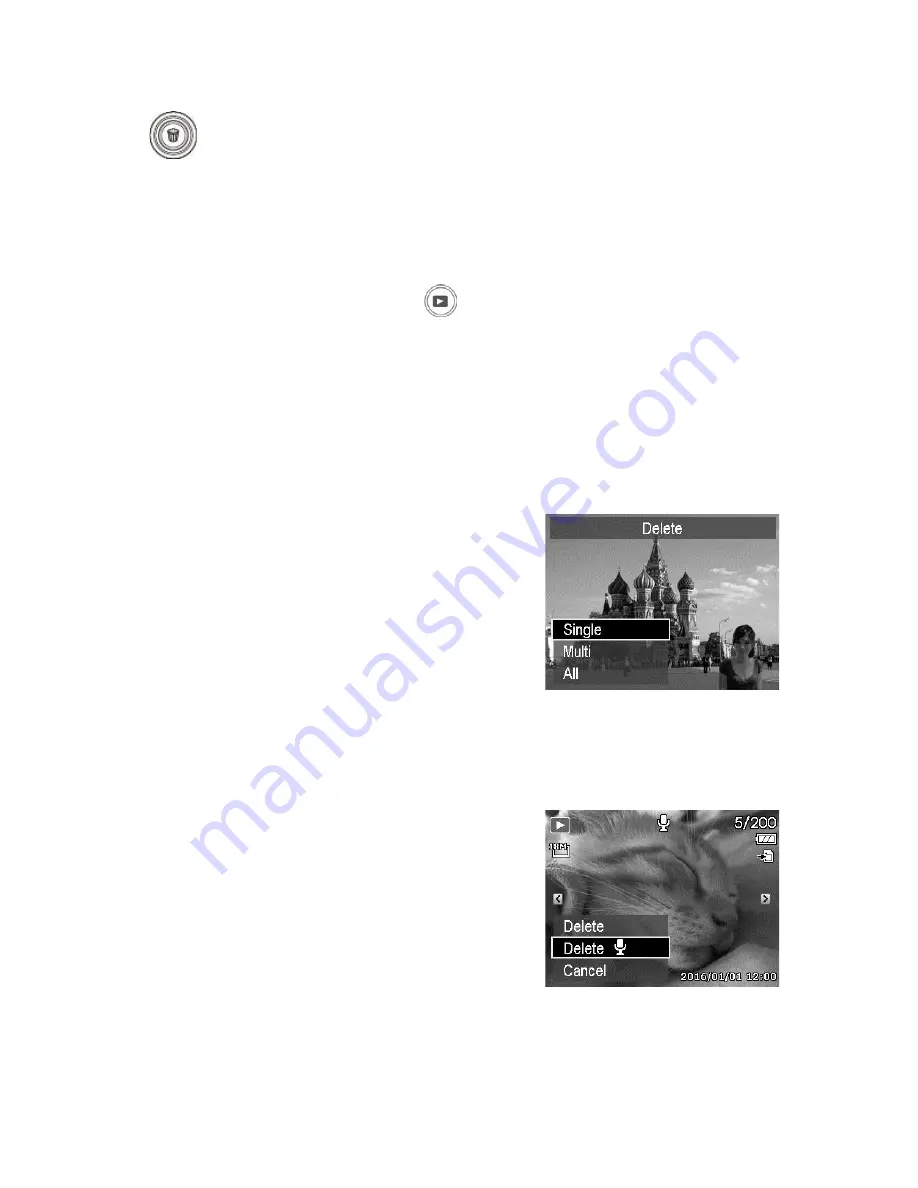
31
Using the Delete Button
Use the Delete button on your camera to delete an image/video/audio
clip.
The Delete function allows to remove unwanted files in the internal memory or
on the memory card. Protected files cannot be erased, to delete, unprotect the
file first. See "Protect" on page 65.
To delete an image/video clip:
1.
Press the Playback button
on the camera.
2.
View images/videos clips in Single navigation mode.
3.
Use the or keys to scroll the display.
4.
When the desired image/video clip is displayed on the LCD monitor, press
the Delete button.
5.
A confirmation selection appears on screen.
6.
To close the Delete function and go back to the single navigation mode,
press Menu button.
To delete a single file:
1.
After a confirmation selection appears on
screen. Select Single.
2.
Press the OK button and select Delete to
delete.
3.
The next image is displayed on the LCD
monitor. To delete another file, use the
or keys to scroll through the
images/videos clip. Repeat steps 1 to 2.
4.
To close the Delete function and go back
to the single navigation mode, press
Menu button.
To delete attached voice memo:
1.
After a confirmation selection appears on
screen. Select Single.
2.
A delete voice memo option will be added
to the selection.
3.
Select and press OK to delete voice memo
only and back to single navigation.
4.
Or select Delete to delete both image and
its voice memo.






























