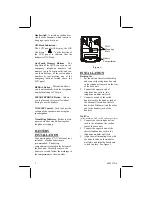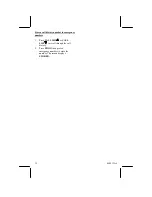13
060512A-1
telephone stores all incoming calls with
valid caller ID information in the call
history. Name, number, time and date
can all be stored, if they are sent with
the call. A call is assigned a number
from 1 to 65. The most recent call will
have the highest number. The call
history number appears next to the
telephone number on the display. New
(missed) call information shows
NEW
in the display. A repeat call from the
same number shows
REP
in the display.
If you answer a call before information
appears on the screen, it will not be
stored in the call history. Between the
first and the second rings, the screen
displays:
The caller’s name (up to 15 letters
are sent by your telephone service
provider)
The caller’s area code and
telephone number (area code is not
displayed if it is programmed as
the home area code).
The time and date of the call.
The caller’s position in the call
history, which is displayed to the
left of the telephone number.
Call information is displayed for about
15 seconds.
NOTES:
If you press
REMOVE
while the
telephone is ringing, or while you
are on a call, the call information
will not be stored in the call history.
If you are using the display for
setup or to review entries stored in
the memory and a call comes in ,
press
CLEAR
while the telephone
is ringing to see the information. If
you are setting up the telephone,
press
OPTIONS
first to save the
setup information. Even if the call
information is not displayed, it will
be stored in the call history.
Caller ID
You can customize how the caller ID
features of this product work. See
Set
remaining features
on pag 9 for
instructions. For options, see
REPEATED CALLS
and
CALL LIST
ORDER
in the
Feature summary
on
page 10.
Review call history
1. When the telephone is idle, press
CALL LIST
or
CALL LIST
to enter the call history.
2. If you select
NEW CALL FIRST
in
CALL LIST ORDER
(see
Feature summary
on page 10),
press
CALL LIST
repeatedly to
show the new calls. Once the new
calls have been reviewed, all caller
ID entries are shown starting with
the most recent call.
-OR-
If you select
BY TIME
in
CALL
LIST ORDER
(see
Feature
summary
on page 10), the screen
shows the caller ID entries starting
with the most recent call. Press
CALL LIST
or
CALL LIST
to scroll through the caller ID
entries.
3. Press
CLEAR
to exit and return to
idle mode.
Remove call records
Remove a specific call record
1. Press
CALL LIST
or
CALL
LIST
to display the call record
you want to remove.
2. Press
REMOVE
. The call record is
removed.
Remove all call records
1. When the telephone is idle, press
and hold
REMOVE
until the screen
displays (for approximately 3
seconds).