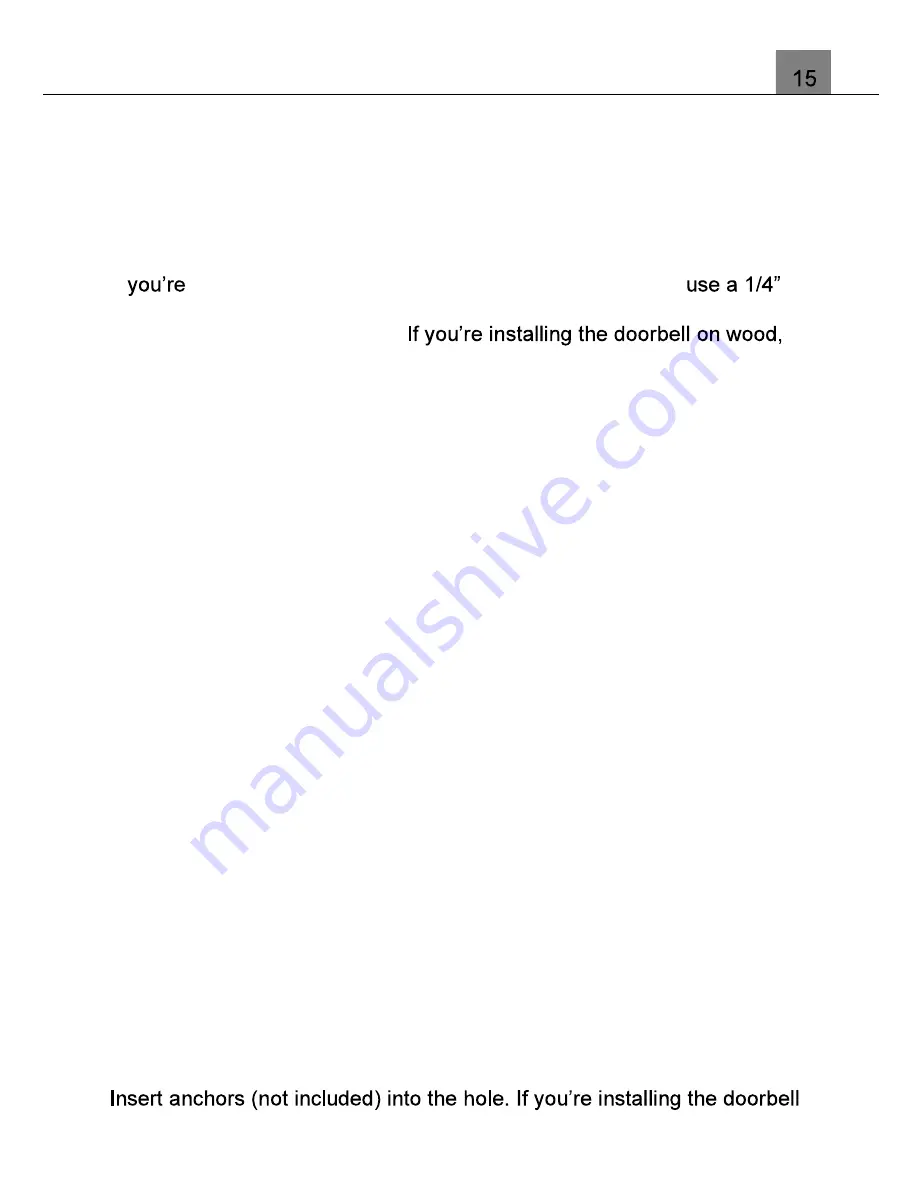
3. Using Your Doorbell
3.3
Mounting the Doorbell
Your doorbell can be mounted securely to the outside of your home, follow
the steps below to mount your doorbell.
1. Using the mounting bracket as a template, mark the three holes where the
screws will go. The recommended installation height is 4 feet above the
ground. You can also check the live view from the app to pick your desired
doorbell height.
2. If
installing your doorbell on stucco, brick or concrete,
masonry drill bit to drill holes in your wall at the marked locations. Insert the
included anchors into the hole.
skip this step.
3. Place the mounting bracket on the wall and align it with the anchors or the
marked locations. Using a Philips head screwdriver, drive the screws into
your wall (or into the anchors, if installed) until they are flush with the
mounting bracket.
4. As alternative, you can mount your doorbell using the included double
sided tape. Simply peel off one side of the tape and press it firmly to the
back of the mounting bracket, then peel off the second side of the tape and
press the mounting bracket firmly to the desired location.
Note: Only use the double sided tape if you are mounting the doorbell to
a completely flat surface, any surface bumps or irregularities might
cause the tape to fail. Before mounting, clean the desired mounting area
very well and make sure the surface is dry before mounting.
5. Next, slide the top of the doorbell into the top of the mounting bracket, then
slide in the bottom. Then install the security screw into the bottom of the
bracket. This will secure your doorbell to the bracket. The security screw
must be removed to be able to remove the doorbell from the mounting
bracket.
Note: DO NOT USE any screw other than the included short security
screw when securing your doorbell to the bracket.
3.4
Mounting the Chime
Your chime can be placed on a surface or mounted on an indoor wall or
surface, follow the steps below to mount your chime.
1. Slide the mounting bracket off of the back of the chime. Using the bracket
as a template, mark the two holes where the screws will go.
2. Follow the correct installation instructions based on the anchors you plan to
use. Use a drill bit size that is recommended for the anchors you are using.
on wood, skip this step.



















