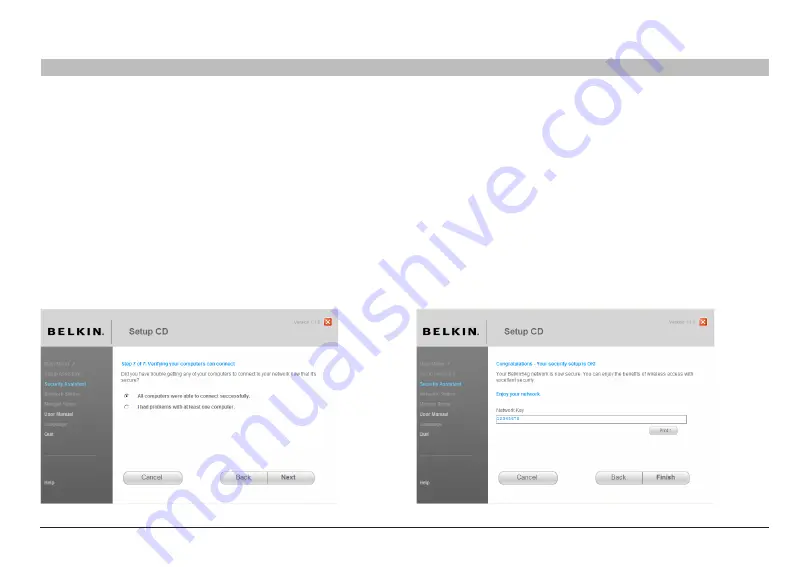
25
g Wireless router
sections
table of contents
1
2
3
5
6
7
8
9
10
4
connEcting anD conFiguring your routEr
Congratulations
Once you have verified that your wireless computers are properly
connected, your wireless network is set up and secured� You now can run
your network wirelessly and securely� Click “Finish” to take you back to
the main menu�
3�4 Verifying the Connection
if all your wireless computers are able to connect to the router, click
“Next”� if you are having trouble, select “i had problem with at least one
computer” and click “Next”� Then, follow the on-screen instructions�
















































