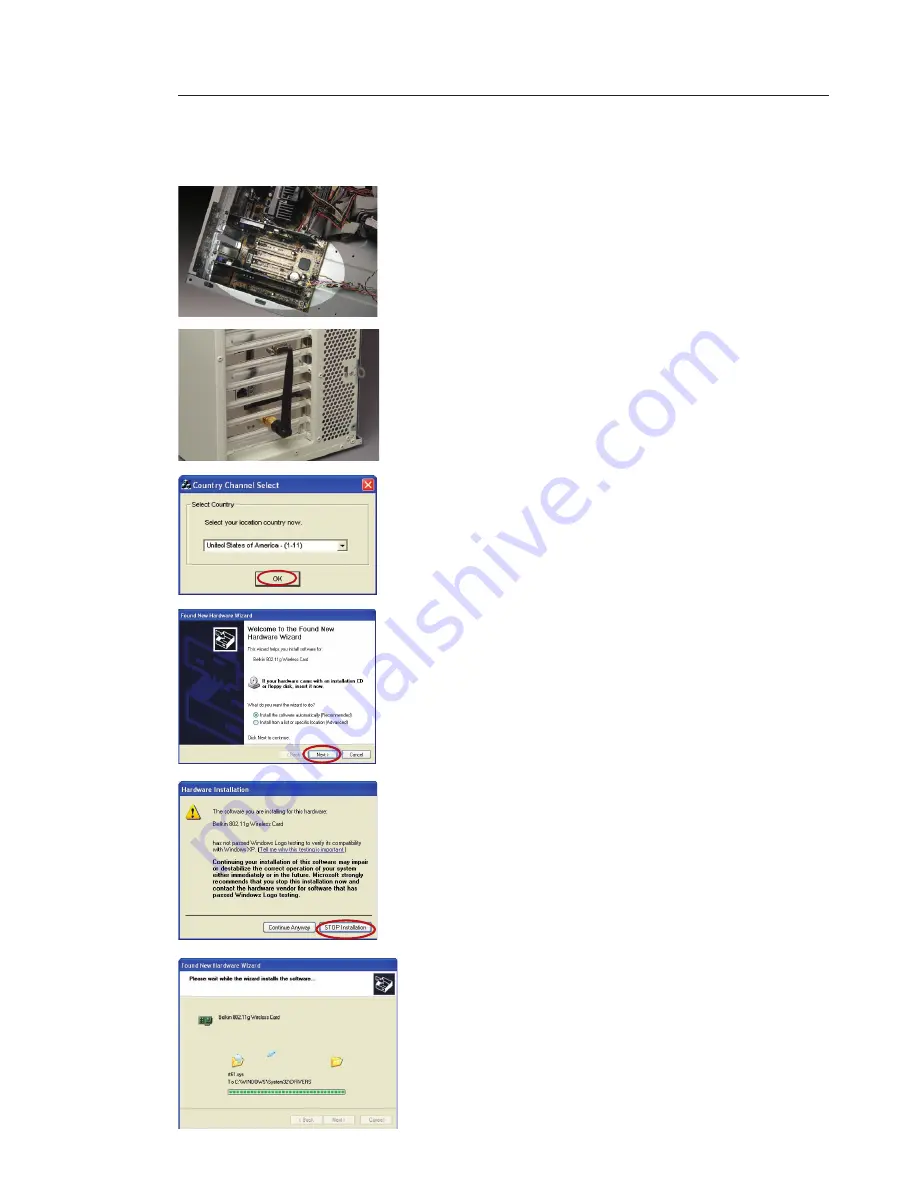
11
10
Installing and Setting up the Card
11
10
Installing and Setting up the Card
2.7
Carefully screw the antenna onto
the threaded connector on the
Card. Turn the antenna until it is
vertical and pointing up.
2.8
Replace the computer’s cover.
Now that the Card is installed, you
can reconnect the power cord and
turn the computer back on.
2.9
After restarting, you will be
prompted to select your country
location. Please select the country
you are located in, then click “OK”.
2.10
The Found New Hardware Wizard
will appear. (This may take 15–20
seconds.) Select “Install the
software automatically” and then
click “Next”.
2.11
You might see a screen similar to
this one. This DOES NOT mean
there is a problem. Our software
has been fully tested and is
compatible with this operating
system. Select “Continue Anyway”
and follow the on-screen instructions.
2.12
The Wizard will now install your
software.
Summary of Contents for Wireless G F5D7000
Page 29: ...27 Using the Belkin Wireless Networking Utility 27 1 2 3 4 5 6 section...
Page 37: ...35 35 Information 35 section 1 2 3 4 5 6 35 Wi Fi Interoperability Certificate...
Page 71: ...27 Utilitaire de surveillance du r seau sans fil de Belkin 27 1 2 3 4 5 6 section...
Page 79: ...Informations 35 section 1 2 3 4 5 6 Certificat d interop rabilit Wi Fi 35...
Page 113: ...27 Verwenden des Dienstprogramms f r kabellose Netzwerke von Belkin 27 1 2 3 4 5 6 Kapitel...
Page 121: ...35 Informationen 35 Kapitel 1 2 3 4 5 6 Wi Fi Interoperabilit ts Zertifikat...
Page 125: ...39 Informationen 39 Kapitel 1 2 3 4 5 6...
Page 155: ...27 De Belkin Wireless Network Utility gebruiken 27 1 2 3 4 5 6 hoofdstuk...
Page 197: ...27 Utilizaci n de la utilidad de red inal mbrica de Belkin 27 1 2 3 4 5 6 secci n...
Page 205: ...35 35 secci n 1 2 3 4 5 6 Informaci n Certificado de interoperatividad Wi Fi...
Page 239: ...27 Utilizzo della utility di rete wireless Belkin 27 1 2 3 4 5 6 sezione...
Page 247: ...35 35 Informazioni 35 sezione 1 2 3 4 5 6 35 Wi Fi Certificato di interoperabilit...













































