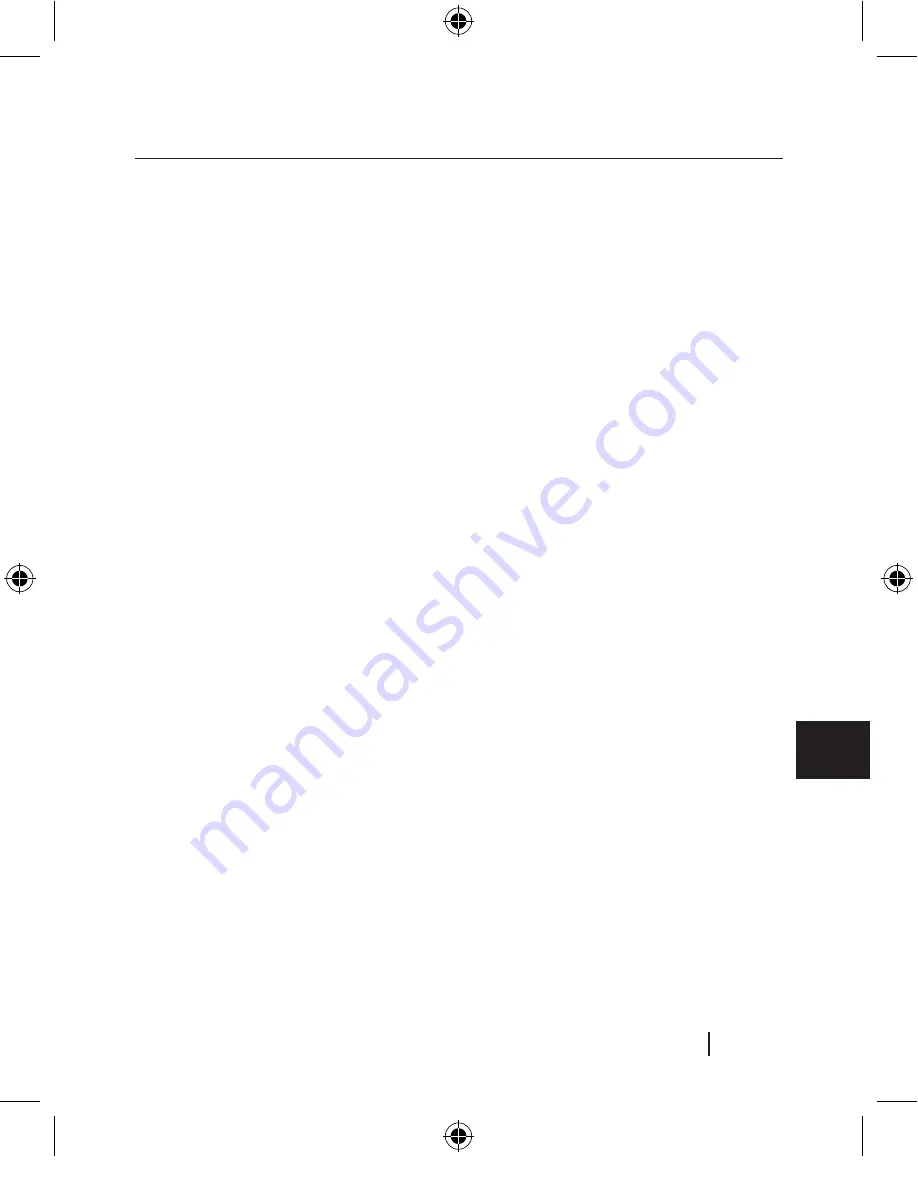
5
EN
Technical Specifications
Upstream Ports:
1
Downstream Ports:
5
iPod Charge Dock
9 options
Per-Port Voltage:
DC +5V
Per-Port Current:
500mA (max)
Power Mode:
Self-powered
Operating Temperature:
5° C ~ 40° C
Storage Temperature:
-20° C ~ 60° C
Enclosure:
ABS
Power Supply:
Output:
DC 10V, 2A
Plug Size:
3.5mm (outer)
1.0mm (center)
Plug Polarity:
Center Positive
Main Power LED
Color Definitions
Off:
Not Operational
Red:
Operational
Port-Status LED
Color Definitions
Off:
Over Current Condition
Green:
Fully Operational
Blue:
iPod is on
Installation
PC Users
IMPORTANT NOTE: Please do not connect any USB devices to
the hub until instructed to do so in step 4 of this installation
procedure.
1.
Plug the AC adapter into a wall outlet or surge protector. Plug the DC
connector into the DC power jack found on the rear of the hub.
2.
Plug the flat end (USB A connector) of the provided USB device cable
into the downstream port of your computer or downstream port
of another hub. Then plug the square end (USB B connector) of the
device cable into the upstream port on the rear of the hub.
Important Note:
The hub must be connected to a USB 2.0-compliant host in
order to function in Hi-Speed USB 2.0 mode (480Mbps data rate). If the hub
is connected to a USB 1.1-compliant host, it will operate only in low-speed or
full-speed mode (1.5Mbps/12Mbps).
3.
Windows will now detect your hub and install the required driver
support. (The Windows “Install New Hardware Wizard” may
prompt you to provide your Windows Installation CD to complete
the driver installation process.)
Important Note:
High-speed hub drivers are included with most USB 2.0 PCI
upgrade cards, and are preinstalled along with the PCI card drivers. If you
purchased an upgrade card prior to the release of high-speed hub support,
please check with your PCI card vendor for an updated USB 2.0 driver.
4.
Plug the USB A connector of the USB device, or an additional hub,
into any of the downstream ports of the hub.
Important Note:
When moving a device from one port on the hub to another, it
may be necessary to reinstall the USB drivers for that device.
Installation
F5U255ea.indb 5
11/8/2005 10:06:41 AM
Summary of Contents for TuneSync F5U255ea
Page 2: ...F5U255ea indb 2 11 8 2005 10 06 29 AM...
Page 4: ...F5U255ea indb 4 11 8 2005 10 06 40 AM...
Page 6: ...F5U255ea indb 6 11 8 2005 10 06 40 AM...
Page 20: ...F5U255ea indb 14 11 8 2005 10 06 53 AM...
Page 22: ...F5U255ea indb 16 11 8 2005 10 06 53 AM...
Page 36: ...F5U255ea indb 2 11 8 2005 10 07 07 AM...
Page 38: ...F5U255ea indb 4 11 8 2005 10 07 07 AM...
Page 52: ...F5U255ea indb 14 11 8 2005 10 07 20 AM...
Page 54: ...F5U255ea indb 16 11 8 2005 10 07 20 AM...
Page 68: ...F5U255ea indb 2 11 8 2005 10 07 33 AM...
Page 70: ...F5U255ea indb 4 11 8 2005 10 07 33 AM...
Page 84: ...F5U255ea indb 14 11 8 2005 10 07 47 AM...
Page 86: ...F5U255ea indb 16 11 8 2005 10 07 47 AM...


























