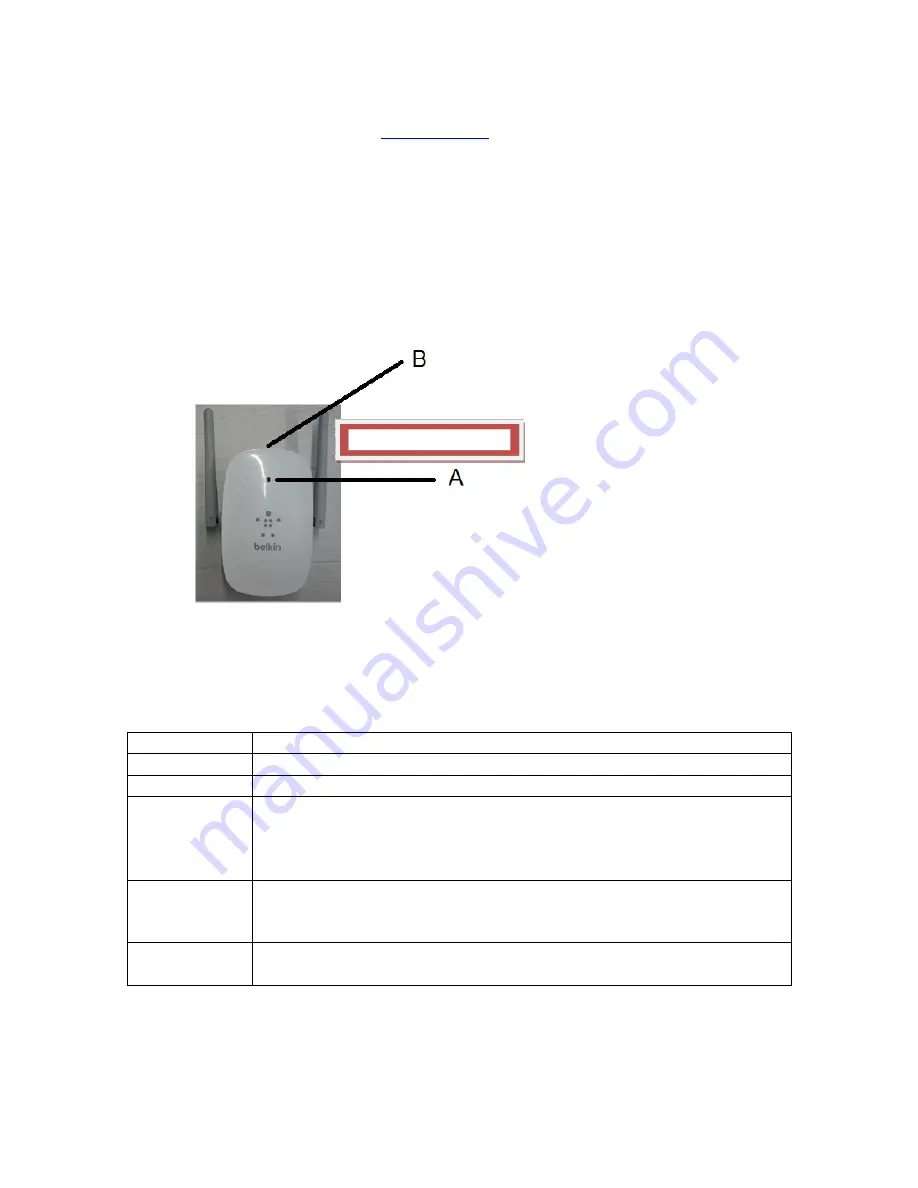
Step 3: On your computer, turn off Wi-Fi.
Step 4: Use your favorite browser to visit
http://belkin.range
and follow the instructions that appear there.
Step 5: After your setup is complete, please turn on Wi-Fi.
Getting to Know Your Dual
-
Band Wi
-
Fi Range Extender
A) Status Light
Your Range Extender’s status is shown by the light on the front.
Off
The Range Extender is not plugged into a power source.
Blinking Blue
The Range Extender is starting up.
Solid Blue
The Range Extender is connected to the Wi-Fi® network.
Solid Amber
The Range Extender is connected to the Wi-Fi network but is
experiencing a weak signal. The weak signal may be either the 2.4GHz
or 5GHz band. A weak signal may lead to performance problems.
Consider moving the Range Extender closer to the wireless router.
Blinking
Amber
The Range Extender is not connected to the Wi-Fi network. Check to
make sure that your wireless router is functioning properly, and/or move
the Range Extender closer to the wireless router.
Alternating
Blue/Amber
The Range Extender is ready to be set up. (Refer to “Getting Started”
for instructions on how to set up your Range Extender.)
B) Wi-Fi Protected Setup (WPS) Light and Button
The WPS button on the top of your Range Extender can be used to help
establish a secure connection between your Range Extender and
modify the line art


















