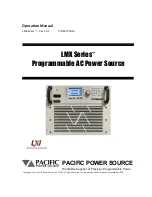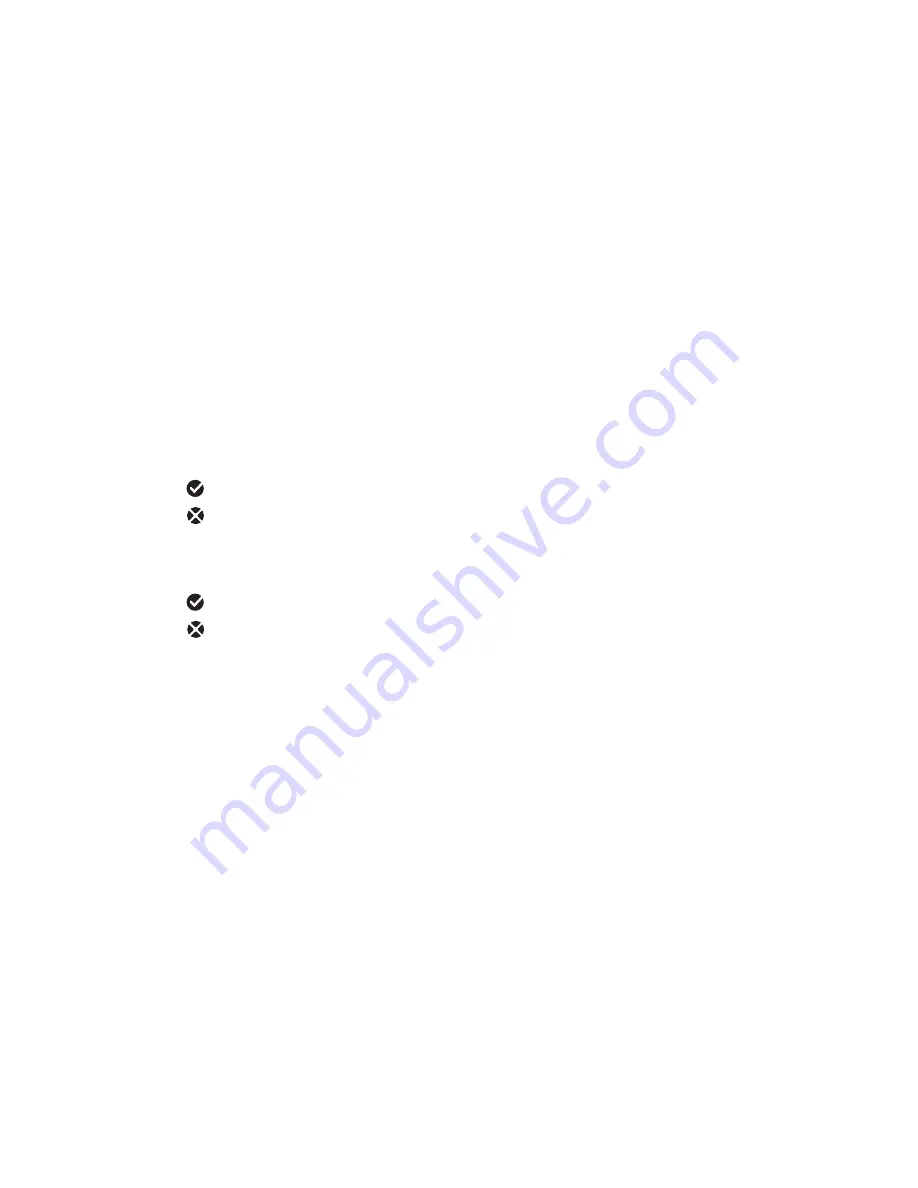
19
Pur
eA
V P
o
w
er C
ons
ole
Operation
Central LCD Control Panel
The PureAV Power Console PF60 is equipped with an advanced LCD
Control Panel. Most functions of the Power Console can be monitored
from this display.
A. PureFilter Indicator –
indicates that the multiphase PureFilter circuitry
is functioning properly.
B. Voltmeter –
displays the input voltage (the amount of voltage coming
from the AC wall outlet to the Power Console).
C. Current Meter –
displays the output current (the amount of current
output [in Amps] from the Power Console’s outlet banks). You can
choose to see the current output from all of the banks at the same
time or individual banks using the “Bank Selector” button.
D. Outlet Banks –
displays the currently selected bank for monitoring
output current (controlled with the “Bank” button).
E. Wiring –
indicates whether the AC outlet to which the Power Console
is connected is wired properly, or cross-wired.
Wiring ok.
Hot and neutral wires are reversed. See page 22 of the
Troubleshooting section for more information.
F. Ground –
Indicates if the Power Console is connected to a properly
grounded AC outlet.
Ground ok. The AC wall outlet is properly grounded.
Ground Fault. This indicates that the AC wall outlet is NOT properly
grounded. See page 22 of the Troubleshooting section for more
information.
G. Switched Indicator –
indicates whether the “Switched” outlets are
switched ON or OFF.
H. Timed Delay Indicator –
indicates that the delayed outlets are
switched ON after a delay.
I. Remote Indicator –
indicates whether the Remote function is ON or
OFF (controlled with the “Remote” button).
J. Remote Button –
switches the Power Console to Remote ON status
when pressed. (When in Remote ON status, the Power Console outlets
programmed as switched are turned ON/OFF via external remote
signal [see page 10-11.])