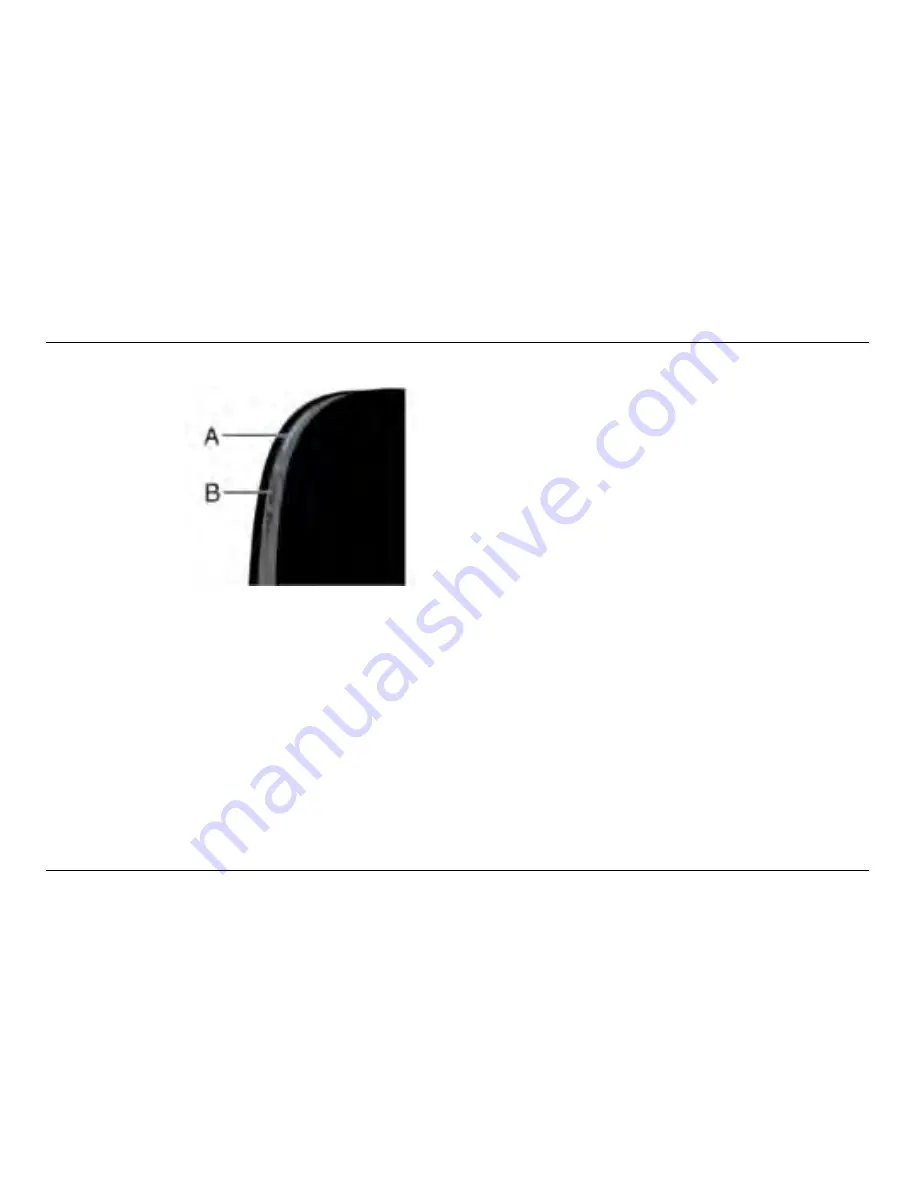
5
GettinG to Know Your Dual-BanD wireless ranGe extenDer
a) status light
Your Range Extender’s status is shown by the light on the front.
Off: The Range Extender is not plugged into a power source.
Blinking Blue: The Range Extender is starting up.
solid Blue: The Range Extender is connected to the Wi-Fi
®
network.
solid amber: The Range Extender is connected to the
Wi-Fi network but is experiencing a weak signal. The weak
signal may be either the 2.4GHz or 5GHz band. A weak
signal may lead to performance problems. Consider moving
the Range Extender closer to the wireless router.
Front Panel
Blinking amber: The Range Extender is not connected
to the Wi-Fi network. Check to make sure that your
wireless router is functioning properly, and/or move the
Range Extender closer to the wireless router.
alternating Blue/amber: The Range Extender is ready
to be set up. (Refer to “Getting Started” for instructions
on how to set up your Range Extender.)
B) wi-Fi Protected setup (wPs) light and Button
The WPS button on the front of your Range Extender can be
used to help establish a secure connection between your Range
Extender and other WPS-enabled Wi-Fi devices such as computers.
To use the WPS feature on your Range Extender, see “Getting
Started > Adding Computers to Your Network > Using the WPS
Button.” The small light near the WPS button shows what is
happening while you are using WPS to establish a connection.
Off: Idle
Blinking Blue: The Range Extender is listening for
a WPS-enabled computer or other device.
solid Blue: The Range Extender has made a secure
connection with the computer or other device.
amber: A connection was not created.






















