Reviews:
No comments
Related manuals for F9K1106
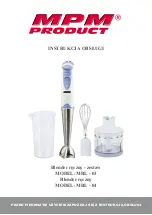
MBL-03
Brand: MPM Pages: 24

DB-850G
Brand: Dynablend Pages: 32

B-Box 6 RDM
Brand: OXO Pages: 12

EX1010C
Brand: Cablematic Pages: 10

WGT624SC - Super G Wireless Router
Brand: NETGEAR Pages: 2

SMART PRO BL6020
Brand: Black+Decker Pages: 24

WRC-CANR-DF
Brand: Western Reserve Controls Pages: 21

8STHDBOOST4K
Brand: StarTech.com Pages: 10

58148
Brand: Hamilton Beach Pages: 32

C5 Pro 39393
Brand: Lindy Pages: 36

GTB-HD-DCR
Brand: Gefen Pages: 29

Mixi 2L
Brand: Salente Pages: 160

277180
Brand: Wilson Electronics Pages: 20

EXT-FW-1394BP
Brand: Gefen Pages: 20

MS 4624
Brand: Mesko Pages: 64

VME00110
Brand: FeinTech Pages: 8

BPST02-B-050
Brand: Oster Pages: 34

PB7900 MultiBlender
Brand: Sunbeam Pages: 27

















