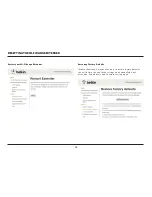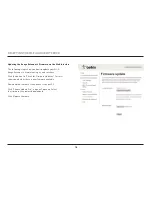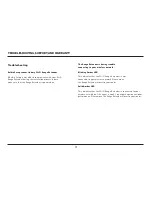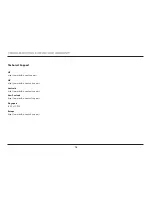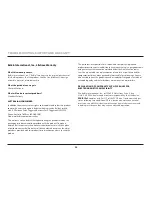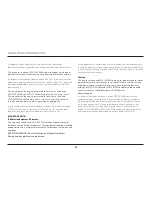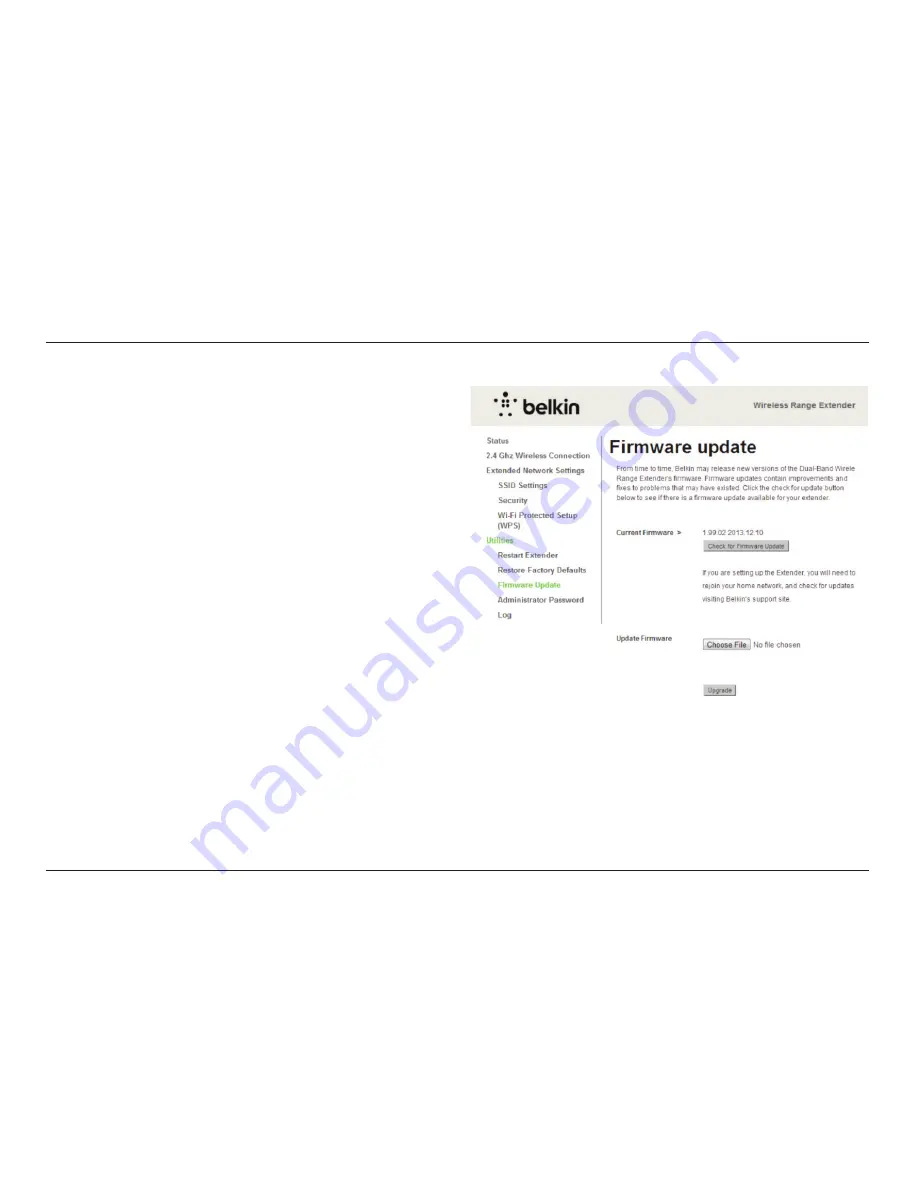
16
ReseTTInG THe Wi-fi RanGe exTenDeR
Updating the Range extender’s firmware via the Web Interface
The following steps show you how to update your Wi-Fi
Range Extender’s firmware using its web interface.
Click the button to “Check for Firmware Updates.” This will
show you whether there is new firmware available.
Download the firmware file and save it to your PC.
Click “Choose Update File”; a box will open up. Select
the firmware file you just downloaded.
Click “Update Firmware.”