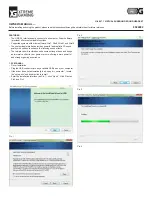1
2
3
4
5
Bluetooth
6.
Select “Auto”, then select the “Add” button.
7.
Once you’ve done this, the P800 will detect all the
discoverable
Bluetooth
devices within its range.
8.
Once the P800 has detected your “Belkin Headset”,
select it and when prompted for the passkey, enter
“0000” and select “Done”.
9.
You have now successfully paired your
Bluetooth
Hands-Free Headset with your P800 phone.
10.
You may select the “Done” button to return to the
Control Panel.
Pairing to a Technology-Enabled Phone
22
Bluetooth
Using your Headset
Switching the Headset On and Off
To turn your Headset on, remove the Headset from the
desktop charger, then press and hold the talk button until
the LED indicator flashes blue five times. The LED indicator
will flash blue every three seconds while the Headset is on.
To turn your Headset off, press and hold the talk button until
the LED indicator flashes red five times.
Fitting the Headset
Decide which side of your head you will wear the Headset
on, and use your hand on that side to slide the ear hook
gently over and around your ear in a circular motion. Adjust
the ear hook to your ear by molding it around the contour of
your ear.
23
Pairing to a Technology-Enabled Phone
section
P74500_F8T061_man.qxd 1/13/04 4:28 PM Page 22