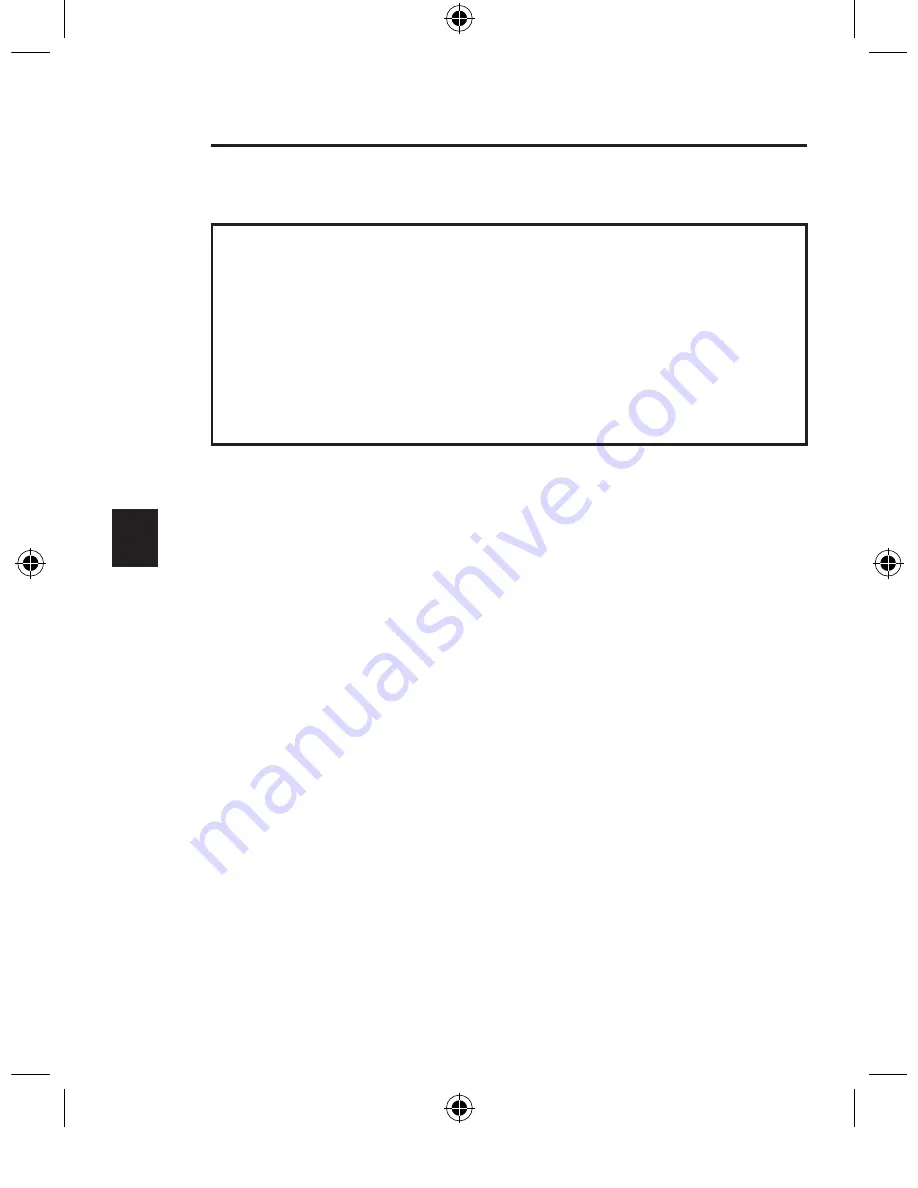
1
___
2
___
3
___
4
___
5
___
6
___
7
8
EN
FCC Statement
DECLARATION OF CONFORMITY WITH FCC RULES
FOR ELECTROMAGNETIC COMPATIBILITY
We, Belkin Corporation, of 501 West Walnut Street, Compton, CA 90220,
declare under our sole responsibility that the product:
to which this declaration relates:
Complies with Part 15 of the FCC Rules. Operation is subject to the following
two conditions: (1) this device may not cause harmful interference, and (2) this
device must accept any interference received, including interference that may
cause undesired operation.
CE Declaration of Conformity
We, Belkin Corporation, declare under our sole responsibility, that the F8E846ukBNDL-DB
to which this declaration relates, is in conformity with EN55022, EN61000-3-2, EN61000-
3-3, and EN55024.
Caution: Exposure to Radio Frequency Radiation.
The radiated output power of this device is far below the FCC radio frequency exposure
limits. Nevertheless, the device shall be used in such manner that the potential for human
contact normal operation is minimized. When connecting an external antenna to the
device, the antenna shall be placed in such a manner to minimize the potential for human
contact during normal operation. In order to avoid the possibility of exceeding the FCC
radio frequency exposure limits, human proximity to the antenna shall not be less than
20cm (8inches) during normal operation.
Federal Communications Commission Notice
This equipment has been tested and found to comply with the limits for a Class B digital
device, pursuant to Part 15 of the FCC Rules. These limits are designed to provide
reasonable protection against harmful interference in a residential installation. This
equipment generates, uses, and can radiate radio frequency energy. If not installed and
used in accordance with the instructions, it may cause harmful interference to radio or
television reception, which can be determined by turning the equipment off and on, the
user is encouraged to try and correct the interference by one or more of the following
measures
• Reorient or relocate the receiving antenna.
• Increase the distance between the equipment and the receiver.
• Connect the equipment to an outlet on a circuit different from that to which the receiver
is connected.
• Consult the dealer or an experienced radio/TV technician for help.
7
Information
F8E846ukBNDL-DB
P74865uk-A_F8E846ukBNDL-DB.indb 8
13/7/05 3:06:35 pm
































