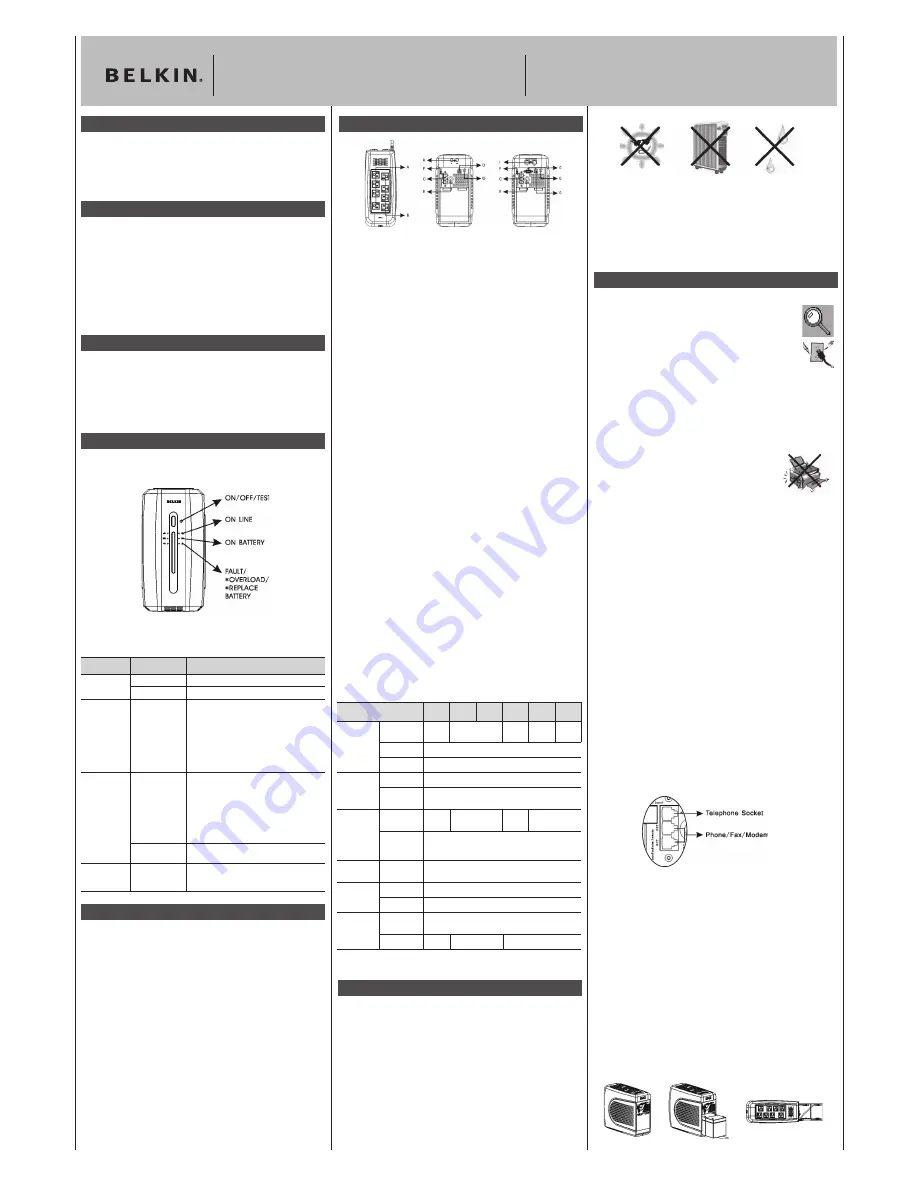
I
ndicator
Condition
Meaning
ON LINE
○
Solid Green
AC power is on.
(Green LED)
* Flashing Green
AVR is active.
ON BATTERY
*
Flashing Yellow
(Yellow LED)
LED with Audible
Alarm (Beeping)
FAULT
○
Solid Red
OVERLOAD
Replace Battery
(Red LED)
* Flashing Red
SITE
○
Solid Red
WIRING FAULT
(On Rear Panel)
This condition for the “ON BATTERY” LED can
indicate 1 of 2 problems:
1. The Unit is in backup mode and an
intermittent audible alarm is on.
The Unit will begin shutdown procedure.
2. Battery is low. The Unit will start shutdown
procedure. The buzzer sounds an
audible alarm.
The “FAULT/OVERLOAD” LED can indicate
1 of 2 problems.
1. There is a problem with the Unit. The LED
will be lit continuously, and the Unit will
sound an audible alarm for 10 seconds.
2. Battery is weak or bad; the battery needs
to be replaced.
Battery output is drawing more power than the
Unit can provide.
There is either no ground circuit or a reversed
polarity in the building wiring.
Model
F6C550 F6C750 F6B750 F6C900 F6C1100 F6C1200
-AVR -AVR -AVR -UNV -UNV -UNV
Input
Capacity
550VA/
750VA/
900VA/
1100VA/ 1200VA/
330W 400W 540W 660W 670W
Voltage Range
89–145VAC
Frequency
60Hz (±5Hz)
Output
Voltage
Simulated sine wave, 120VAC ±15%
Frequency
60Hz (±1Hz)
(On Battery)
Battery
Backup Time
8 min.
5 min. 6 min.
4 min.
Half-Load
Typical
Recharge
16 hours recover to 90% capacity
Time
Environment
Ambient
0~90% humidity non-condensing, 0~40º C
Operation
Conformance
Safety
UL / c-UL, FCC Class B
Surge
IEEE C62.41 Category A standard
Physical
Dimensions
294.5 X 125 X 242.5 mm.
(W x H x D)
Net Weight
5.9kg. 6.25kg.
9.25kg .
All specifications are subject to change without prior notice.
F6B900-UNV, F6C900-UNV,
Battery Backup with Surge Protection User Manual
F6C1100-UNV, F6C1200-UNV
F6C550-AVR, F6C750-AVR, F6B750-AVR,
Battery Backup with Surge Protection User Manual
F6C900-UNV, F6C1100-UNV, F6C1200-UNV
Fig.1 Fig.2 Fig.3
Introduction
Thank you for purchasing Battery Backup with Multi-Computer Connections
(the Unit). Each year, frequent natural and man-made power disturbances
disrupt the power supplied to your home or office electronics. These power
problems place your hardware, software, and data at risk. Belkin Battery
Backups provide an uninterruptible power supply (UPS) with advanced
features as the industry-leading solution.
Package Contents
You should have received the following:
1 – Battery Backup unit
1 – Installation CD containing Belkin Automatic Power Management
Software (the Belkin APM Software) for Windows
®
1 – USB Cable
1 – Serial Cable(F6C900-UNV, F6C1100-UNV, F6C1200-UNV)
1 – Phone-Line Cable
1 – Coaxial-Cable(only F6B750-AVR)
System Requirements
The Unit can be used without the software and can be used with any computer
using a monitor or a flat-panel screen. Also, you do not have to have the software
installed to utilize the battery-backup outlets.
To fully utilize the Battery Backup and its software, your computer must be able to
run one of the following operating systems:
Windows XP / 2003 / 2000 / ME / 98 /
NT 4.0 (SP6)
or Linux, and it must have a serial or
USB port.
Overview | Features and Functions
Your Battery Backup features three LED indicators that monitor certain
functions on the Unit. Please review the front-panel diagram and refer to this
chart. This will assist you in the use of your Battery Backup.
Overview | Alarms
Battery Backup (Slow Alarm)
When the Unit is in “backup” mode (running on battery), the YELLOW LED
illuminates and the Unit emits an audible alarm. The alarm stops when the
Unit returns to normal online operation.
Low Battery (Rapid Alarm)
In “backup” mode, when the battery energy runs low, the Unit beeps rapidly
until it either shuts down from a depleted battery or returns to normal
online operation.
Overload (Continuous Alarm)
When the Unit is overloaded (the connected loads exceed the maximum
rated capacity), it emits a continuous alarm to warn of an overload condition.
Disconnect nonessential equipment from the Unit to eliminate the overload.
Fault (10 Seconds Continuously)
When the Unit fails, it emits an audible alarm continuously for 10 seconds to
warn of a fault condition. Disconnect the equipment prior to checking it.
Installation
Note!
Before installation, please inspect the Unit. Make
sure that nothing inside the package is damaged.
Connect to AC Utility Power
Plug in the AC cord to a wall outlet. Please make sure there are no
devices plugged into the Unit. Check to see whether the “SITE WIRING
FAULT” indicator is lit. If it is lit, have the utility wiring inspected by an
electrician.
Charging the Battery
For best results, charge the battery for eight hours prior to initial use. The
Unit charges its battery whenever it is connected to the utility power.
Plug in Power Devices
Plug your devices into the AC outlets on the top of the Unit. To use the Unit
as a master on/off switch, make sure all of the loads are switched on.
Caution: Never connect a laser printer or scanner to the backup
outlets along with other computer equipment. A laser printer or
scanner draws significantly more power when in use than when
idle. This may overload the Battery Backup.
Turning on the Unit
Turn on your Battery Backup by pressing and holding the “ON/OFF/TEST”
button for approximately two seconds until the “ON LINE” green light comes on.
Turning off the Unit
Turn off the Unit by pressing and holding the “ON/OFF/TEST” button for
more than two seconds until the “ON LINE” or “ON BATTERY” LED goes off.
To Conduct a Self-Test
Use the self-test to verify both the operation of the Unit and the condition
of the battery. In normal utility power, push the “ON/OFF/TEST” button less
than 1.5 seconds and the Unit performs a self-test function. During the
self-test, the Unit operates in backup mode.
Note: During the self-test, the Unit briefly operates on battery-backup
power (the “ON BATTERY” LED comes on). If the Unit passes the
self-test, it returns to online operation. If the Unit fails the self-test, it
immediately returns to online operation and lights the “Replace Battery”
LED. The loads are not affected. Recharge the battery overnight and
perform the self-test again. If the “Replace Battery” LED is still on, the
battery needs to be replaced.
To Silence Audible Alarm
While the Unit is in battery-backup mode, push the “ON/OFF/TEST” button for less
than 1.5 seconds to silence the audible alarm. (This does not work if the Unit is in a
OVERLOAD condition.)
All equipment must be powered off prior to plugging into the
Unit (installation).
Connect the Phone/Fax/Modem Lines
Connect a single phone/fax/modem line into the surge-protected outlets on
the back of the Unit. The RJ11 modular outlet accepts standard single-line
telephone connections. The connection will require another length of telephone
cable (included).
NOTE: This connection is optional but highly recommended as phone/
fax/modem lines often carry dangerous surges and spikes. The Unit
works properly without a phone/fax/modem connection.
Caution!
The phone/fax/modem protection feature could be rendered
inoperable if improperly installed. Make sure that the telephone line from
the wall is plugged into the connector marked “IN”, and the device to be
protected is plugged into the connector marked “OUT”.
Battery Replacement Procedure
Replacement requires removing the battery cover plate on the back or
bottom of the Unit. No tools are needed. To replace the batteries:
1.
Press fastener to remove the battery cover plate on the back of the
Unit (Fig. 1).
2.
Disconnect the insulated connectors from the battery terminals (Fig. 2).
3.
Remove the battery, insert a new battery pack, and push the connectors
onto the battery terminals (black-to-black and red-to-red) (Fig. 3).
NOTE:
There may be a small spark at the battery terminals when
reconnecting the connectors. This is normal and will not harm you
or the Unit.
4.
Close the battery cover (Fig. 1).
A. Surge-Protected-Only Outlets
Equipment such as a printer, fax machine, scanner, or a desk lamp can be
plugged into these outlets. These outlets do not provide battery power
during a outage. They are always on (when AC power is available) and are not
controlled by the front-panel switch.
B. Battery-Backup Outlets
Only data-sensitive equipment such as a computer, monitor, and external drive
should be plugged into these outlets. Battery power is automatically provided
in case of a power outage. Power (AC or battery) is not supplied to these outlets
when the Unit is switched off. (Do not plug surge protectors or power strips into
the battery-backup outlets.)
Note! During the AVR Mode, the total load that you will be placing
on the battery-backup outlets should not exceed 85% of the
Unit’s capacity.
C. Phone/Fax/Modem Protection
The phone/fax/modem lines are surge-protected and provide complete
safety for line connection.
D. Interface Ports (USB & RS232)
The Unit provides a USB port for use with your computer.
For the F6C900-UNV, F6C1100-UNV, F6C1200-UNV model, the unit provides
both a USB and RS232 port.
NOTE:
Choose one port only.
E. AC Input Breaker (Circuit Breaker)
The circuit breaker button will be triggered if an overload condition
forces the Unit to disconnect itself from utility power. If the button sticks
out, disconnect nonessential equipment and depress breaker.
F. AC Input Power Cord
G. Site Wiring Fault Indicator
The “SITE WIRING FAULT” LED will illuminate when one of the following
conditions exist:
1. Open or high-resistance ground
2. Hot and neutral polarity reversal
3. Overloaded neutral circuit
H. Audio Video Surge-Protection Port
(Only F6B750-AVR)
I. Network Protection(F6C900-UNV/F6C1100-UNV/F6C1200-UNV)
This connector is used for protecting the transmission line of an Ethernet
card from surges, noise, and spikes.
TOP PANEL
REAR PANEL
Overview Storage
Storage Conditions
Store the Unit covered and upright in a cool, dry location with its battery fully
charged. Before storing, charge the Unit for at least four (4) hours. Disconnect
any cables connected to the computer interface port to avoid unnecessary
drainage of the battery.
Extended Storage
During extended storage in environments where the ambient temperature
is +5º F to +86º F, charge the Unit’s battery every six (6) months. During
extended storage in environments where the ambient temperature is +86º F
to +113º F, charge the Unit’s battery every three (3) months.
Note:
Please save this User Manual!
It contains important operating instructions and warranty information
pertaining to your Battery Backup.
Please save or recycle the packaging materials!
The Unit’s packaging was designed with great care to provide
protection during shipment and delivery. These materials are
invaluable if you ever have to return the Unit for service. Damage
sustained during transit is not covered under the warranty.
Overview | Top and Rear Panels


