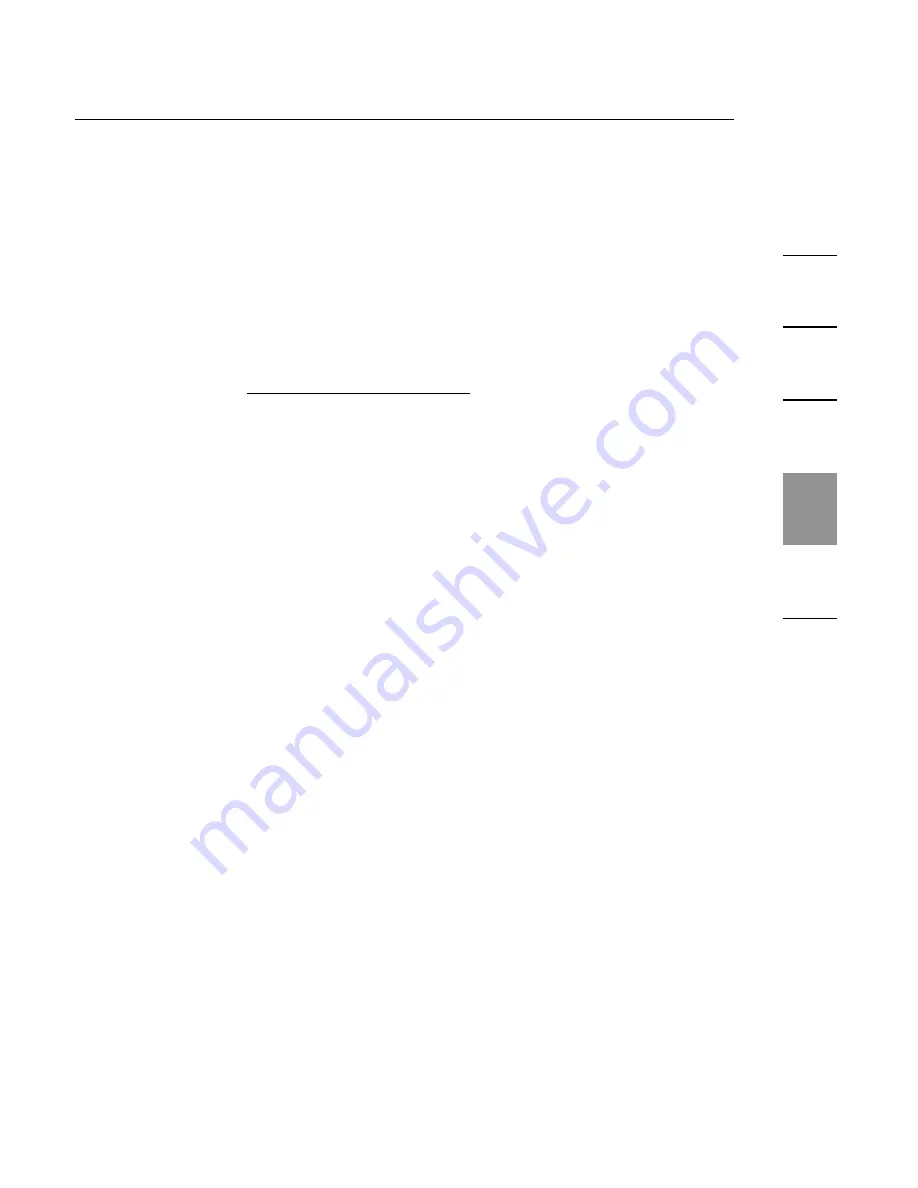
25
25
Troubleshooting Guide
1
2
3
4
5
6
25
Audio
I cannot adjust the volume from my notebook’s keyboard.
It the volume control does not work using the volume-control
keys on your notebook, use the mouse to adjust volume
using the controls from the notebook’s system tray. We also
recommend using Microsoft
®
Internet Explorer and pointing
your browser to update.windows.com to update to the most
recent version of Windows.
I cannot hear anything through my notebook’s speakers.
Some computers automatically turn off their notebook
speakers when the Docking Station is plugged in and
default to the dock speakers. To enable your notebook
speakers again:
1.
Close all programs on your notebook.
2.
Open the Control Panel and select “Sounds and Audio
Devices” (in Windows XP, select “Sounds, Speech and
Audio Devices”).
3.
On the “Audio” tab, under “Sound Playback”, select a
device other than “C-Media USB Sound Device”.
4.
On the “Audio” tab, under “Device Volume”,
click “Advanced”.
5.
Uncheck the “Mute All” box.
Devices
Devices on the Docking Station’s USB ports do
not operate.
You must install the software drivers (as described in the
“Installing the Software Drivers” section, above) in order for
USB devices to work with the Docking Station. If you plug
a device into a USB port on the Docking Station before you



















