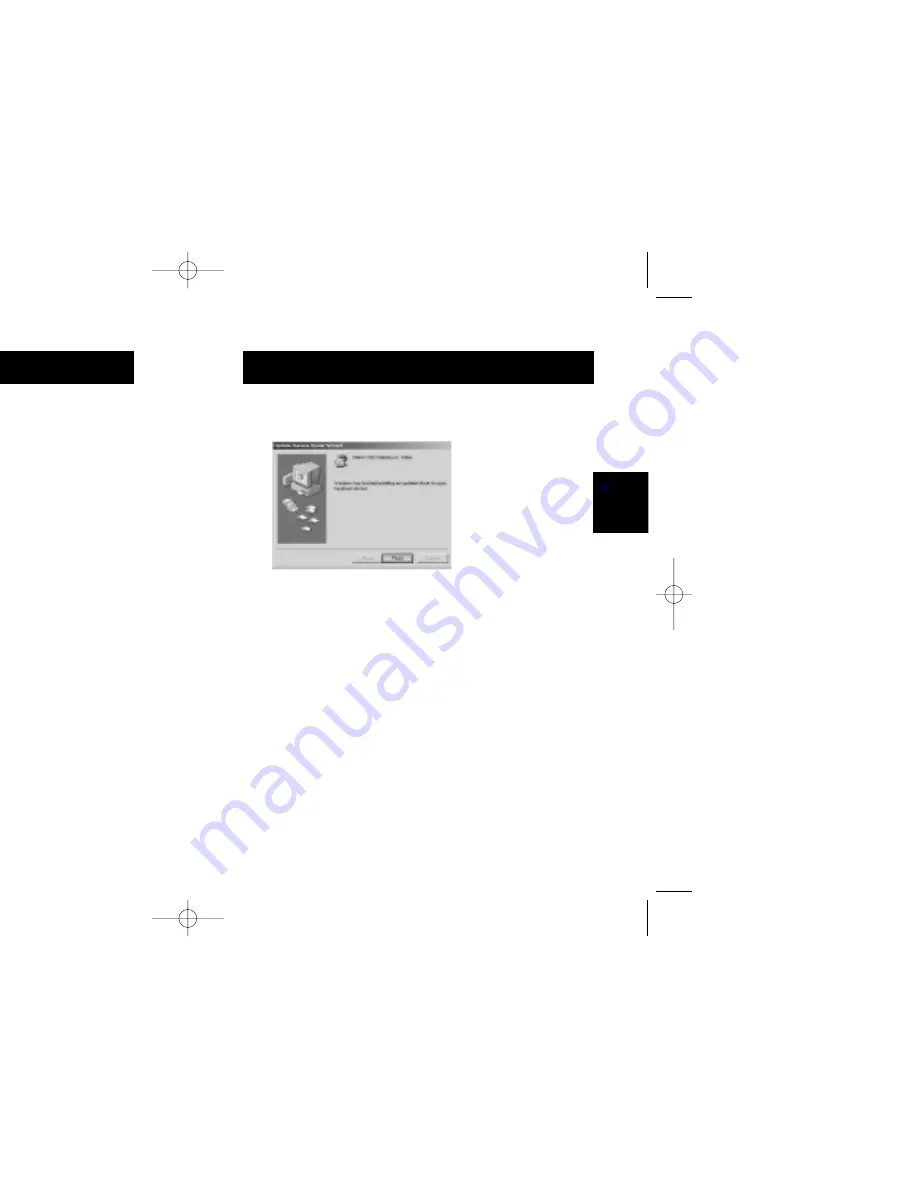
Hardware Installation
(continued)
27
Windows
98 SE
Hardware Installation
(continued)
26
15. Insert the Belkin VideoBus II Driver CD into the CD-ROM
drive. Check the "CD-ROM drive" and click “Next”.
16. Windows will find the drivers for the "Belkin USB VideoBus
II, Video". Click “Next”.
17. After the files are copied, the installation of the VideoBus II
Video Capture driver is finished. Click “Finish”.
18. Installation of the Belkin VideoBus II is now complete.
F5U208 user's manual 12/12/00 11:21 AM Page 26























