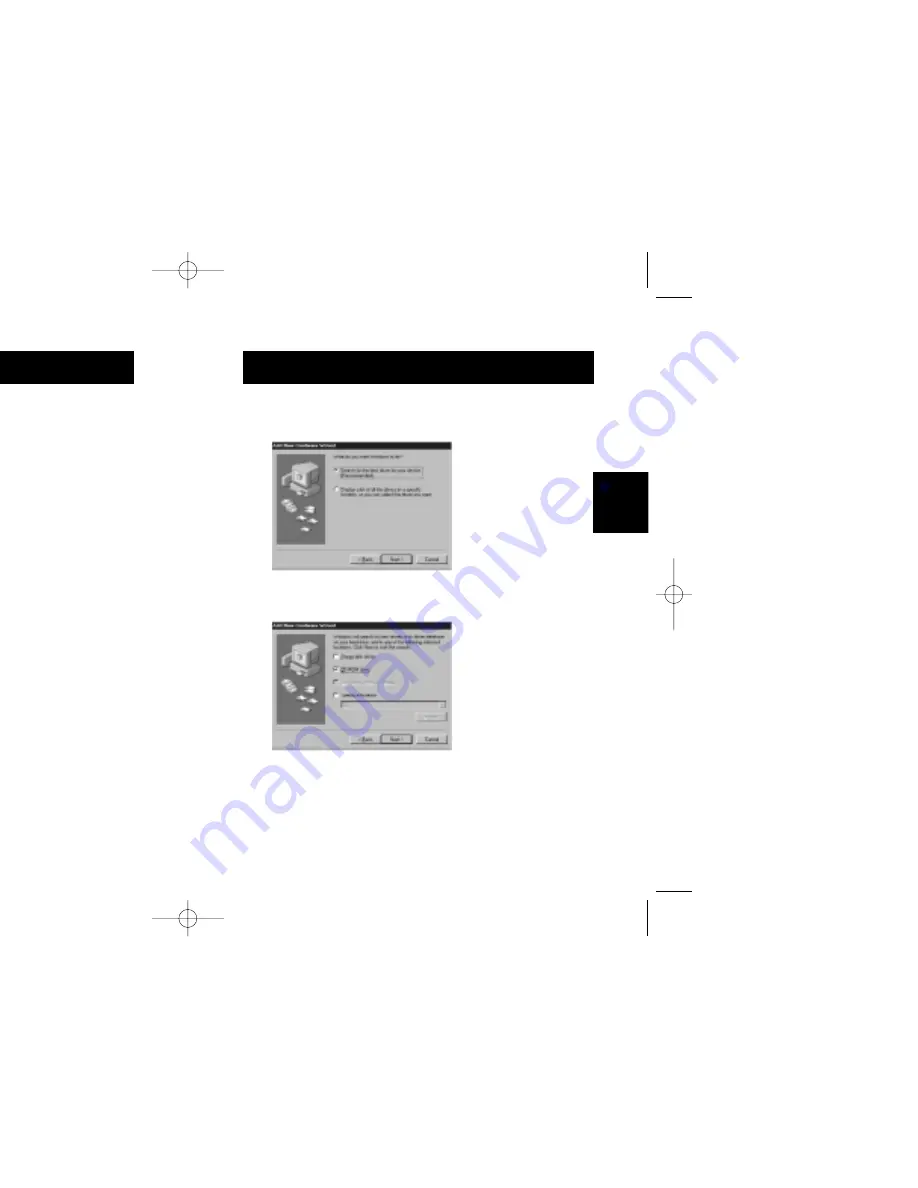
Hardware Installation
(continued)
23
Windows
98 SE
Hardware Installation
(continued)
22
6.
After Windows copies the necessary files, installation of
the "USB Composite Device" is complete. Click “Finish”.
7.
Next, Windows will detect the Belkin VideoBus II Audio
Capture as "Composite USB Device". Click “Next”.
8.
Select "Search for the best driver for your device
(Recommended)" and click “Next”.
9.
Insert the Belkin VideoBus II Driver CD into the CD-ROM
drive. Check the "CD-ROM drive" and click “Next”.
F5U208 user's manual 12/12/00 11:21 AM Page 22























