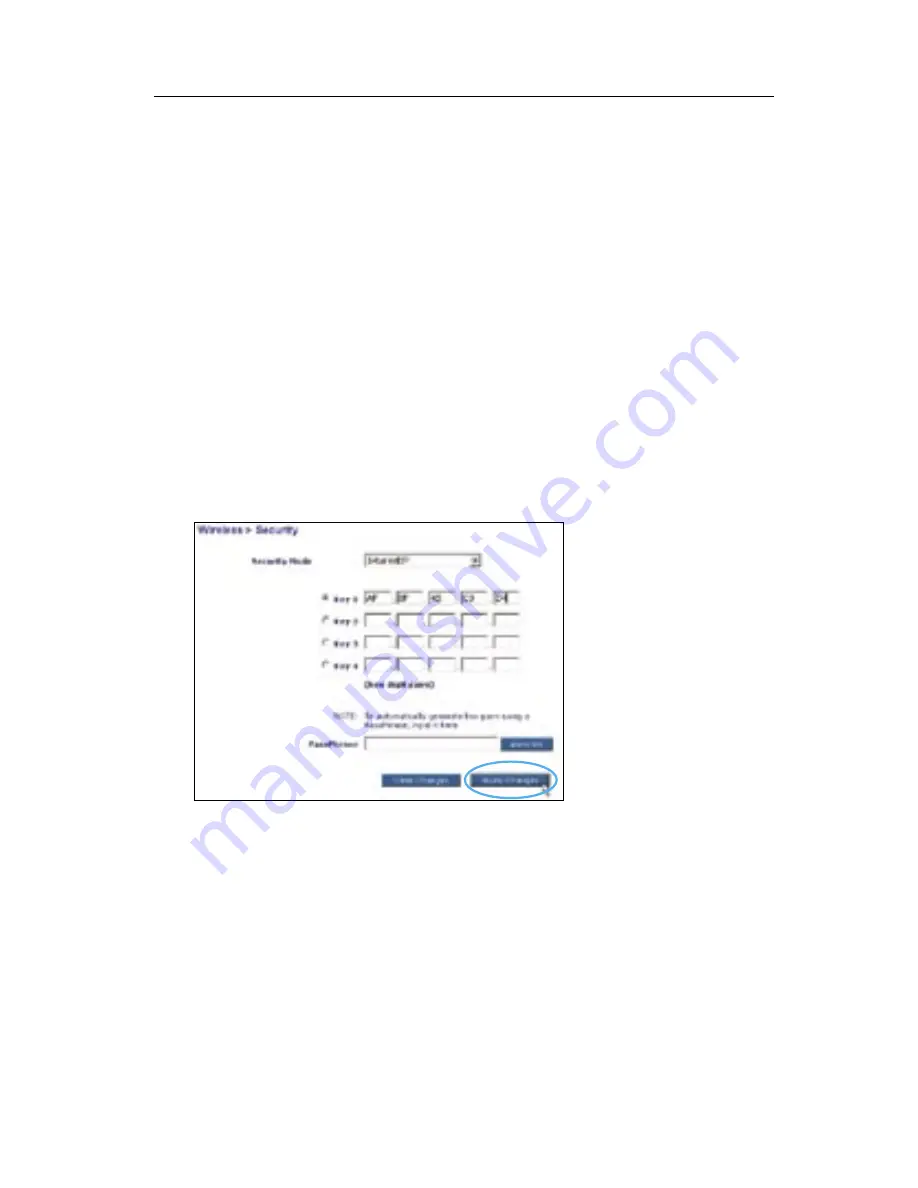
20
Using the Belkin Wireless Client Utility
20
WEP Setup
64-Bit WEP Encryption
1.
Select “64-bit WEP” from the drop-down menu.
2.
After selecting your WEP encryption mode, you can enter your key
by typing in the hex key manually, or you can type in a passphrase
in the “Passphrase” field and click “Generate” to create a key.
A hexadecimal (hex) key is a mixture of numbers and letters from
A–F and 0–9. For 64-bit WEP, you need to enter 10 hex keys.
For instance:
AF 0F 4B C3 D4
= 64-bit WEP Key
3.
Click “Apply Changes” to finish. Encryption in the wireless router
or access point is now set. Each of your computers on your
wireless network will now need to be configured with the same
security settings.
WARNING:
If you are using a wireless client to turn on the security
settings in your wireless router or access point, you will temporarily
lose your wireless connection until you activate security on your wireless
client. Please record the key prior to applying changes in the wireless
router or access point. If you don’t remember the hex key, your client
will be locked out of the wireless router or access point.
Summary of Contents for F5D9010
Page 44: ...42 Information ...
















































